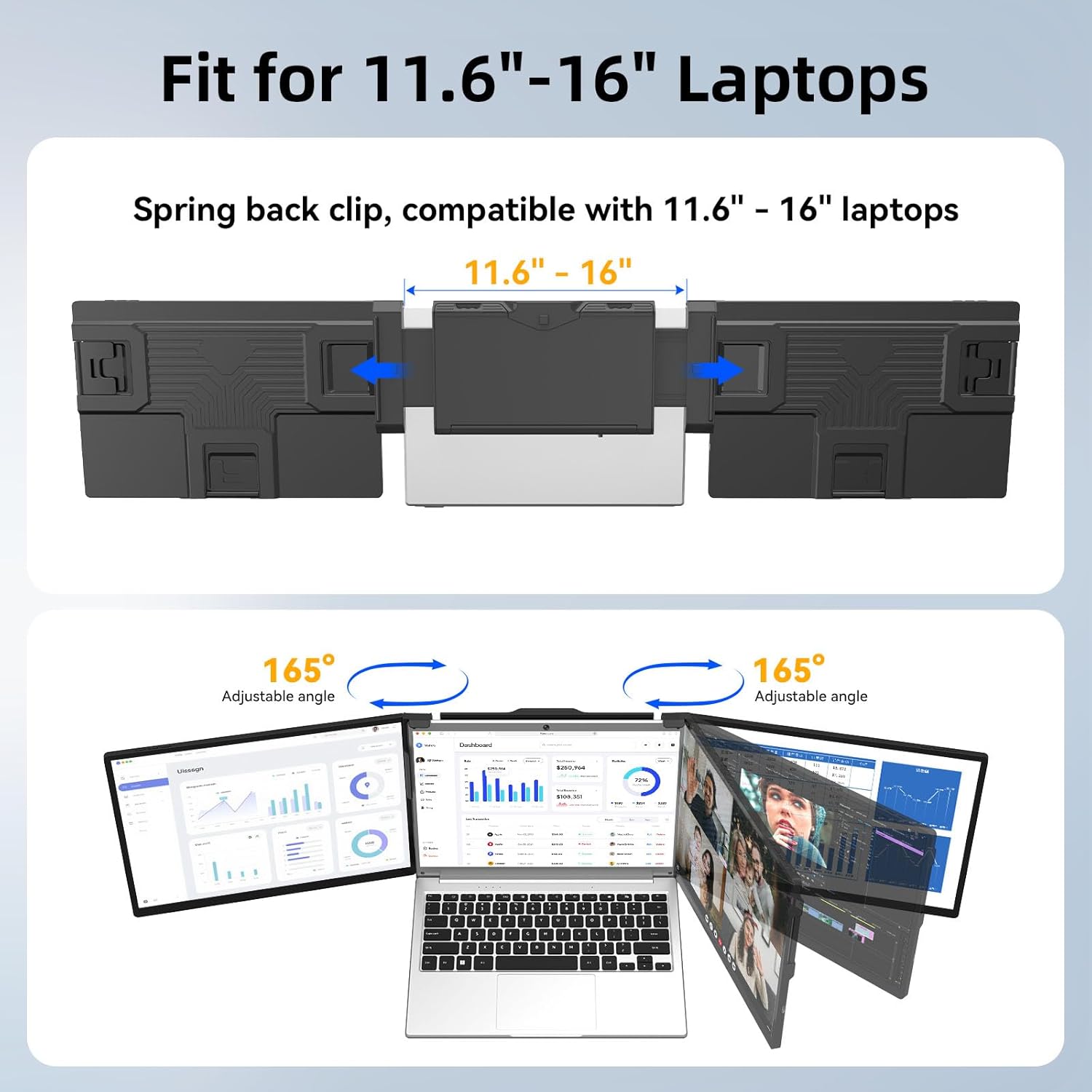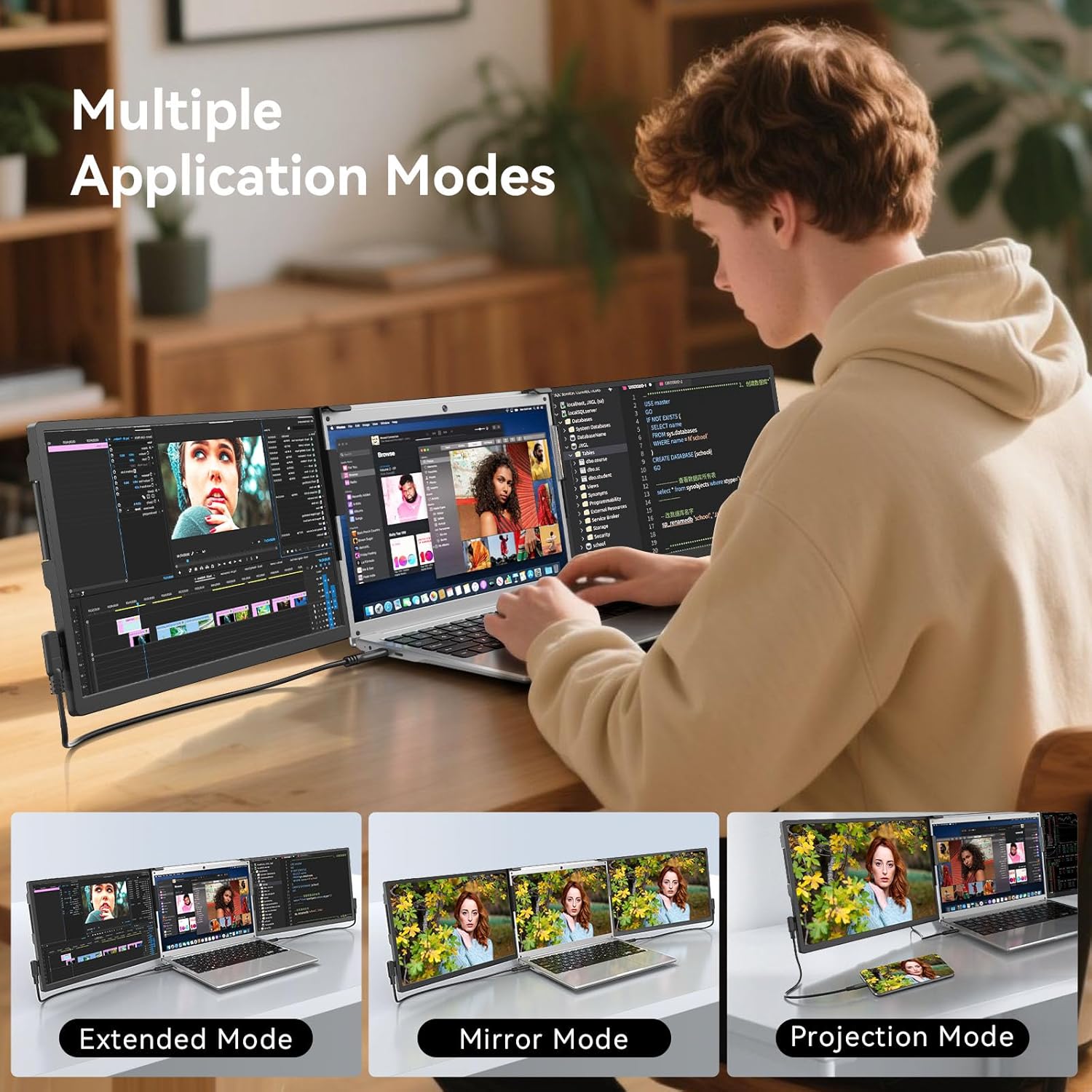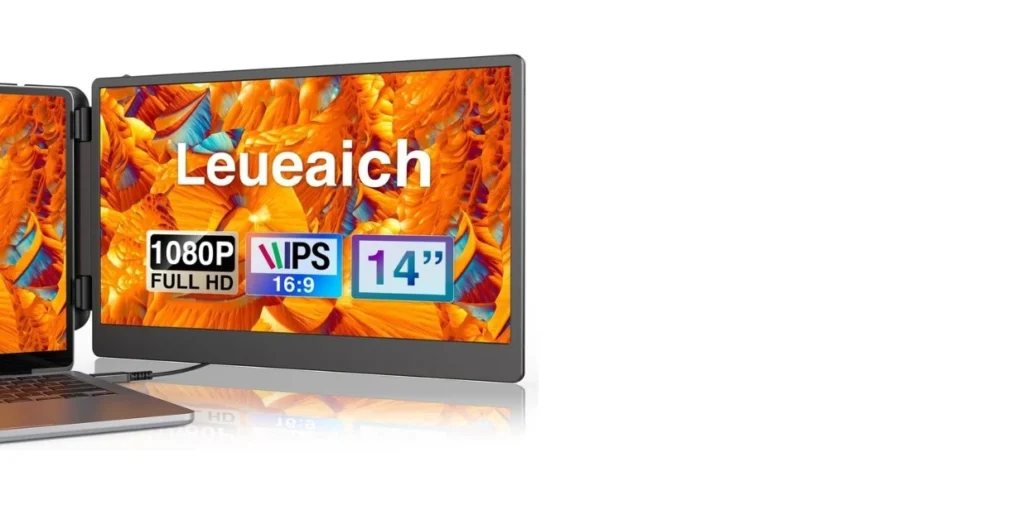Is our laptop secretly yearning for a couple of hardworking sidekicks and a little more room to stretch out?
What Is the ADREAMER 13.3″ Triple Screen Laptop Monitor Extender?
If we’ve ever tried to juggle a dozen windows on one small screen while sipping lukewarm coffee and pretending emails are under control, this gadget feels like the clever friend we’ve been missing. The ADREAMER 13.3″ Triple Screen Laptop Monitor Extender turns an ordinary laptop into a four-screen workstation in minutes—three 13.3-inch external displays flanking our laptop’s own screen, all designed to go wherever we do.
It’s a detachable, portable system that fits laptops from 11.6 to 16 inches. We get 1920×1200 IPS panels in a 16:10 aspect ratio, a single-cable connection for all three displays, and compatibility with Windows 10+ and macOS (including M1/M2/M3). For a setup that looks like a prop from a sci-fi movie, it’s refreshingly straightforward.
The Headline Features
What surprised us first is how intentional the entire package feels. It’s not merely about extra screens—it’s the way those screens fold into our workflow without turning our bag into a traveling circus.
- Three 13.3-inch 1920×1200 IPS screens with a 16:10 aspect ratio
- Detachable design for portability and quick setup
- Compatible with laptops 11.6″ to 16″
- Works with Windows 10+ and macOS (including Apple Silicon M1/M2/M3) via driver
- Single cable handles all three displays
- Extended and mirrored modes supported
- Adjustable back bracket and versatile rotation up to 165°
- One-year warranty with 24/7 support from the Adreamer team
Specs at a Glance
We like seeing the essential details in one place before committing to rearranging our entire desk like a tiny mission control center. Here’s the cheat sheet we wish we had before our first multi-screen adventure.
| Item | Details |
|---|---|
| Product Name | ADREAMER 13.3″ Triple Screen Laptop Monitor Extender |
| Screen Size (per panel) | 13.3 inches |
| Resolution | 1920 x 1200 (WUXGA) |
| Panel Type | IPS |
| Aspect Ratio | 16:10 |
| Compatibility (Laptops) | 11.6″ to 16″ |
| Operating Systems | Windows 10 or later, macOS including M1/M2/M3 |
| Connectivity | USB-C (single cable for 3 displays) |
| Display Modes | Extended, Mirrored |
| Rotation | Up to 165° for side and upper screens |
| Stabilization | Adjustable back bracket |
| Design | Detachable for portability |
| Driver | Included on USB flash drive in the box |
| Warranty | One-year |
| Support | 24/7 customer support |
Unboxing and First Impressions
We’ve unboxed enough tech to know that packaging tells a story—ideally one that doesn’t end with tears and tape. The ADREAMER arrives neatly organized, with the key components packed securely and the driver tucked into a USB flash drive. It’s a nod to practicality that makes the first setup feel less like a chore and more like a promise kept.
The panels feel well-built without the kind of heft that puts us at odds with gravity. It looks like a deliberate blend of workhorse utility and road-warrior sensibility, and that attitude carries through when we snap it onto a laptop and watch the displays spring to life.
Build Quality and Design Choices
There’s a pleasing sturdiness to the frames. Nothing squeaks. Nothing wiggles with the threatening wobble of a cafeteria tray. The edges are clean, the movement of the hinge mechanisms is confident, and the overall fit suggests someone actually used this on a train and thought, “We should make sure it doesn’t flop over.”
We especially appreciate the finish that resists the fingerprints and smudges we’ve come to accept as the price of doing business with glass. If design is all about little graces, this one’s got a few up its sleeve.
The Detachable Mechanism
The detachable design is one of the star features. We’re not always in full-on command center mode; sometimes we just need one guest screen for a meeting or none at all for a coffee run. Being able to add or remove sections means we carry what we need and not a gram more.
Snapping parts on and off feels like it respects our time. That counts for a lot when the day is more chaos than calendar.
Setup: From Box to Quad Screen in Minutes
There’s a joy in building something quickly and seeing it work on the first try. With the ADREAMER extender, setup is a straightforward sequence that we can complete even under the judgmental gaze of a cafe crowd.
We attach the rig to our laptop, adjust the back bracket, connect the single USB-C cable, and install the driver if it’s our first outing. Then we configure display settings like we would for any external monitor. The only drama is the good kind—the part where windows stop stacking like precarious pancakes.
Drivers and Software on Windows and macOS
We appreciate that the necessary driver is right there on the included USB flash drive. It’s the modern equivalent of remembering to bring the corkscrew to a picnic. Windows 10 and later versions are supported, and macOS users (including those on Apple Silicon M1/M2/M3) can join the fun too.
Our tip: install the driver before your first big presentation rather than during it. It’s a small hedge against the one universal law of computing: if something can update at an awkward time, it will.
One-Cable Magic: Connectivity Basics
The single cable design is a gift, especially for those of us who approach cable management like a reluctant octopus. Using USB-C, the ADREAMER handles three displays from one connection. That means fewer ports get hijacked, and our desk doesn’t look like a techno-vineyard.
Check that your laptop’s USB-C ports meet the necessary data/power requirements. If we’re using an older machine or an underpowered hub, the all-in-one elegance can stumble. When in doubt, plug straight into the laptop’s primary USB-C port and skip the guesswork.
Compatibility: Will It Fit Our Laptop?
Before we sprint to checkout, we should make sure our laptop is physically and functionally compatible. The ADREAMER is designed for laptops measuring between 11.6 and 16 inches, which covers most modern ultraportables, mainstream 14-inchers, and 15-inch work machines.
If our machine is outside that range—or a gaming behemoth with unusually thick lids—we’ll want to compare dimensions carefully. The manufacturer encourages us to confirm sizing and port compatibility before purchase, and we agree; it saves everyone from disappointment and return labels.
Size, Ports, and Power Checklist
A quick checklist saves time and the kind of tinkering that leads to a mysterious extra screw on the table.
| Checkpoint | What We’re Looking For |
|---|---|
| Laptop Size | Between 11.6″ and 16″ |
| Operating System | Windows 10+ or macOS (M1/M2/M3 included) |
| Required Driver | Install from the included USB flash drive |
| USB-C Port | Reliable data/power capability via a single cable |
| Clearance | Enough edge/lid space to mount the frame securely |
| Desk Space | Room to rotate side/upper screens up to 165° |
| Use Case | Extended or mirrored displays for our tasks |
If we tick those boxes, we’re in good shape. We might even be smug about it, and that’s allowed.
Display Quality: 1920×1200 IPS, 16:10 That Works
A 1920×1200 resolution on a 13.3-inch screen strikes a helpful balance—sharp enough for spreadsheets and code, and generous enough for multi-column layout work. IPS panels keep colors consistent and viewing angles friendly, so collaboration doesn’t require anyone to hunch awkwardly for a decent view.
The 16:10 aspect ratio pays unexpected dividends. That extra vertical space makes long documents and timelines feel less like a scroll-a-thon and more like a workspace. It’s the subtle kind of improvement we don’t notice until we go back to 16:9 and immediately sigh.
Color, Clarity, and Comfort
We found the panels pleasing for everything from text-heavy sessions to light graphics work. If our job depends on color-critical output, we’ll still do final checks on a calibrated reference display. But for day-to-day editing, layout planning, and creative drafts, these screens carry their weight with confidence.
Eye comfort matters during marathon hours, and IPS tech helps here too. Viewing remains stable at off-angles, so we can shift around without losing clarity. Our posture may continue to be a work in progress, but our view stays crisp.
Extended vs Mirrored Modes
Extended mode is where the ADREAMER really shines. We keep communication apps parked on one panel, content on another, and our primary task front-and-center on the laptop. Mirrored mode is perfect for pitching ideas, running demos, and letting someone else look on without the awkward “can you scoot over” shuffle.
Both options are easy to toggle in system settings, and both behave as well as any external monitor setup we’ve used. The magic is all in the arrangement.
Ergonomics and Rotation: Finding Our Angle
The optional rotation up to 165° gives us freedom to position the displays for our posture, our lighting, and the temperamental curve of our spine. That degree of flexibility lets us steer screen glare out of the equation and adapt for left- or right-dominant workflows.
Adjustments feel smooth rather than jittery, which means we spend less time nudging and more time doing. We respect any device that refuses to turn us into a fidgeting desk goblin.
The Adjustable Back Bracket
The back bracket is like a trusty chaperone. It stabilizes the active screens without making itself the star of the show. We set it, forget it, and trust that our makeshift cockpit won’t collapse mid-keystroke.
The bracket’s adjustability also accommodates different work surfaces—from wobbly cafe tables to the hard truth of a kitchen island. It’s not fussy, and we’re grateful for that.
Stability on Desks and In Transit
Once attached, the system keeps a sturdy profile. If our laptop screen hinges are on the frail side, we might want to be gentle when opening and closing the lid. But in general, the weight distribution is thoughtfully handled and the added structure is calm rather than chaotic.
For travel, the detachable nature of the panels reduces the bulk. We can tuck pieces into a bag and avoid feeling like we’re smuggling a portable movie theater through security.
Real-World Use Cases
Some tech looks flashy and then retreats the minute work gets real. The ADREAMER setup is the opposite. It’s most persuasive when we’re knee-deep in actual tasks and just trying to get through Tuesday.
We’ve used one screen for references, one for chat and calendar, and one for the task at hand. It gives us the sense that time is finally collaborating with us rather than evaporating into alt-tab limbo.
Coding and Dev Work
For developers, the upsides are immediate. We keep code, docs, and logs visible without cutting corners or hiding windows behind windows like shy actors. The extra vertical space of 16:10 displays also makes reading long functions feel civilized.
We especially enjoy having dashboards and live previews on a dedicated panel. It’s a great way to catch issues early and avoid the “where did that tab go” panic that tends to arrive right before lunch.
Design and Content Creation
Are these panels meant to replace a color-accurate studio monitor? Not at all. But they are fantastic companions. One side screen becomes our reference panel—mood boards, brand guidelines, past versions—while the other hosts tools or browsers. The laptop screen gets the canvas.
It’s the difference between feeling cramped and feeling fluent. We spend less time rearranging windows and more time shaping ideas.
Spreadsheets and Data Analysis
Anyone who has ever herded pivot tables or reconciled twelve versions of the truth in a budget knows that a single screen is a negotiation we rarely win. Here, we keep the data source open alongside our target sheet, while the third screen houses notes or a trusted chat thread filled with “what does column G mean again?”
The displays are bright and crisp enough for small text, which turns out to matter when half our job is counting things and the other half is being accurate.
Meetings and Presentations
Mirroring shines during meetings. Instead of your seatmate craning their neck and trying to read sideways, we swivel one screen toward them. It’s a small gesture that makes collaboration feel welcoming rather than exclusive.
Remote teamwork benefits too. With a screen dedicated to video calls and another for the deck, we don’t lose track of questions in the chat or accidentally read our notes out loud. Progress!
Travel and Remote Work
We’ve used this in cafes, client sites, and a hotel room with questionable lighting. The detachable design keeps it flexible—bring full triple screens when we need them, or just one panel for a lighter lift. It plugs into a routine quickly and then refuses to be a burden.
There’s something delightful about unpacking a small office in any location, like an optimistic tortoise with big plans.
Gaming After Hours
This isn’t a gaming-specific rig, but it plays nicely with our gaming laptop when the workday is over. It’s good for monitoring game tools, chat channels, or guides on the side while keeping the main action centered. Think of it as a friendly helper for the recreational hours rather than a competitive eSports edge.
Performance and Productivity: The Way Our Brain Feels
With triple screens, the brain stops constantly flipping between contexts. It settles. It breathes. Tasks that normally compete for the spotlight can finally stand in their assigned places without sulking in the background.
That’s the intangible win here: a setup that reduces friction across the day. We still need to do the work, but we do it with more ease and fewer mental gymnastics.
Multitasking Without Mayhem
There’s a big difference between juggling tasks and running them in parallel with intention. We use one screen for messaging, one for reference materials, and one for output. When a colleague pings us for a detail from the proposal, it’s right there. No frantic window shuffle. No “one sec” typed three times.
It’s not showy productivity; it’s grounded, practical productivity. The kind we want every day.
Window Management Tips
A quick routine makes all the difference:
- Assign a consistent role to each screen (e.g., comms, reference, primary).
- Use OS-level snapping and shortcuts to place apps in predictable patterns.
- Keep one area “clean” for pop-up work so surprises don’t knock everything else off balance.
We’d be stunned how calming a repeatable window layout can be—like labeling our junk drawer and actually believing we’ll keep it tidy.
Portability: Packability, Weight Distribution, Carrying It
We’re often either in motion or pretending not to be. In both cases, portability matters. The ADREAMER’s detachable design means we can pack it down to a reasonable footprint. It’s not a featherweight accessory, because three screens aren’t a suggestion, but it’s built for people who move.
We trust it to ride in our backpack without looking like we’ve packed a small anvil. For short commutes, long-haul flights, or the five-step journey from dining table to couch, it carries itself with pragmatic ease.
Working in Cafes, Airplanes, and at the Kitchen Table
We’ve done meetings in cafes where table real estate is a suggestion rather than a guarantee. Setting up one or two panels at a time is a good compromise. On a plane, the full spread might be ambitious unless we’re blessed with extra space. Back at home, a kitchen table turns into an office so legit we catch ourselves asking for IT support from the toaster.
It’s the kind of tool that makes remote work feel less improvised and more intentional.
Reliability, Heat, and Noise
There are no fans whining for attention here, and heat remained reasonable during our sessions. The structure feels solid, and adjustments didn’t loosen with ordinary use. It’s tech that aims to disappear into our routine rather than announce itself with theatrics.
If we’re working in a warm environment, the usual good habits apply: don’t block vents, give it a little breathing room, and skip the habit of stacking papers like it’s auditioning for a fire hazard.
Power Draw and Battery Life Expectations
Any multi-display setup will tap into our laptop’s power budget. That’s just physics doing its best impression of a tax collector. If we’re away from an outlet for long stretches, plan accordingly—carry a charger or a power bank that can handle our laptop’s appetite.
On a desk with power handy, this is a non-issue. On the road, it’s about anticipating needs and not giving in to our very human desire to ignore the low battery icon until it becomes a personality trait.
Support, Warranty, and Company Background
Adreamer doesn’t appear out of nowhere on a whim. The company has years of experience building portable monitor extenders and a global customer base. That matters. We like to know there’s a grownup in the room.
We get a one-year warranty and 24/7 support. If we have questions, there’s someone to ask. If we have a problem, there’s someone to help. It’s a comforting layer on top of our ambitious plans.
24/7 Support and One-Year Warranty
The coverage is clear: one year of warranty and around-the-clock support. Combine that with driver availability and broad platform compatibility, and it feels like a product meant for real-world chaos rather than showroom gloss.
It’s always easier to commit to gear that comes with a human lifeline.
Pros, Cons, and Nice-to-Haves
We’ve lived with enough devices to know that perfection is a myth and honesty is a relief. Here’s where this one shines and where it might ask us for patience.
Pros
- True mobile multi-monitor setup with three 13.3-inch screens
- Crisp 1920×1200 IPS panels with a productivity-friendly 16:10 aspect ratio
- Single-cable connection for all displays
- Works with Windows 10+ and macOS, including Apple Silicon (M1/M2/M3)
- Detachable design for flexible travel and desk setups
- Adjustable back bracket and rotation up to 165° for comfortable viewing
- Extended and mirrored display modes
- Driver included on a USB flash drive
- One-year warranty and 24/7 support
Cons
- Requires compatible USB-C capability and drivers; not all laptops are plug-and-play
- Multi-display setups can draw significant power from the laptop
- Triple-screen footprint may challenge very small tables or airplane trays
- Not intended to replace pro-grade, color-calibrated studio monitors
Wish List for the Next Version
- An optional battery-assisted configuration for truly outlet-free marathons
- A protective travel sleeve tailored to the modular pieces
- Companion software for quick window arrangement presets
Comparisons and Alternatives
There are other portable monitors and even a few multi-panel extenders in the market, but this one threads a thoughtful needle. The combination of three 13.3-inch IPS displays, a single-cable design, and a detachable structure makes it more than a novelty. It feels designed for people who aren’t collecting gadgets for sport; they’re managing real work across varied locations.
Single portable displays remain a good, lighter alternative if we need only one extra screen. But once we’ve had three, it’s hard to go back. It’s a bit like discovering that our closet has a hidden shelf—what did we do before, and why did it feel so cramped?
Setup Tips and Troubleshooting
We’re big fans of avoiding problems by meeting them at the door with a polite wave and a checklist. That’s essentially what these tips are for.
- Install the driver first. The USB flash drive in the box is our shortcut.
- Plug directly into the laptop’s USB-C port rather than a hub during setup.
- Start with extended mode, then adjust mirroring if needed for sharing.
- Assign roles to each screen and keep them consistent.
- If a screen doesn’t light up, reseat the connection and check display settings.
- Keep our OS updated to the latest patch level for smoother driver behavior.
Common Issues and Fixes
- A panel doesn’t show up: Check the cable connection and reopen display settings to detect monitors again. If it’s the first run, confirm the driver completed installation and reboot.
- Scaling looks off: Adjust scaling per screen in the OS display settings. Mixed DPI setups can require a bit of tuning.
- Windows stacking haphazardly: Use snap layouts or third-party window managers. Then save a preferred arrangement for future sessions.
- Mac-specific quirks: After installing the driver, grant any needed permissions in System Settings and restart. Apple’s security layers can ask us to confirm what we’ve already confirmed.
- Presentations with mirroring: Verify which screen is the primary mirror to avoid showing the wrong tab to the wrong audience. We’ve all been there.
Safety and Care
We don’t need a degree in gentle handling. Just a few common-sense habits:
- Avoid twisting the panels past the recommended 165° rotation.
- Don’t rest heavy items on the screens in a backpack.
- Wipe with a soft, lint-free cloth—no harsh cleaners.
- Give the back bracket a firm, level footing.
- Detach panels when transporting if we expect bumps along the way.
Cleaning and Maintenance
A quick wipe now and then keeps the panels looking sharp. Fingerprints migrate like migrating birds; there’s no moral failing in that. We keep a microfiber cloth nearby and pretend we mean to do this every Friday. It’s surprisingly satisfying when we remember.
Final Verdict: Should We Buy It?
If we’re the kind of person who lives in multiple apps, cross-references docs, or juggles chat, video, and tasks in a single day, the ADREAMER 13.3″ Triple Screen Laptop Monitor Extender is one of those purchases that pays itself back in focus and time. It’s a thoughtful way to multiply our workspace without tethering us to a single desk or a permanent docking station.
What we appreciate most is how easily this slots into our daily rhythm. It’s not fragile, it’s not temperamental, and it doesn’t insist on being the main character. It’s a piece of gear that lets us be better at our job, wherever that job happens to be today.
Who Will Love It
- Professionals who work across multiple documents, chats, and references all day
- Developers who benefit from side-by-side code, docs, and logs
- Analysts, accountants, and operations folks knee-deep in spreadsheets
- Remote workers and business travelers who need a portable command center
- Presenters who want to share a mirrored screen without logistical contortions
Who Should Skip It
- Anyone with a laptop outside the 11.6″ to 16″ range or without suitable USB-C support
- Users who only need an occasional second screen and prefer a very light bag
- Color-critical professionals who require a calibrated reference display for final output
Frequently Asked Questions
We had questions too, and here are the answers we looked for before getting settled.
-
Does it really work with macOS on Apple Silicon? Yes. The ADREAMER supports macOS including M1/M2/M3 chipsets. Install the included driver from the USB flash drive and follow any permission prompts in System Settings.
-
Is one cable truly enough for all three displays? Yes. The design supports all three displays via a single USB-C cable. We still recommend plugging directly into a primary USB-C port rather than a low-powered hub for best reliability.
-
How do the 16:10 displays help in daily use? The extra vertical space makes reading, coding, and working with long documents more comfortable. We see more lines with less scrolling, which translates to less context switching and more sanity.
-
Can we use mirrored and extended modes interchangeably? Absolutely. Both are supported, and switching is done in our operating system’s display settings. We tend to use extended mode for work and mirrored mode for sharing and presentations.
-
What if our laptop is 13 inches? That’s within the supported range (11.6″ to 16″). Just confirm overall dimensions and clearances to ensure a secure fit.
-
Is the setup difficult? No. Attach, connect the single cable, install the driver if it’s a first-time setup, and adjust display settings. After the initial run, subsequent connections are quick.
-
Is this good for gaming? It’s useful for secondary tasks around gaming—chat, guides, or monitoring—but it isn’t a gaming monitor substitute. Think of it as a helper for the ecosystem rather than the main event.
-
How does it affect battery life? Any multi-display solution draws power, so battery life will be shorter off-grid. Near an outlet, it’s a non-issue. On the go, carry a charger or power bank that can keep up with your laptop’s needs.
-
What happens if something goes wrong? Adreamer provides 24/7 support and a one-year warranty. We keep the purchase info handy and reach out; in our experience, knowing help is available is half the battle.
-
Do we have to install the driver from the USB stick, or can we download it? The USB flash drive is the fastest path, especially if we’re somewhere without great internet. If we prefer, we can check the manufacturer’s site for updated versions. Either way, installing the correct driver is key to unlocking full functionality.
The Gentle Nudge We Needed
Not all productivity tools make us feel more capable. Some of them make us feel like we’ve accidentally enrolled in a class we didn’t sign up for. The ADREAMER 13.3″ Triple Screen Laptop Monitor Extender is the opposite. It gives us space—literal and mental—to do our best work without turning us into cable wrestlers or software whisperers.
We end the day with fewer headaches, better context, and a lingering gratitude for that third screen we didn’t know we needed. It’s not about showing off; it’s about showing up with what we need, wherever we are. And on the hierarchy of modern comforts, that’s right up there with good coffee and a chair that doesn’t creak ominously every time we have an idea.
Quick Recap for the Decisive Among Us
Sometimes we know what we want and we want to get on with it. Here’s the short version:
- Three 13.3″ 1920×1200 IPS screens with 16:10 ratio
- Single USB-C cable handles all three displays
- Compatible with Windows 10+ and macOS (M1/M2/M3) with driver
- Fits laptops from 11.6″ to 16″
- Detachable, portable design with adjustable 165° rotation
- Extended and mirrored modes
- Back bracket keeps everything stable
- One-year warranty and 24/7 support
If our day spans messages, data, creative work, and meetings—with a touch of after-hours fun—the ADREAMER 13.3″ Triple Screen Laptop Monitor Extender is the quiet partner that lets us do more with less fuss. We signed up for that life ages ago; it’s nice to have the gear that agrees.
Disclosure: As an Amazon Associate, I earn from qualifying purchases.