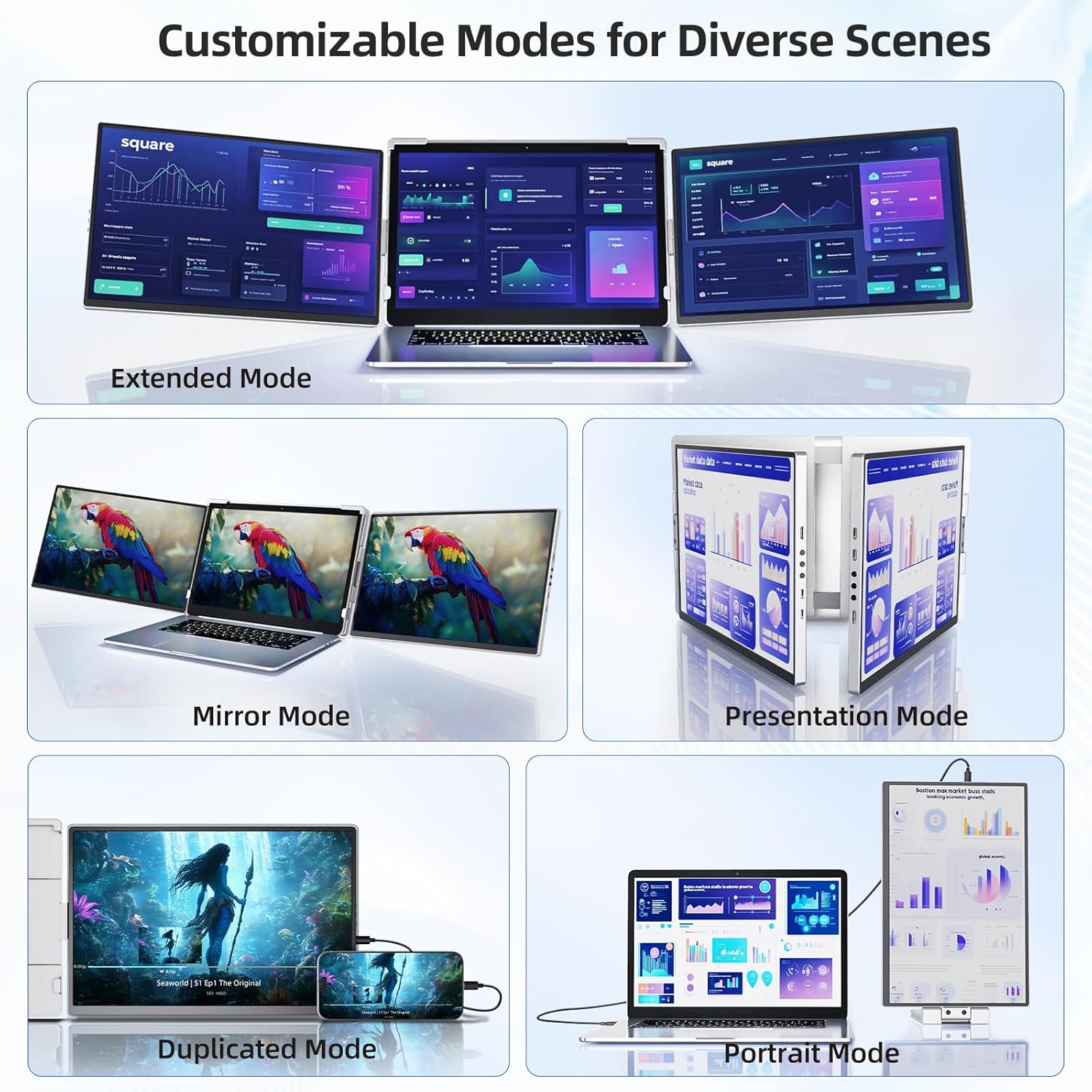Are we the only ones who pretend we can multitask on a single 13-inch laptop screen, then find ourselves scrolling like a raccoon rifling through the recycling bin?
What This Triple Laptop Screen Extender Actually Is
We’re talking about a portable, folding two-screen system that clips onto our laptop and gives us triple displays on the go. The product’s gloriously long name—Laptop Screen Extender Monitor Portable – 2.5K Triple Laptop Screen Extender, Plug and Play Multiple Screens Extended Fits 13-17.3 Inch Laptops Compatible with, Windows, Chrome, Dex—telegraphs what it does: it turns one laptop into a productivity hydra.
Each of the two additional screens runs at 2.5K resolution (better than standard 1080p), so we’re not just getting more space—we’re getting a much sharper, richer picture, too. It fits laptops from 13 to 17.3 inches, rotates every which way (360° vertically and 210° horizontally), and—when the mood strikes—lets us detach one display for standalone use. It’s either the best thing we’ve attached to a laptop or the best thing we’ve attached to a laptop while also drinking coffee and pretending to listen in a meeting.
Laptop Screen Extender Monitor Portable - 2.5K Triple Laptop Screen Extender, Plug and Play Multiple Screens Extended Fits 13-17.3 Inch Laptops Compatible with, Windows, Chrome, Dex
$282.14 In Stock
Why We Wanted a Triple-Screen Life
We like to think we’re efficient. Then we watch ourselves switch between a spreadsheet, a chat, a code window, and a calendar like we’re performing a card trick for an unimpressed aunt. Adding dual or triple screens changes the vibe entirely. The product claims a 300% productivity boost. That’s dramatic, but we’ll admit our daily flailing felt more contained once we had three panels staring back at us—email on one side, main work in the middle, and reference material on the other. Suddenly, everything had a home. And fewer things fell behind the couch.
For remote work, creative projects, trading sessions, research sprints, or even vacationing with guilt (checking tickets on one side, pretending to write a novel on the other), this setup feels like it was designed for our particular brand of chaos.
Setup: Plug-and-Play, With a Couple of Asterisks
In the best cases, we connected the extender to a laptop and it sprang to life without drama—no drivers, no pleading, no “Please restart to finish installing 97 updates.” That plug-and-play claim held up with modern Windows and ChromeOS machines, and with phones or tablets that support a desktop mode (hello, Dex). Game consoles, too—Switch, PlayStation, Xbox, and the mini retro boxes—worked when we treated this as a portable display duo. That was a fun surprise: it doubles as a portable entertainment command center.
Now for the fine print. Apple’s MacBook models with M1/M2/M3 chips may require a driver if we want to run multiple displays beyond what macOS ordinarily allows. Also, some older Windows laptops without a “full-featured” USB-C (the kind that carries video) need a driver and sometimes extra connections. It’s not that the device is fussy; it’s that older ports are. The first time we powered everything on, there was about a one-minute delay before all three screens acknowledged each other and decided to be friends. After that, they woke up quickly.
Our Quick Setup Flow
- We unfolded the extender and centered it over our laptop screen.
- We gently clamped it to the top/back edge, adjusting the sliding arms so each panel aligned with our laptop’s bezel.
- We plugged in the cables. If the laptop had a fully functional USB-C port with video, it was one-and-done. If not, we followed the included directions for multi-cable setup.
- The displays lit up, extended to the sides, and we adjusted orientation in system settings where needed.
- One minute later—especially on first boot—everything settled into place.
If anything felt stubborn, toggling the OS display settings or reseating a cable usually solved it. We did appreciate that the company promises professional after-sales support with a 12-hour solution guarantee; on the off chance our creativity breaks something, it’s reassuring.
Compatibility and Setup Notes at a Glance
| Device/Platform | Works Plug-and-Play? | What We Noticed |
|---|---|---|
| Windows laptops (modern USB-C with video) | Yes | Cleanest setup; automatic detection; easiest daily use. |
| MacBooks (Intel) | Often | Usually smooth, but dual external displays may need settings tweaks. |
| MacBooks (M1/M2/M3) | Sometimes driver needed | macOS and Apple Silicon can be picky; driver may be required for multiple external displays. |
| ChromeOS laptops | Yes | Happily extended displays; trouble-free. |
| Linux laptops | Usually | Depends on distro/desktop; we had good luck with mainstream builds. |
| Phones/tablets with desktop mode (Dex, etc.) | Yes | Great for productivity; turns a phone into a tiny workstation. |
| Game consoles (Switch/PS/Xbox/mini consoles) | Yes | Treat as a portable display pair; fun for travel and shared play. |
| Older Windows laptops without video-capable USB-C | Driver/extra connections | Older ports may require drivers and additional cables. |
We prefer the single-cable joy of a modern USB-C with DisplayPort Alt Mode. If your machine is older, the extender still plays nice—it just asks for patience and the occasional driver install.
Design and Build: Compact Transformer Energy
At first touch, the extender feels like a smart, compact piece of kit. It folds flat, slots into the included carrying bag, and rides along in our backpack without nudging neighbors. Once deployed, it stretches across the laptop like a trim, lightweight bookcase, with two 2.5K panels flanking the main screen. It fits laptops from 13 inches up to 17.3 inches, and the clamping system is surprisingly forgiving—firm enough to feel secure, gentle enough not to gouge the lid.
The hinges are the star. We get 360° vertical rotation and 210° horizontal rotation, which means we can angle either side panel toward us, flatten one to show a coworker, or swing a display into portrait mode without the delicate origami we’ve pulled in hotel lobbies. The action is smooth but not loose, like a door that remembers how far we pushed it last time.
One of the side screens detaches for mobile use, which we found unexpectedly satisfying. We’d pop it off, prop it next to a tablet or game console, or move it across the table so someone else could follow along without leaning into our personal space. When we were finished, it reconnected with zero drama. We wish more gadgets allowed clean breakups and tidy reunions.
The Display Quality: 2.5K Resolution on Each Side
Let’s talk pixels. Standard portable monitors are often 1080p. These panels are 2.5K each, which gives us a higher pixel density and more detail—crisper text, finer lines in spreadsheets, cleaner vector edges, and more believable gradients. The bump in resolution was noticeable when reading code or long PDFs. Text stayed sharp at smaller sizes, so we didn’t need to zoom and reflow everything like a map we’re too proud to admit we can’t read.
Color and contrast felt solid for daily work and media. Photos looked lively, video didn’t smear under motion, and app icons snapped into focus like they’d been to finishing school. We’re not calling these reference-grade for color-critical print proofing, but for design drafts, editing, presentations, and streaming, they’re a meaningful step above the “just good enough” 1080p crowd. It’s the visual equivalent of switching from store-brand to the fancy label—suddenly, we care about the flavor notes.
The other benefit of 2.5K is real estate. More pixels mean more workspace or, alternatively, the same workspace rendered more crisply. We used both approaches. Side-by-side documents without micro-squinting? Check. A single wide timeline without sliding the view like a manual typewriter? Also check. If your laptop display is 1080p, the side panels may look better than your center screen. It’s fine. We let them be the adults.
Modes: Extended, Mirror, Portrait—Actual Choices That Matter
We switched between display modes depending on what the day threw at us.
- Extended: Our default. We kept the laptop screen as the main canvas and pushed reference material, messaging, and tools to the sides. This is where the 300% productivity claim feels least like marketing and most like relief.
- Mirror: Useful for presentations or training, particularly when we wanted to face someone and see the same thing they see without playing swivel-chair charades.
- Portrait: We had a good time with portrait modes for coding, reading long contracts, and reviewing document formatting. A vertical river of text is kinder to our eyes than a horizontal stream that breaks every eight inches.
Switching between orientations felt smooth thanks to the rotation flexibility. The OS display settings generally behaved, though we occasionally had to nudge a resolution or orientation toggle. No big deal—two clicks and we were back to our regularly scheduled window hoarding.
Rotation and Flexibility: The Meeting Trick We Keep Repeating
We made a habit of flipping one panel toward a colleague, a client, or the friend who claims they’re “just curious” about our weekend photos. The 360° vertical and 210° horizontal rotation let us twist and pivot without endangering the hinges. Nothing creaked. Nothing sagged. We once turned a panel into a shared scoreboard during a lunch break trivia session, which made our sandwiches taste slightly more triumphant.
Detaching a side screen for mobile use may be our favorite party trick. We put it beside a tablet to make a makeshift editing bay; we paired it with a phone in desktop mode while our laptop was busy rendering; we set it next to a game console so two people could watch separate things without noise envy. This extender seems designed by someone who knows how we actually work: halfway mobile, halfway anchored, always hunting for a better angle.
Daily Performance Across Platforms
We gave the extender a run across the platforms we actually use (and a few we pretend we use more often).
- Windows: Modern Windows machines were the smoothest ride. Plug in, screens appear, move them where we want in display settings, and that’s it. Everything from Office to coding to trading tools behaved predictably. Multi-monitor management is a Windows strong suit.
- MacOS: Intel MacBooks were fairly straightforward; Apple Silicon models (M1/M2/M3) sometimes needed help to go beyond macOS’s more conservative external display habits. The company’s note about drivers came true here, and once we’d installed and configured, we were happy campers. The result looked and felt great—especially for Final Cut timelines, Lightroom sessions, and Keynote rehearsals where stage/notes views shine on extra panels.
- ChromeOS: A shockingly easy win. Education and cloud workflows felt perfectly at home, and the lightweight OS treated the screens like close friends. For students and folks who spend days in web apps, this setup is a bit like picking up and moving from a studio apartment to a place with a dining room table.
- Linux: We saw the typical variation by distribution and desktop environment, but mainstream builds with modern kernels handled the extender well. Once configured, it stayed put across reboots and sleeps, which is all we ask.
- Phones and tablets with desktop mode (Dex, etc.): This might be the sneakiest value. Suddenly, a phone becomes a little desktop. We connected a keyboard and mouse and pretended we were at a computer (because we basically were). For travel, this was delightful. We could leave the laptop in the hotel safe and still carry a full workspace to a café.
- Consoles: We didn’t expect to love this use case, but here we are. The extender stands in as a portable double-panel display for gaming nights, co-op runs, or just being the hero who brings screens to the cabin. Latency wasn’t a problem for casual play. Competitive esports? Probably stick to a high-refresh gaming monitor. But Mario Kart and party games felt right at home.
The Specs That Made a Difference
We put together a quick table of the details that actually changed our daily use.
| Feature | What It Is | Why We Liked It |
|---|---|---|
| 2.5K resolution (each side) | Higher pixel count than 1080p | Sharper text, cleaner lines, more screen space; feels genuinely premium. |
| 360° vertical rotation | Panels flip entirely around | Show someone else your screen without yoga; portrait orientation is a breeze. |
| 210° horizontal rotation | Wide side-to-side adjustability | Fine-tune angles to reduce glare and neck strain. |
| Fits 13–17.3″ laptops | Adjustable frame/clamps | One device for multiple machines; secure fit without scratching. |
| Detachable vertical screen | One side pops off | Instant mobile screen; share content across a table or use with a phone/console. |
| Plug-and-play on most devices | No driver for 99% of setups | We plugged in and got to work; drivers only needed in corner cases. |
| Carrying bag included | Folds and stores neatly | Actual portability; doesn’t feel like carrying a second laptop. |
| After-sales support | 12-hour solution promise | We like knowing someone will answer when we break things. |
| First-time wake delay | About one minute on initial use | Expect it once; after that, wake times were quick. |
It’s rare that a gadget’s “marketing features” align with what we use every day. This one did.
Traveling With It: Portable for Real
We’ve carried portable monitors that were technically portable in the same way a sofa is technically portable. This one folds down cleanly, sits in a bag, and behaves. We treated it like one more hardcover book, not a fragile museum piece that needs its own seatbelt.
At the coffee shop, we learned to be considerate. Triple screens in a small space can look like we’re launching a weather satellite. We kept one panel detached in portrait to stay compact, and it still felt like a command center compared to a single screen. On trains, a single extra screen plus the laptop was perfect; we saved the full triple spread for tables and hotel desks.
Power-wise, we didn’t run into oddities beyond what’s typical for multi-monitor setups. If you’re using a very thin, low-power laptop, budget some battery for the extra displays or plug in. We sometimes used a portable battery to power things when outlets were scarce. That’s not a requirement, just a sanity trick for airports that think outlets are decorative.
Comfort and Ergonomics
Moving windows around like puzzle pieces is oddly calming. We set up a simple discipline: left screen for comms and reference, center for the main task, right for tools or media. Our eyes and neck knew where to look after a day, so the fatigue we associate with screen juggling eased off. The adjustable angles let us reduce reflections without contorting like we were taking a passport photo.
We didn’t notice significant heat at the edges. The panels got mildly warm after hours of use, nothing that threatened to scramble breakfast. And the hinges kept their strength; we weren’t constantly re-tightening or holding a screen like a rebellious toddler.
Use Cases That Surprised Us
- Stock/crypto tracking alongside research: Charts on one panel, news or docs on the other, orders in the middle. Fewer alt-tabs means fewer accidental trades we later claim were “part of a strategy.”
- Coding with vertical logs: Code front and center, live logs in portrait on the left, documentation on the right. We felt like a real adult for fifteen minutes straight.
- Video conferencing sanity: Face tiles on the left, shared screen in the middle, notes and agenda on the right. No more hiding the chat behind the presenter because someone wants to ask a question we answered five minutes ago.
- Creative workflows: Timeline in the middle, bins/panels off to the sides. The 2.5K clarity helps with tiny UI icons that previously dared us to guess.
- Presentations: Mirror to a side panel facing the audience, notes on the center screen, timer on the other panel. Suddenly, we’re the person who looks prepared.
Things We’d Flag for Prospective Buyers
- Apple Silicon constraints: If you live inside a MacBook with an M1/M2/M3 chip, be ready to install a driver and follow directions for multiple external displays. Once done, it’s solid, but the setup step exists.
- Older laptops and ports: “Full-featured USB-C” isn’t universal. Some older devices need drivers and more complex cabling. If that sentence gave you flashbacks, make sure you have the proper ports or adapters ready.
- Table depth: Triple screens can sprawl. In tight spaces, we loved the detachable single-screen mode more. That flexibility is the point, and we used it often.
- First-time patience: The initial minute-long handshake is real. Don’t assume something’s broken. Have a sip of coffee. Then it’s all systems go.
These aren’t dealbreakers; they’re the sort of fine print we wish every product listed right under the headline.
Tips We Learned the Pleasant Way
- Calibrate once: Spend five minutes adjusting brightness and color temperature so the side panels match your laptop’s personality. Your brain will thank you.
- Establish a layout ritual: Left for comms, center for creation, right for reference—whatever suits you. Muscle memory is free performance.
- Use portrait for reading: Documents, code, and blogs make more sense vertically. We stopped pretending humans prefer newspaper columns stretched windshield-wide.
- Clamp thoughtfully: Center the extender on the laptop lid and tighten gently. Secure beats strangled.
- Travel light: When desk space shrinks, detach one panel and go minimalist. Triple is great, but double is civilized in public spaces.
- Keep a short cable kit: Even though most setups are plug-and-play, we kept a tiny pouch with a couple of adapters. It’s the difference between bragging and apologizing.
For Whom This Makes Sense
- Remote workers juggling meetings, messages, and deep work: This was designed for us, and probably for you.
- Creatives who need palettes, bins, and previews: Getting tools off the main canvas feels like a room upgrade.
- Developers and analysts: Vertical logs and side-by-side docs turn debugging and data work into something resembling efficiency.
- Students and researchers: References on one side, drafting in the middle, citations or chats on the other. It’s a thesis helper wearing travel clothes.
- Traders: Real-time charts, order entry, and news can each live on their own screen. Less panic. Or at least, more organized panic.
- Frequent travelers: Detachable panel plus a phone in desktop mode is an exceptionally capable “laptop alternative” when you’re packing light.
If your work is purely on a single full-screen app and you never reference a second thing, you might not benefit as much. But we’ve met maybe three people like that in our entire lives, and one of them was lying.
Entertainment and Casual Gaming
Watching a show on one side while following a live chat or social feed on the other is bliss for people who can’t keep their curiosity inside a single window. Casual gaming on consoles worked better than we expected. The displays weren’t built for high-refresh esports, but for story games and party play, they’re perfect weekend companions. Bonus points for road trips: stop at a friend’s place with a backpack and transform any table into a shared screen zone.
Support and Reliability
We rarely mention customer service unless we’re carrying a grudge, but the explicit promise of a 12-hour solution is nice. It suggests a team that’s awake, which is more than we can say for ourselves on Monday mornings. The device also warns that first use can take about a minute to respond. That little expectation-setting line saved us from the classic “why isn’t this working” spiral. And once we got past that first boot, wake times were fast enough that we forgot they had ever been slow.
Comparing It to the Usual 1080p Portable Monitors
We’ve used our share of 1080p portables. They’re fine. But “fine” starts to feel small when we’re trying to read dense text or lay out complex screens. 2.5K is the upgrade our eyes were asking for, secretly, in the form of headaches. Paired with the rotation options and the tidy clamp system, this isn’t just “two more panels”—it’s two more panels we actually want to stare at.
If you’re deciding between a cheaper 1080p dual-screen extender and this, the question is simple: do you spend most of your day looking at tiny text and detailed UI elements? If yes, the 2.5K advantage is worth it. If you primarily stream video and occasionally check email, the cheaper option may be plenty. For us, the extra clarity, the design flexibility, and the detachable screen tip it in favor of this model.
A Few Nerdy Bits We Appreciated
- The side panels maintain consistent clarity at smaller font sizes, which made terminal windows and code legible without playing musical chairs with zoom settings.
- The hinges have that crucial blend of stiff and smooth, so we weren’t constantly micro-adjusting every time we bumped the desk.
- The device feels balanced across the top of the laptop and doesn’t turn the lid into a seesaw. On ultra-thin laptops, we kept the lid angle slightly more upright to counteract the added weight—simple physics, not drama.
When It’s Not the Right Fit
- If you’re on a strict one-USB-A-port laptop with no video-capable USB-C and no appetite for drivers or adapters, you’ll struggle. It’s technically solvable, but not fun.
- If you never move your laptop and have desk space for a proper dock with big external monitors, a stationary setup will give you larger displays and possibly higher refresh rates.
- If portrait mode, rotation, and detachable use don’t appeal to you, a basic dual 1080p extender might be cheaper and good enough.
We like to be honest with ourselves. We don’t need a chef’s knife to slice butter. But when it’s time to chop vegetables, we’re glad we have the good blade.
Our Favorite Everyday Scenarios
- Morning triage: Email triage on the left, calendar bookings in the center, team chat on the right. Coffee consumption drops 12% when we can see everything. Or maybe we just think it does.
- Writing and research: Draft in the center, notes and citations on the right, a “do not touch” entertainment window on the left for very short, definitely limited breaks.
- Design reviews: Figma or Adobe in the center, comments on one side, guidelines on the other. We pretend we’re on a large studio setup even when we’re in a coffee shop witnessing a latte art crisis.
- Live collaboration: Mirror one panel to a partner, keep our notes private on the other. It’s like a stage performance where we control the lighting.
The Intangible Goodness
We didn’t expect a little clamp-on extender to change how we feel about workspaces, but it did. There’s a confidence that comes from knowing we won’t be trapped in alt-tab purgatory on a small screen. Meetings feel less chaotic. Travel days feel more productive. And creative bursts don’t collapse because a palette decided to sprawl across our only display like a cat that pays rent.
It also nudges us to be tidier thinkers. With three screens, we assign tasks to zones and keep them there. The device doesn’t just add pixels; it adds a sense of order.
Pros and Cons
Here’s the short list we wish someone had handed us before we started.
Pros:
- Two 2.5K side panels deliver excellent clarity and usable workspace.
- Works out of the box with most laptops, tablets with desktop mode, and consoles.
- 360° vertical and 210° horizontal rotation make real-world positioning easy.
- One panel detaches for mobile or shared use.
- Folds into a compact package with a carrying bag included.
- Solid hinge feel; secure, adjustable clamp across 13–17.3″ laptops.
- After-sales support promises a response and solution within 12 hours.
Cons:
- Apple Silicon MacBooks can require a driver for multi-display setups.
- Older Windows laptops without fully featured USB-C may need drivers and extra cabling.
- The first-time wake can take about a minute—fine once you expect it.
- Triple-screen sprawl needs a bit of table space; plan accordingly.
None of the cons were dealbreakers for us, and most were predictable given the messy biodiversity of ports in the modern world.
The Bottom Line on Value
A triple-screen setup doesn’t so much add features as subtract friction. If your work crosses apps, windows, and references all day, the time saved from not juggling is worth a shocking amount. The upgrade from 1080p to 2.5K brings both comfort and capability—fewer eye squints, more information at a glance, and nicer-looking everything.
We can’t put a number on “300% productivity,” but we can tell you the sum of small conveniences (sharper text, better angles, easy detachment, plug-and-play) creates a compound effect. It changes how willing we are to start ambitious tasks on the road or to say yes to a complicated project while we’re away from our big desk at home.
Final Verdict
The Laptop Screen Extender Monitor Portable – 2.5K Triple Laptop Screen Extender, Plug and Play Multiple Screens Extended Fits 13-17.3 Inch Laptops Compatible with, Windows, Chrome, Dex is exactly what we wanted it to be: a portable triple-monitor solution that prioritizes clarity, flexibility, and ease. The 2.5K panels make a visible difference; the rotation and detachment options suit real work and real travel; and the setup is painless for 99% of modern devices, with straightforward guidance for the rest.
We’ve used plenty of gear that promises to multiply our productivity. This one does it the humane way—by giving our attention a few well-defined places to live. If your day involves a chorus of windows and tasks, this extender turns the noise into a harmony we can actually work with. It’s not just more screen; it’s more breathing room. And that, for people like us, is the rarest and most valuable feature of all.
Disclosure: As an Amazon Associate, I earn from qualifying purchases.