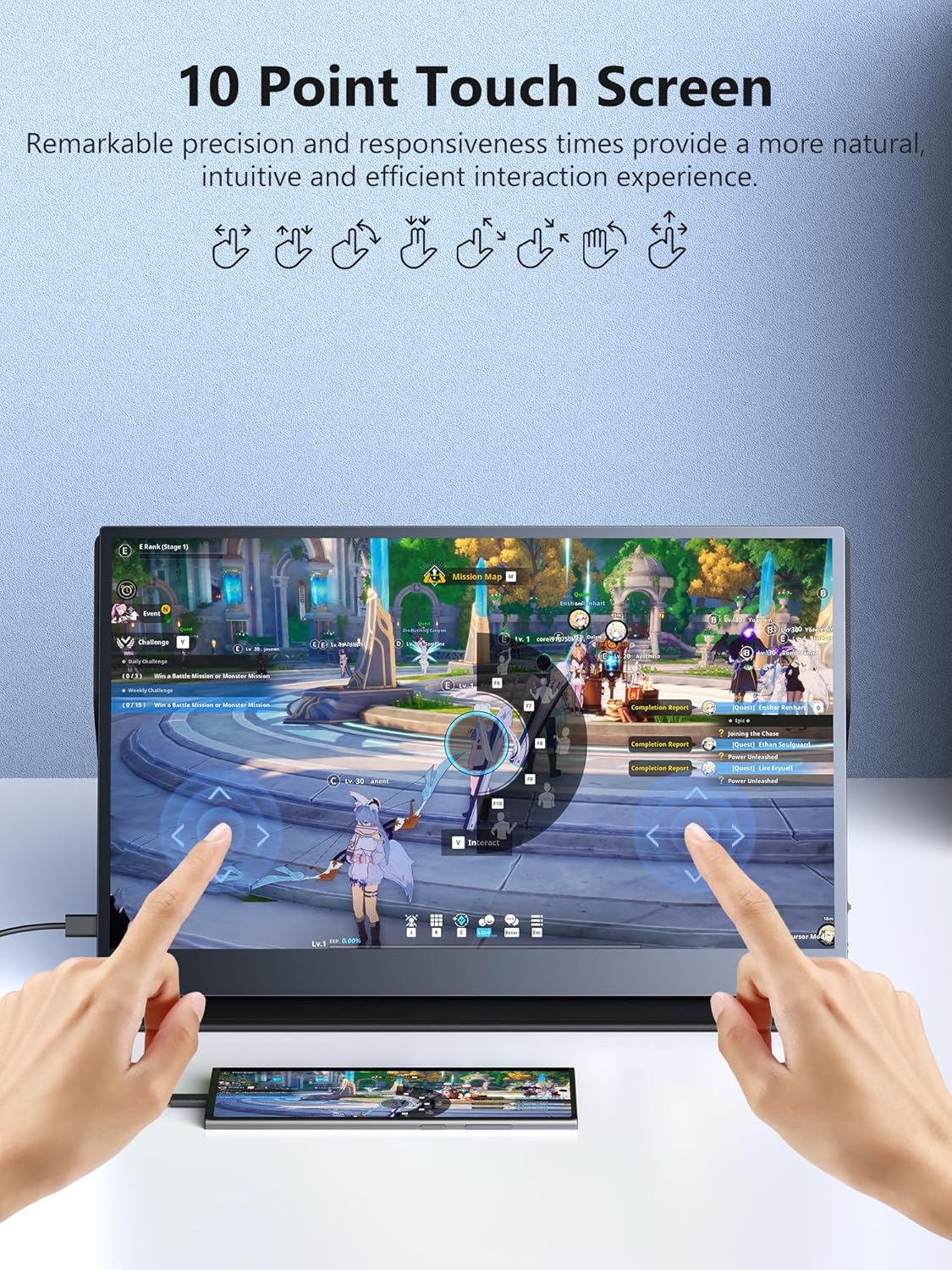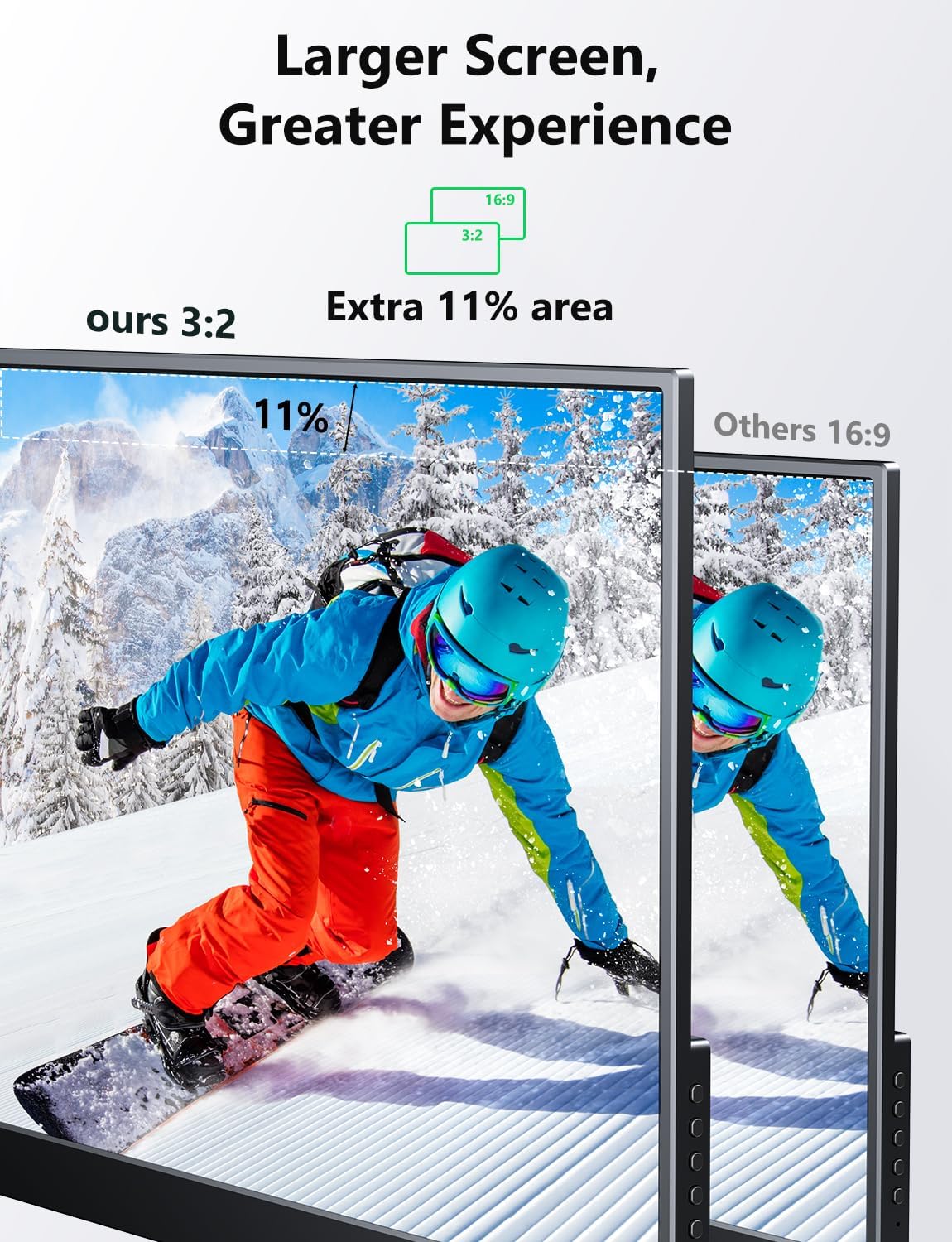Do we really need two extra screens perched above our laptop, or are we simply giving our tabs the runway they’ve always deserved?
What We’re Looking At: The 2K Laptop Screen Extender, 15.6″ Triple Laptop Screen Extender (Windows Only)
We’re talking about a foldable, dual-screen add-on that sits with our laptop and turns it into a triple-screen workstation. Each panel is 15.6 inches, stacked vertically, with a QHD 2K-class resolution and a matte IPS finish. It connects primarily through USB-C (with HDMI in the mix, depending on our setup) and is designed for Windows laptops and some phones (phones mirror only). The whole point is simple: give us extra vertical workspace without turning our desk into a tangle of cables and stands.
Why This Concept Makes Sense
We’ve been conditioned to treat windows like houseplants—every one of them needs light and space. So, when we had the opportunity to bolt two extra screens to our laptop, vertically stacked and foldable, we embraced it. This stacked layout is brilliant for those of us who edit, code, write, or watch live dashboards while pretending to answer emails. The screens rotate up to 180°, they’re plug-and-play, and the design aims to be portable enough to go where we go.
Design and Build: Foldable, Stacked, and Strangely Soothing
The dual panels fold like a neat, two-tiered book. Closed, it looks and carries like an unusually ambitious laptop. Open, it becomes a tower of productivity—our own little digital totem pole. The materials feel robust enough to handle daily transport, with hinges that don’t whimper every time we tilt, fold, or rotate.
The Stacked Layout We Didn’t Know We Needed
Horizontal multi-monitor setups can demand desk acreage we simply don’t have. This extender goes vertical, giving us a top and bottom display above and below the laptop screen. In practice, it feels a bit like having a floor plan for our attention: top for references, middle (our laptop) for work, bottom for tools, chats, or timelines. It’s efficient without being showy, which we appreciate because nothing deflates confidence like explaining cables to strangers at a café.
Setup and Connectivity: Plug, Play, and Keep Our Sanity
We always brace for the ritual sacrifice required by new hardware. Here, the ceremony is refreshingly short. Two full-function USB-C ports provide the cleanest path: one cable can carry both power and video if our laptop supports USB-C with DisplayPort Alt Mode. When available, it’s a delight—no brick of a dock, no power voodoo, and minimal desk clutter.
HDMI Is There When We Need It
If our laptop doesn’t support video over USB-C, the HDMI option steps in for video, with USB still handling power. This does add a cable, but not a meltdown. The manufacturer leans on the USB-C route as the fast track to happiness, and we get why.
Phone and Tablet Use
We can connect some smartphones and Windows tablets, with one important caveat: phones support mirror mode only. That’s terrific for showing a group the world’s funniest spreadsheet or a demo app, but it’s not going to give us dual extended desktop from a phone.
Display Quality: QHD Panels That Make Work Look Composed
The screens are billed as 2K/2.5K QHD. In real terms, that means crisp text, sharp UI elements, and enough pixel density to make design work feel comfortable rather than cramped. Colors look balanced, with 100% sRGB coverage, 300 nits of brightness, and a 1000:1 contrast ratio. It’s not trying to be a studio-grade HDR beast; it’s trying to be a dependable, accurate traveling companion. And it is.
Matte IPS and Wide Viewing Angles
With 178° viewing angles, the panels keep colors and contrast steady even when we’re leaning back, leaning in, or sharing a screen with a colleague who refuses to scoot closer. The matte finish keeps glare manageable under overhead lights or near a window, and after a long day we appreciate not seeing a faint ghost of our own face in the black levels.
Comfort and Long Sessions: Low Blue Light and No Flicker
We value our eyes almost as much as our coffee loyalty points. Flicker-free technology and a low blue light mode make long stretches more bearable. It’s hard to quantify comfort, but we noticed our usual late-afternoon squint arriving a little later than normal. If we’re glued to our screens for hours—editing a video, poring over data, or writing with seventeen references open—eye comfort matters more than we like to admit.
Ergonomics, But Not a Lecture
Vertical layouts are particularly good for coding and writing. We can see more lines at once, compare versions top-to-bottom, and keep reference material constant instead of paging around. The 180° rotation is useful too—tilt the top panel a bit more toward us, or flatten the bottom panel slightly when we’re standing. We’re not trying to reinvent posture, just making sure we aren’t craning our neck like curious wildlife.
Performance in Real Workflows: What We Actually Did With It
Once the novelty wore off—about eleven minutes—we started to notice how we naturally organized work across the three screens.
- Coding: Editor in the center, logs on the bottom screen, documentation on the top. When an error hits, we’re not hunting for the tab; it’s already glaring at us from a dedicated panel.
- Creative work: Timeline or toolbars on the bottom screen, preview on the center or top, assets and notes up top. It feels like having a tidy workbench where the hammers and nails don’t wander off.
- Productivity and writing: Research on the top screen, writing in the middle, outline and chat on the bottom. Less window juggling, more actual writing.
- Meetings: Top screen for the video call, center for notes, bottom for shared documents or chat. We look more present and less frantic, which is a good brand to project.
- Monitoring and dashboards: Server stats and logs sit bottom, graphs and alerts top, Slack or email mid. It’s like running a tiny mission control without needing a second desk.
The Part We Didn’t Expect
We found ourselves offloading distractions to the lower panel. It became a kind of digital junk drawer—open but contained. Notifications, chat windows, and paused videos lived there, letting us keep the main work centered. We still glanced at them, of course. We’re only human. But they didn’t hijack our attention as often.
Portability and Durability: Fold It, Bag It, Go
Some portable monitors feel like they’d wilt in a brisk breeze. This one actually seems designed to travel. The foldable chassis makes it bag-friendly, and the materials feel solid enough to endure daily use without turning scuffed and sorrowful after a month.
The Commute Factor
We took it from home to office and back again without incident, which says more than we’d expect. It fits in the same backpack that already holds a laptop, charger, and our collection of pens we swear we didn’t steal. Weight-wise, it’s obviously heavier than a single travel monitor, but the productivity trade-off more than pays for the ounces. It’s a compact way to carry two additional 15.6-inch panels, which is still a little wild to say out loud.
Compatibility: Windows Is the Star of This Show
The product is clear: triple-screen functionality is designed for Windows. Our Windows laptops recognized the panels without drama, and the extended desktop setup behaved predictably. For phones, we only get mirror mode. For Windows tablets with USB-C, we can extend nicely, which makes a 2-in-1 device feel more like a workstation.
A Note on Mac and Other Systems
If we’re on macOS, Chromebook, or Linux, this unit isn’t positioned for us. The product specifically calls out Windows, and we’d treat that as a rule rather than a suggestion. We don’t want to gamble our budget on a maybe when it comes to essential gear.
The Specs, at a Glance
We made a quick reference table because even we forget details after the third coffee.
| Feature | What We Get |
|---|---|
| Screen count | Two 15.6-inch panels (stacked), added to our laptop’s main screen for a triple-screen setup |
| Panel type | IPS LCD, matte |
| Resolution | QHD, 2K-class (often called 2.5K QHD) |
| Brightness | 300 nits (typical) |
| Color coverage | 100% sRGB |
| Contrast | 1000:1 |
| Viewing angle | 178° (wide) |
| Connectivity | 2x full-function USB-C; HDMI supported depending on configuration |
| Rotation | Up to 180° |
| Blue light | Low blue light mode, flicker-free |
| OS focus | Windows laptops and Windows tablets for full function; some smartphones mirror only |
| Portability | Foldable design, laptop-like footprint |
| Use cases | Multitasking, coding, content creation, streaming, meetings |
Connectivity Scenarios We Tried
We find it helpful to think in terms of what laptop we’ve got and which path makes the most sense.
| Our Laptop Situation | What We Used | What Happened |
|---|---|---|
| Windows laptop with USB-C DP Alt Mode | Single USB-C cable | Video and power over one cable; plug-and-play worked smoothly |
| Windows laptop with HDMI but limited USB-C | HDMI for video + USB-C/USB-A for power | Required an extra cable; still straightforward |
| Windows 2-in-1 with USB-C DP Alt Mode | Single USB-C cable | Portable workstation magic |
| Android phone (compatible) | USB-C | Mirror mode only; handy for demos, not a full desktop replacement |
Everyday Joys and Occasional Quirks
No product is without personality. Some parts charmed us. Others made us roll our eyes just a little.
What We Loved
- The vertical arrangement suits real work. It’s less flash, more function.
- QHD resolution at 15.6 inches makes text and UI crisp without squinting.
- The matte IPS panels keep glare minimal and colors honest.
- Single-cable USB-C is genuinely liberating when our laptop supports it.
- Folding into a compact slab makes us more likely to bring it along.
- 180° rotation provides practical flexibility, not just a spec-sheet party trick.
What We’d Change
- Triple-screen functionality is Windows-only, which leaves some of us out.
- At 300 nits, brightness is office-friendly but not ideal for bright outdoor settings.
- HDMI setups require more cable wrangling, though that’s the nature of HDMI.
- The stacked form is tall; tiny café tables might feel overwhelmed if we also order a full breakfast.
Editing, Coding, and Creating: Specific Use-Case Riffs
We used this setup across a handful of typical workweeks. Some patterns formed quickly.
Writing and Research
We kept PDFs and web references on the top panel, our document in the middle, and notes or chat on the bottom. It feels like composing on a desk with labeled trays: “To Read,” “To Write,” “To Ask Later.” We’re less tempted to rearrange windows at the first sign of boredom.
Video and Audio Editing
The bottom panel became our timeline and tools, the center our main editing window, and the top our preview reference or browser for tutorials when we forgot how to perform a ripple delete for the 800th time. Vertical stacking lets gravity be our organizer—long timelines scroll nicely on the lower screen, and previews feel more natural up top.
Programming and Data Work
Logs bottom, docs top, code center. We watch errors populate in the bottom like an honest rainstorm while we read docs above and fix things in the middle. It’s strangely soothing. For dashboards and data analysis, being able to keep an eye on plots up top while editing queries center and glancing at raw data below creates a mental flow we didn’t get from a single screen.
Meetings and Presentations
For remote meetings, we keep the call top, agenda or notes center, and chat bottom. It’s a straightforward division of attention and less likely to cause us to fumble for the mute button. For presenting in person, the ability to tilt and rotate lets us angle a panel toward someone without shoving the whole rig across the table.
The User Experience of Plug & Play
We plugged in one cable on a compatible Windows laptop, and the screens came to life quickly. Windows detected the new displays and defaulted to a sensible layout, which we then tweaked. We arranged them top and bottom in the display settings and assigned the laptop screen as the middle. The OS doesn’t care that our monitors are physically stacked—once arranged, the cursor flows as if it’s climbing a digital ladder.
Managing Power and Heat
Running two QHD panels draws power, so we keep our laptop charger handy. Heat never became troubling; the panels warmed slightly but stayed within normal bounds. We did appreciate that the matte finish didn’t suddenly feel like a stovetop after hours of use.
Build Quality and Materials: Substantial, Not Showy
The hinge and the fold feel precise, as if someone rehearsed this movement many times before letting it out of the factory. There’s a confidence to the way it opens and closes. We’re not waving it around like a flag, but we’re not babying it either. It’s closer to the sturdy feel of a business laptop than a delicate accessory.
Screen Uniformity and Backlight Notes
Uniformity was good on our units, with only minor edge variation that was invisible during normal use. Blacks are not OLED-deep, but text contrast is strong, and grayscale gradients look even enough for everyday creative work. If we need true color-critical grading, we’d still go for calibrated, stationary panels. For mobile creation and review, this hits the right balance.
The Quiet Prize: Fewer Interruptions
There’s a mental tax to constant tab-shuffling. The biggest gift here is a simple one—more space means fewer context switches. We glance up or down rather than minimizing, maximizing, and cursing our organizational habits. This saves small slices of time throughout the day, which add up like spare change discovered in couch cushions.
Multitasking Without Mayhem
We’re not advocating for never-ending multitasking. We’re saying that a little spatial organization makes parallel workflows easier. Keep critical information visible and non-critical information visible-but-not-shouting. This dual-stack structure is especially good at that.
Quick Tips to Get the Most Out of It
- Arrange displays in Windows so the pointer travels vertically through them. We place the top display above the laptop, and the bottom display below it in the settings. Cursor movement will feel intuitive.
- Try low blue light in the afternoon. It’s like switching to tea—still productive, just calmer.
- Use the bottom panel as your tool tray. Anything you want within reach but not constantly front-and-center goes there.
- Stick to USB-C power/video if possible. The one-cable setup is tidier and more travel-friendly.
- Tilt the top screen slightly forward to reduce neck extension for reading.
Who It’s For
- Coders, analysts, and sysadmins who live with logs and docs open constantly.
- Creative pros juggling timelines, previews, and asset bins.
- Students with lecture notes, research, and essays everywhere at once.
- Remote workers who need clean, dependable layouts for calls and collaboration.
- Anyone who wants a portable triple-screen setup without buying two separate portable monitors and wrestling them into position each time.
Who Should Pass
- Mac-first households and teams. The product’s full functionality is for Windows only.
- Outdoor-leaning workers who need more than 300 nits. Sun wins this round.
- Minimalists whose cable threshold is zero. Even the cleanest setup uses at least one cable, sometimes two.
Edge Cases and Caveats
We didn’t run into show-stopping issues, but three points are worth remembering.
- Triple-screen behavior depends on Windows. If your environment is mixed OS, plan accordingly.
- Phones only mirror. It’s great for show-and-tell, not for running a multi-window desktop.
- Power budgets are real. Running two QHD panels draws energy. Bring the charger.
The Feel of a Bigger Canvas
The spec sheet suggests we’re getting a 23.8-inch visual canvas in combined effect, which is a marketing way of saying there’s a lot of usable space. We’d phrase it as: our total workspace grows meaningfully. Measuring diagonals doesn’t quite capture how helpful it is to stack two 15.6-inch panels. The essence is that vertical real estate improves certain tasks in a way horizontal space doesn’t.
Comparing This to Other Portable Monitor Approaches
We’ve tried hinged dual-screen laptop lids, clip-on side monitors, and separate portable panels. Each solution has a personality.
- Clip-on side panels turn our laptop into a butterfly. It’s an experience, but it can feel precarious.
- Separate portable panels are flexible but fiddly—stands and cables everywhere.
- Hinged dual-screen laptop lids are slick but often tied to specific laptops.
This stacked extender hits a sweet spot: a stable, foldable frame that isn’t married to one laptop model, with fewer bits to lose in transit.
A Few Scenarios Worth Imagining
- Client on-site: We show a brief on the top screen, keep notes in the middle, and run the reference deck below. It looks organized and considerate.
- Train commute: We wouldn’t set it up on a cramped tray table, but a wider table or a station coffee bar works, and we finish an outline before our stop.
- Home office: We use the lower panel for personal messages while keeping work in focus above, preserving some boundary without banning contact.
Pros and Cons Summary
We like balance, so here’s our condensed take.
-
Pros:
- Dual 15.6-inch QHD panels in a compact foldable design
- Clean single-cable USB-C setup on compatible Windows laptops
- Matte IPS with 100% sRGB and wide viewing angles
- Flicker-free, low blue light for long days
- Vertical stacking is fantastic for coding, editing, and research
- 180° rotation enables practical positioning
-
Cons:
- Full triple-screen function is Windows-only
- 300 nits is fine indoors but not bright-sun capable
- HDMI-based setups add cable complexity
- Taller footprint may crowd small café tables
Value: What We’re Actually Buying
We’re investing in a daily workflow companion, not just two slabs of pixels. If we bill by the hour—or if our sanity is billable, which it should be—the time saved from less window toggling and more focused layouts can pay for the hardware faster than we’d think. It’s also a morale boost; there’s a small thrill in having a workspace that says, “We planned ahead.”
Troubleshooting Tiny Things Before They Turn Big
- If the displays don’t light up, check if our USB-C port supports DisplayPort Alt Mode. If not, use the HDMI + USB power route.
- If Windows isn’t placing the screens vertically, adjust displays in Settings to mirror the physical layout. It’s a two-minute fix that changes everything.
- If color temp feels off, try disabling any aggressive night mode when doing design work; then re-enable low blue light when reading and writing.
Our Favorite Small Comforts
- The matte finish hides fingerprints better than gloss. We spend less time polishing and more time using.
- The hinge resists wobble. We admire a hinge that doesn’t behave like a toddler in line at a bakery.
- The fold-flat, laptop-like shape makes it easy to slide into a bag without a protective puzzle.
Frequently Asked Questions We Asked Ourselves
Can we use it with non-Windows laptops?
This product is geared toward Windows. For other platforms, we’d assume limited or no support. The safe answer is to pair it with Windows.
Does it need special drivers?
In our testing, Windows handled it as standard external displays over USB-C/HDMI. No driver dance required for basic operation.
Will it run from a single cable?
Yes, if our laptop supports USB-C with DisplayPort Alt Mode and enough power delivery. Otherwise, use HDMI for video and a USB line for power.
Can we use it with a phone?
Some smartphones connect via USB-C, but mirror mode only. It’s useful for sharing a screen, not for multi-window desktop work.
Is it good for gaming?
Casual gaming, sure—especially strategy and indie titles where clarity and screen space help. For competitive, high-refresh demands, this isn’t the speed-demon panel you’re looking for. It focuses on clarity and color fidelity over refresh rates.
How bright is it?
300 nits. Indoors: good. Outdoors in direct sun: not ideal.
Is the color accurate enough for creative work?
For sRGB-based work, yes. It’s not a calibrated reference monitor, but it’s accurate enough for editing, design, and review on the go.
What Surprised Us Over a Few Weeks
We noticed less friction in our day. Small moments of relief accumulated: no more tab tightrope, fewer “where did that window go?” mutterings, more continuous attention. It’s the digital equivalent of adding a shallow drawer to a small kitchen—everything finds a place, and suddenly we’re cooking instead of rummaging.
Will We Keep Using It?
Yes. We have a backlog of tasks that reward vertical order. The extender makes us feel like we have a tiny skyscraper of screens, a practical stack where data lives above and tools live below. We’re not renovating the entire desk. We’re just putting shelves where they make sense.
Final Thoughts: A Practical Upgrade for Windows Workflows
If we’re on Windows and we juggle tasks that benefit from a vertical hierarchy—coding, editing, writing, analysis—this dual 15.6-inch 2K-class add-on is one of the more thoughtful ways to expand our workspace. The foldable design is travel-friendly, the display quality is clean and comfortable, and the one-cable setup (when available) is blissfully civilized. It doesn’t try to be everything for everyone, and that’s a virtue. It knows what it is: a stacked, portable, plug-and-play extender for people who want more screen without more hassle.
We’ll still argue about the correct number of tabs, but with this, at least we’re not arguing with our windows. We’re working with them, and isn’t that the quieter victory we were after all along?
Disclosure: As an Amazon Associate, I earn from qualifying purchases.