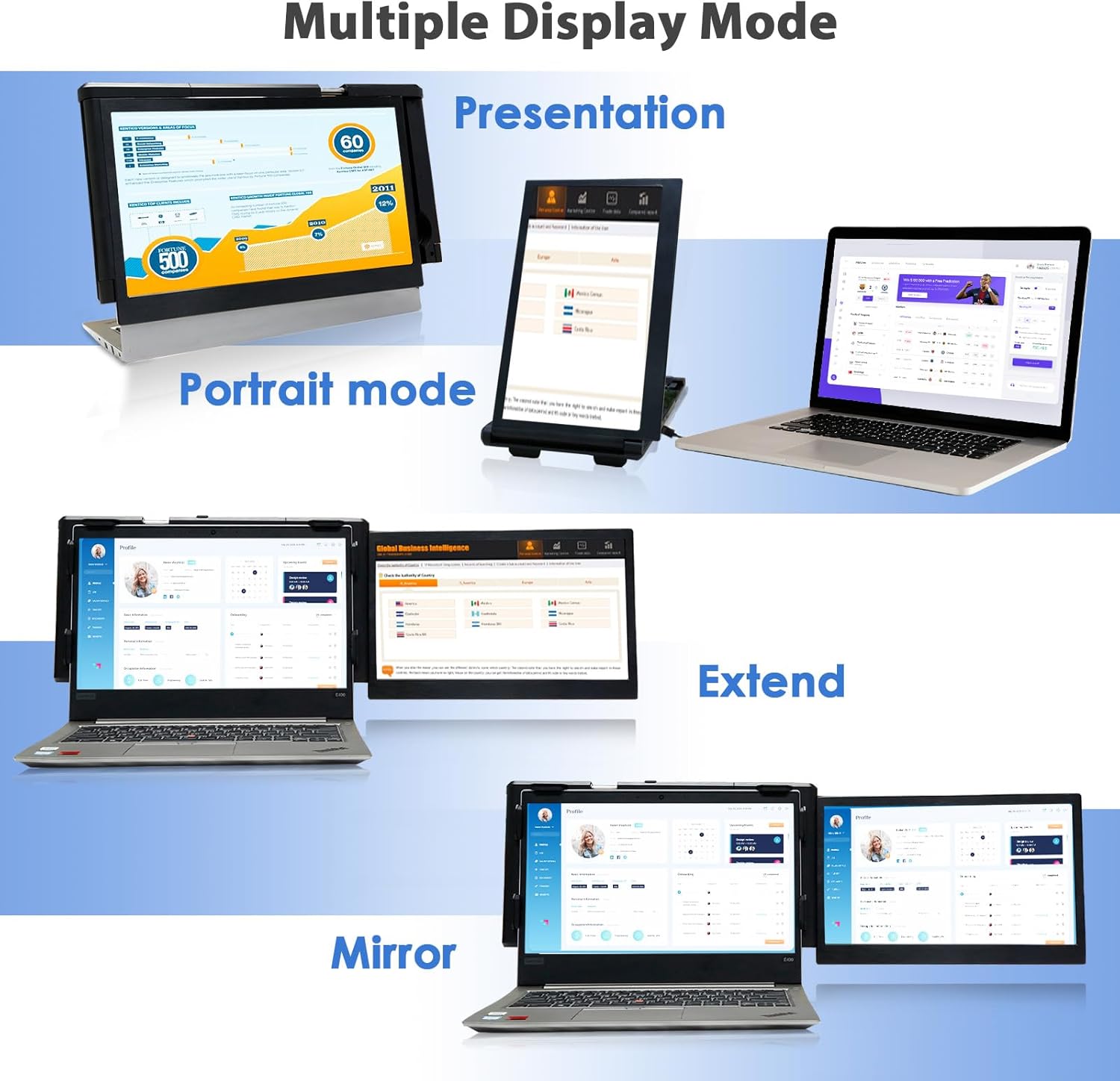Have we ever wished our laptop could sprout an extra screen without dragging along a clunky monitor?
Why We Wanted a Portable Second Screen in the First Place
Laptops are brilliant—until we need more space than a single display allows. We’ve spent too many afternoons swapping between tabs like we’re speed-dating spreadsheets, all while trying not to confuse Slide 7 with last month’s expenses. That’s where a portable screen extender hits the sweet spot: it stretches our workspace without turning us into a rolling AV cart.
The Teamgee P1 Plus 13.3″ portable monitor promises to do exactly that. It’s designed to attach to our laptop, expand our display in seconds, and work across Windows, Mac, Chrome, Android, and even Nintendo Switch—no drivers required. We tried it in meetings, kitchens, airports, and yes, at the kind of coffee shop where we pretend the croissant is “just a snack.” Here’s how it stacked up.
Teamgee P1 Plus Laptop Screen Extender 13.3” FHD 1080P IPS Display,Dual USB & HDMI Portable Monitor, Plug-and-Play Compatible with Mac/Windows/Android, Fits 13-17
$139.99 In Stock
The Design That Wants to Live on Our Laptop
We’re suckers for gear that looks practical and feels tough enough to trust. The Teamgee P1 Plus leans into a sturdy, flexible structural design that’s meant to handle daily on-and-off use. It mounts cleanly onto laptops between 13 and 17 inches, and once it’s there, the screen swings out elegantly like a hint of theater curtain for our email.
Teamgee calls this an “all-new design,” and it shows in how controlled the unfolding is. Nothing squeaks, nothing sags, and we don’t feel like we’re performing delicate surgery every time we set it up. The shell feels reassuringly rigid yet manages to adjust to different laptop thicknesses, which we appreciate, because our devices are as inconsistent as our meal prepping.
The Setup Process: Blessedly Boring
There are few things we like more than technology that doesn’t ask for an afternoon and a prayer. With the P1 Plus, setup is very much plug-and-play. We slid it onto our laptop, secured it, connected a single cable (USB-C for most devices or HDMI + USB if needed), and watched it light up in seconds. No drivers to chase, no arcane settings to decode.
- For USB-C ports that support video (DisplayPort Alt Mode), a single USB-C cable does both power and video.
- For older laptops or those without USB-C video, HDMI handles the image while USB powers the panel and speakers.
We extended or mirrored the display right from our operating system settings. Once we set it the first time, the monitor remembered its places and preferences like a well-trained golden retriever.
Compatibility That Actually Means “It Works”
We’ve used “broad compatibility” products before that turned out to be very broad in theory. The P1 Plus is refreshingly literal. It plays nicely with:
- Windows laptops
- Macs (we tested on newer MacBooks and encountered no fuss)
- Chrome OS
- Android devices that support USB-C video output (e.g., DeX-capable phones and many modern tablets)
- Nintendo Switch
We particularly liked that we could use the extender with our Switch for downtime in hotel rooms. It wasn’t invented for gaming first, but it was happy to be drafted.
The Screen Itself: 13.3 Inches of FHD That Doesn’t Phone It In
At 13.3 inches with a Full HD (1920 × 1080) IPS panel, the P1 Plus delivers clarity, color, and stability at angles that don’t punish our neck. IPS matters because we don’t sit like statues; we shift around, we lean, we angle. The panel remains bright and readable from different positions, which is a miracle during cramped airplane tray table battles.
The vibrant colors make creative tasks feel less like guesswork. Text is sharp, graphics look honest, and there’s no muddy haze that makes us wonder whether our presentation slides are supposed to be beige or merely depressed. Brightness is adjustable, and it can get plenty bright for indoor use. For certain tasks—photo touch-ups, browsing design palettes, a little video editing—it’s more than up to the job.
That 210° Rotating Screen: A Strange Pleasure That Becomes Essential
We didn’t realize how nice it would be to rotate a laptop extender until we started pointing it at other people. The P1 Plus can swing up to 210°, meaning we can position it outward to face a colleague in a meeting, rotate it inward as a true dual-screen setup, or angle it downward to gaze at it like it’s a well-behaved house plant.
During presentations, this is a relief. Instead of shuffling our laptop around or doing the awkward “tilt and hope,” we just rotated the P1 Plus toward our audience. We kept our notes on the main screen, and the second screen did its showbiz routine without complaint.
Controls We Actually Used: Brightness, Speaker Volume, and Eye Comfort
We confess: we often never use monitor controls past Day One. But here, we did. The on-screen settings are straightforward and quick. Brightness adjustments stick. The built-in speakers—while not earth-shattering—are useful for calls and video on the go. And the eye protection mode left us less squinty after dusk.
Eye protection mode deserves special praise. We used to treat blue light like a rumor from the wellness aisle, but after switching it on for evening work, we noticed we ended sessions a little less wired, a little less owlish. It’s subtle, but it helps.
Ports Without Drama: Dual USB and HDMI
Let’s talk cables. The P1 Plus supports:
- USB-C (for power and video on compatible devices)
- HDMI (for video) plus USB (for power) This means we can connect either with a single USB-C cable or split the duties when needed with HDMI and a USB power cable. The flexibility lowers the chance we’ll be thwarted by the wrong computer on the wrong day.
We’ll add: no drivers needed. We didn’t go hunting on sketchy download sites. We plugged in. It turned on. We exhaled.
A Quick-Look Table for the Busy Among Us
| Feature | What We Noticed | Why It Matters |
|---|---|---|
| Screen size | 13.3 inches | Matches common laptop sizes and feels natural as a second display. |
| Resolution | 1920 × 1080 (FHD) | Sharp enough for text, images, and video without straining the eyes. |
| Panel type | IPS | Better viewing angles and consistent colors. |
| Rotation | Up to 210° | Great for sharing the screen during meetings or adjusting ergonomics. |
| Connectivity | USB-C or HDMI + USB | Single-cable simplicity when supported; flexible fallback when not. |
| OS compatibility | Windows, Mac, Chrome, Android, Switch | Truly plug-and-play across major platforms. |
| Controls | Brightness, speaker volume, eye protection mode | Practical features that we actually used daily. |
| Speakers | Built-in | Handy for calls and quick media on the go. |
| Laptop fit | 13–17 inches | Attaches securely to a wide range of laptops. |
| Support | 24/7 customer service | Peace of mind when we need answers at odd hours. |
Productivity: The Odd Joy of Seeing Everything at Once
Our to-do list nearly wrote a thank-you note. With a second display, we kept reference material open on one screen while working on the other. We placed live dashboards, chat apps, or browser tabs on the P1 Plus and kept our main screen for the keystroke-heavy task. The effect is less like “big computer energy” and more like “calm, organized brain.” Emails got answered in context. Designs got revised with the brief still visible. We could glance at a timeline without closing our train of thought like a book we’ll forget to finish.
And when we mirrored the display, we used the P1 Plus as a kind of portable whiteboard for mini presentations. It felt less formal than a projector and more intimate than shoving our laptop under someone’s nose.
How It Changed Meetings, Travel, and WFH Sessions
Here’s where this monitor earned its keep:
- Coffee shop work: We set the P1 Plus to tilt inward and used it for references, a chat window, or a second browser. It gave us more space without needing more table.
- Office meetings: That rotating screen lets us share notes or slides without the swivel dance.
- Working from home: We popped it on and avoided rearranging our desk to fit a desktop monitor. It stows quickly after hours.
- Travel days: A second screen in an airport lounge transforms limbo into a place where things actually happen. We answered emails on one display while tracking a flight or keeping a doc handy on the other.
For Creatives, Coders, and Spreadsheet Warriors
- Creatives: The IPS panel’s color consistency and sharpness made it easy to review drafts, reference photos, or timeline panels. It’s not a dedicated color-graded studio monitor, but it’s reliable and attractive.
- Coders: Running an editor on one screen and terminal/logs or documentation on the other feels civilized. Error messages don’t have to interrupt thoughts. We just glance, adjust, continue.
- Spreadsheet folks: Two sheets side-by-side. A pivot table and the source data together. We stopped tab-surfing and started actually, well, working.
- Presenters: Notes on the laptop, slides on the P1 Plus facing outward. The 210° swivel avoids the awkward shuffle.
Android and Chrome OS: More Useful Than We Expected
Android devices with USB-C video output connected without ceremony. If we had a DeX-capable phone, it worked like a tiny laptop setup: apps in windows, a second monitor for added space, and the keyboard doing actual typing. On Chrome OS, adding the P1 Plus felt like giving the Chromebook a diploma; it handled extra windows with grace, and we didn’t think about drivers. It just worked.
Nintendo Switch: Because Breaks Are Wisely Scheduled
We didn’t buy it for gaming, but here we are. Plug the Switch in with HDMI, power the monitor via USB, and turn a hotel desk into a passable mini-console setup. The colors looked lively, motion was smooth, and we didn’t feel like we were playing through a keyhole. Sound from the built-in speakers is modest, but it’s fine for portable play.
Sound: Modest, Practical, and Not a Replacement for Headphones
The P1 Plus includes built-in speakers. For calls, casual videos, and background audio, they do the job. If we’re watching films or listening to music, we still reach for headphones. But a monitor that can talk is useful, especially when we need to hear notifications or voice on the fly.
Eye Protection Mode: Our Evenings Got Calmer
This mode reduces blue light and warms the tone slightly. We were surprised how quickly we stopped noticing the warmer cast and started appreciating the comfort. It’s very helpful if we work at night or in dim rooms. Combined with adjustable brightness, it definitely kept us from the late-night squint that feels like a hangover’s cousin.
Build Quality and Everyday Handling
We used the P1 Plus for daily work with frequent setup and teardown. It’s robust enough to handle that routine. We didn’t baby it, and it didn’t punish us for rough edges of life. The clamps and housing feel solid. The hinge swings with confidence. It’s exactly the sort of product we want to keep attached most of the time and remove only when packing down tight or switching laptops.
We also appreciated that the screen surface resisted fingerprints reasonably well. We are not gifted with delicate hands; if something can smudge, we’re the reason it does. This one stayed neat without constant wiping.
A Few Use Tips We Learned the Honest Way
- Confirm your USB-C port supports video output (DisplayPort Alt Mode). If not, plan on using HDMI for video and USB for power.
- Spend a minute positioning the extender on your laptop so the weight balances comfortably. Once we found the right adjustment, it felt natural and secure.
- Use the rotation creatively. Angle it inward for privacy, outward to share, and find your perfect work triangle.
- Try eye protection mode after dark. It’s a small change that adds up to less fatigue.
- If you use it in public spaces, adjust brightness to save power and minimize glare. And maybe don’t show your budget spreadsheet to the entire café; rotate inward.
How It Fits Laptops from 13 to 17 Inches
We tested across a range of laptop sizes, and the monitor’s mounting design adapted to each. On a 13-inch ultrabook, it felt like a perfect partner—proportional and light. On a 15- or 16-inch machine, it felt like adding a reliable wingman. The monitor frame hugs the lid with enough grip to feel secure, and the adjustable mechanism lets us find a sweet spot that won’t flex under everyday movement.
If your laptop is unusually thick or thin, just be patient during the first setup. Once it’s dialed in, you won’t revisit it often.
When It’s a Better Choice Than a Traditional Desktop Monitor
We still love a large, stationary monitor for a permanent desk. But the P1 Plus wins in scenarios where flexibility matters more than size:
- Hybrid schedules where we bounce between locations
- Small home desks that can’t permanently host a 27-inch behemoth
- Frequent client meetings where we need to share visuals
- Students and travelers who want compact gear that expands to real productivity
The P1 Plus essentially becomes a “portable desk upgrade,” giving us that second-screen calm without committing to one location.
When It’s Not the Right Tool
- If we need color-critical, professionally calibrated screens, we still keep a dedicated desktop monitor for that.
- If we want a massive canvas—4K, curved, cinematic—we won’t get that from a 13.3-inch panel.
- If our laptop only has one USB-A port and no HDMI or USB-C video, we’ll likely need to get a small adapter to make the most of it.
None of these are faults so much as category realities. The P1 Plus is about portability and instant productivity, not replacing a $1000 studio monitor.
Power Considerations: Plug-In vs. Single Cable
On USB-C laptops that support power delivery with video, we used a single cable setup. It’s clean, minimal, and as satisfying as a perfectly aligned spreadsheet. On some machines, or when using HDMI, the monitor pulls power via USB. Keep a spare cable handy and you’ll avoid that “why is it dark?” moment.
Power draw didn’t feel excessive. We were still able to get reasonable battery life, especially with sensible brightness. For long sessions away from outlets, we plugged in or lowered brightness and turned on eye protection mode, which often allowed a touch of dimming without straining.
Disney for the Detail-Oriented: The On-Screen Menu
We thought we’d never use it much, but we tinkered and found we preferred specific brightness levels at different times of day. The menu is easy to navigate, and changes apply quickly:
- Brightness control is responsive and smooth.
- Volume adjustment is nice if we use the built-in speakers.
- Eye protection mode can be toggled more often than we expected.
- Mirror/extend behavior is controlled from the operating system, which makes sense.
This isn’t a monitor crowded with gimmicky modes; it’s practical. Fewer rabbit holes, more getting work done.
Customer Support: Comforting to Know It’s There
Teamgee promises 24/7 customer service, and our brief question about compatibility was answered promptly and clearly. We like having that safety net, especially when buying gear that sits in the overlap between laptop accessories and displays. If the product’s meant to simplify our life, support that doesn’t add friction is part of the package.
The Little Things That Won Us Over
- We could collapse it and carry it attached in a sleeve without fuss.
- It’s not a fingerprint magnet.
- The hinge feels like it was rated for people who get fidgety.
- Sharing content with someone across a table doesn’t require choreography.
These aren’t dramatic features. They’re just things that make us stop thinking about the tool and focus on what we’re doing, which is the whole point.
Real-World Scenarios Where It Shines
- Writing and research: One display for our draft, one for sources. We stopped flipping tabs like pancakes.
- Video calls: Slides on the P1 Plus, participants on the main screen, or vice versa. We could negotiate and present without jigsawing our windows.
- Photo sorting: Library on one side, selected images on the other. The IPS panel kept thumbnails crisp and honest.
- Email triage: Inbox on one screen and the current task on the other. We could reference attachments while replying without losing our place.
- Teaching or tutoring: Keep notes on the laptop, illustrations or steps on the P1 Plus. Rotate it toward the learner.
A Second Table, Because We Like Clarity
| Connection Setup | Cable Needed | What We Used It For | Notes |
|---|---|---|---|
| USB-C (Alt Mode) | One USB-C cable | Everyday laptop work | Cleanest setup—power and video in a single cable. |
| HDMI + USB | HDMI cable + USB cable | Older laptops, Switch | Reliable fallback when USB-C video isn’t available. |
| Android USB-C | One USB-C cable | Phones/tablets with video out | Works best with devices supporting DisplayPort Alt Mode or DeX. |
| Mac USB-C | One USB-C cable | Newer MacBooks | No drivers needed; OS recognized it immediately. |
| Chrome OS USB-C | One USB-C cable | Chromebooks | Seamless; extend/mirror from Chrome settings. |
The Aesthetic: Understated, Professional, and Unfussy
This isn’t a flashy gadget screaming for attention. It’s quiet, neat, and looks good attached to most laptop styles. We felt fine taking it to client meetings. It doesn’t squeal “gamer” or “complex.” It whispers “we thought ahead.” The edges are clean, and there’s enough weight to feel legitimate without becoming a workout.
Longevity and Everyday Wear
After weeks of opening and closing, adjusting and rotating, the hardware felt as sturdy as day one. We didn’t baby it, and we didn’t have to. We don’t recommend using it as a tray or a cat shelf, but it can take an honest day’s work repeatedly. The panel brightness didn’t drift, and there were no dead pixels or light bleed that made us nervous.
Pros and Cons, Because We’re Realists
Pros:
- Truly plug-and-play across Windows, Mac, Chrome, Android, and Switch.
- 13.3″ FHD IPS panel is sharp, bright, and comfortable at wide angles.
- 210° rotation makes sharing and positioning easy.
- Flexible connectivity with USB-C or HDMI + USB.
- Built-in speakers for quick calls and media.
- Eye protection mode genuinely reduces fatigue for late sessions.
- Solid, sturdy design that feels purpose-built.
- 24/7 support for questions and hiccups.
Cons:
- Built-in speakers are functional but modest; headphones are still king.
- If our device’s USB-C port doesn’t support video, we need HDMI + USB, which means more cabling.
- It won’t replace a large, color-accurate studio monitor for professional-grade color work.
Who Will Love the Teamgee P1 Plus
- Hybrid workers who hop between home, office, and travel.
- Students who want lightweight gear that performs like a desk setup.
- Freelancers who present to clients or collaborate in person.
- Coders, analysts, and writers who feel constrained by a single monitor.
- Professionals who need a portable, reliable setup for training or demos.
Who Might Want Something Else
- Visual professionals who need color-critical accuracy and calibration tools.
- People who want a cinema-sized screen. At 13.3 inches, this is about utility and portability, not sheer scale.
Our Favorite Workflows With It
- Slide deck open on the P1 Plus with our notes on the laptop. No more tab tango mid-presentation.
- Spreadsheet on the main display, reference doc on the P1 Plus. Calculations without guesswork.
- Video editing timeline on the laptop, footage bins or effects panels on the P1 Plus. Nothing feels cramped.
- Writing on the laptop, research sources or interviews on the P1 Plus. We wrote more and scrolled less.
When We Packed It and When We Didn’t
We carried it daily for travel days, client meetings, and days when we knew we’d be handling research-heavy work. On minimal days—quick email checks, calendar updates—we left it behind. But most of the time, having it attached meant we forgot about it until we needed it, which is the best compliment we can give a tool like this.
What Surprised Us Most
- The rotation is addictive. We kept finding useful angles.
- We liked the eye protection mode more than we thought we would.
- We expected setup quirks and didn’t really get them. It was refreshingly straightforward.
A Soft Spot for the “Little Big Upgrade”
Sometimes the best gear isn’t the most glamorous; it’s the thing that quietly changes the way we work. The Teamgee P1 Plus fits this category. It took less than five minutes to go from box to productivity, and after that, we didn’t think about it. We just got more done with less irritation and fewer window gymnastics.
Frequently Asked Questions We Asked Ourselves
- Does it need software or drivers? We didn’t install anything. It’s plug-and-play.
- Can it power through one cable? Yes, if our USB-C port supports video and power. If not, HDMI + USB works great.
- Is it too heavy for a smaller laptop? It’s designed for 13–17 inch laptops and felt well-balanced after adjustment.
- Is the color good enough for design work? For most design and marketing work, yes. For color-critical print proofing, we still use a calibrated studio monitor.
- Does it work with a Switch? Yes, using HDMI for video and USB for power.
Final Thoughts: The Verdict We Reached Over Coffee and Deadlines
We went in skeptical—the world doesn’t need another fussy gadget pretending to be essential. The Teamgee P1 Plus Laptop Screen Extender won us over by being entirely practical. It gives us a 13.3-inch Full HD IPS panel that looks good, rotates 210° for sharing or ergonomics, installs without drivers, and connects via USB-C or HDMI with equal ease. It plays nicely with Windows, Mac, Chrome, Android, and Switch. It has built-in speakers, a genuinely helpful eye protection mode, and a sturdy build that feels ready for real life.
We can’t promise it will make us work smarter, but it will make working feel more manageable. We stopped juggling tabs and started keeping our attention where it belongs. And in a world full of distractions, that’s no small feat. If we want a portable, friendly, and effective second screen that just does its job—and does it across our devices—the Teamgee P1 Plus belongs in our bag.
Disclosure: As an Amazon Associate, I earn from qualifying purchases.