Have you ever found yourself juggling multiple tabs and applications across various devices and screens, only to feel tangled in a web of cables and clutter? If that’s the case, you may want to consider upgrading your workstation with a Thunderbolt dock, particularly if your goal is to support triple-monitor setups. Let’s unravel this together, exploring the best options available to enhance our workspace efficiency and, perhaps, sanity.

What Are Thunderbolt Docks, and Why Do We Need Them?
Thunderbolt docks are incredibly versatile devices designed to streamline connectivity for computers, particularly laptops, which often lack an abundance of ports. With a Thunderbolt dock, we can connect multiple monitors, storage devices, peripherals, and even network connections through a single Thunderbolt cable, ensuring that our desks remain tidy and efficient.
Advantages of Using Thunderbolt Docks
Before we delve into specifics, let’s consider the broad reasons we might love these gadgets:
- Enhanced Connectivity: A single Thunderbolt dock can replace various adapters and cables, reducing clutter and leaving our workspace looking organized.
- Support for Multiple Monitors: Many Thunderbolt docks allow us to connect two or even three external displays, tremendously improving productivity.
- Speed: Thunderbolt technology supports super-fast data transfer rates, which is essential when working with large files or numerous streams of data.
- Charging Capabilities: Many docks offer power delivery, allowing us to charge laptops and other devices simultaneously.
Factors to Consider When Choosing a Thunderbolt Dock
Choosing the right Thunderbolt dock involves considering several factors to ensure it meets our specific needs. Here’s what we should keep an eye on:
Port Selection and Availability
One of the pivotal features to evaluate is the variety and number of ports. We should ask ourselves how many devices and types of connections we’re planning to run. Look for docks with a mix of USB-A, USB-C, HDMI, DisplayPort, and Ethernet ports.
Power Delivery
Not all Thunderbolt docks include power delivery — a feature that can charge our laptop while it’s connected to the dock. Depending on our device’s requirements, we may need a dock that delivers at least 60 watts of power.
Device Compatibility
Ensuring that the Thunderbolt dock is compatible with our devices is crucial. Checking compatibility with operating systems and ensuring our laptop’s support for Thunderbolt 3 or Thunderbolt 4 can prevent potential issues.
Aesthetics and Build Quality
Since this device will likely have a permanent home on our desk, its appearance and build quality matter. A well-designed dock can complement the aesthetics of our workstation while also offering durability.
Top Thunderbolt Docks for Triple-Monitor Workstations
Now that we’ve leveled with each other on the necessities, let’s compare some of the top Thunderbolt docks capable of supporting triple-monitor setups. We’ll provide an overview and then break down their features.
| Dock Model | Port Selection | Power Delivery | Compatibility | Price Range |
|---|---|---|---|---|
| CalDigit TS3 Plus | USB-A, USB-C, HDMI, DisplayPort, Ethernet, SD Card | 85W | macOS, Windows | Medium |
| Plugable TBT3-UDZ | USB-A, USB-C, HDMI, DisplayPort, Ethernet | 100W | macOS, Windows | High |
| OWC Thunderbolt Dock | USB-A, USB-C, HDMI, Ethernet | 90W | macOS, Windows | High |
| Anker PowerExpand 13-in-1 | USB-A, USB-C, HDMI, Ethernet | 85W | macOS, Windows | Medium |
CalDigit TS3 Plus
This model comes highly recommended for anyone looking to enhance their workspace with a range of ports and high power delivery options. The TS3 Plus supports up to two 4K displays or one 5K display via DisplayPort and Thunderbolt 3.
Plugable TBT3-UDZ
Renowned for its diverse range of ports including HDMI 2.0 and DisplayPort 1.4, the Plugable TBT3-UDZ is ideal for triple-monitor setups. It excels in providing 100W power delivery, ensuring that even power-hungry laptops remain charged.
OWC Thunderbolt Dock
This dock offers a solid set of features with support for up to two 4K displays. Its aesthetic design complements the functionality it brings with multiple USB and HDMI ports, ensuring robust connectivity.
Anker PowerExpand 13-in-1
Living up to its name, Anker’s PowerExpand is equipped with 13 ports, supporting up to two external displays. It’s well-suited for a wide variety of devices, offering both versatility and power at an accessible price.
Setting Up and Maximizing Our Thunderbolt Dock
After selecting the perfect dock, setting it up can be the next challenge. However, with the right steps, we can enjoy a seamless experience.
Step-by-Step Guide to Setting Up
- Unbox and Assess: Begin by unpacking the dock and reviewing the included cables and manual.
- Check Device Compatibility: Ensure your devices are Thunderbolt compatible.
- Connect the Dock: Use the provided Thunderbolt cable to connect the dock to your laptop or desktop.
- Power Supply: If your dock supports it, connect the power supply to ensure it can charge connected devices.
- Add Peripherals: Start adding your peripherals, such as monitors, external hard drives, and USB devices.
- Configure Displays: Adjust your display settings through your computer’s system preferences to ensure each monitor displays as desired.
Troubleshooting Common Issues
Occasionally, we might face issues like connectivity problems or displays not being recognized. Here’s how to tackle some common hurdles:
- Firmware Updates: Check for and install any firmware updates from the manufacturer’s website.
- Cable Checks: Ensure that all cables are securely attached and functional.
- Tech Support: Consult the manufacturer’s support resources for device-specific troubleshooting steps.
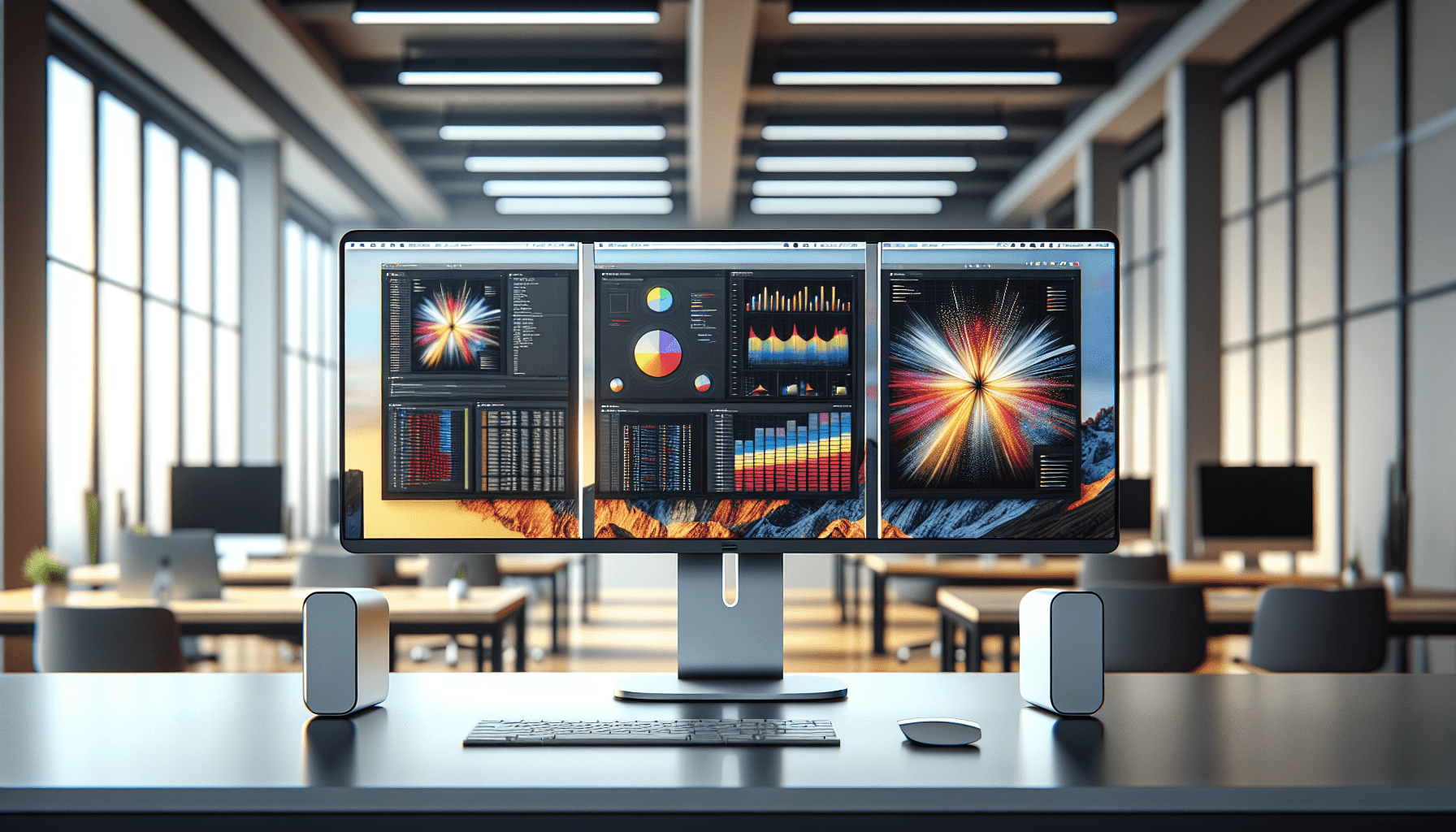
Maintaining Our Thunderbolt Dock
To ensure longevity, we should maintain our Thunderbolt dock much like we do any other tech device. This means keeping it free from dust, avoiding overloading ports, and handling it with care. Updates to firmware (when available) ensure that it remains compatible with new devices and maintains optimal performance.
Conclusion
Thunderbolt docks are game-changers for those of us who juggle multiple devices and displays. With the right dock, we can transform our chaotic workstation into a streamlined powerhouse of productivity. By carefully considering our needs and the specific features each dock offers, we can select the perfect hub to support our triple-monitor ambition. Let us unite in our quest for organization and efficiency, one Thunderbolt dock at a time.



