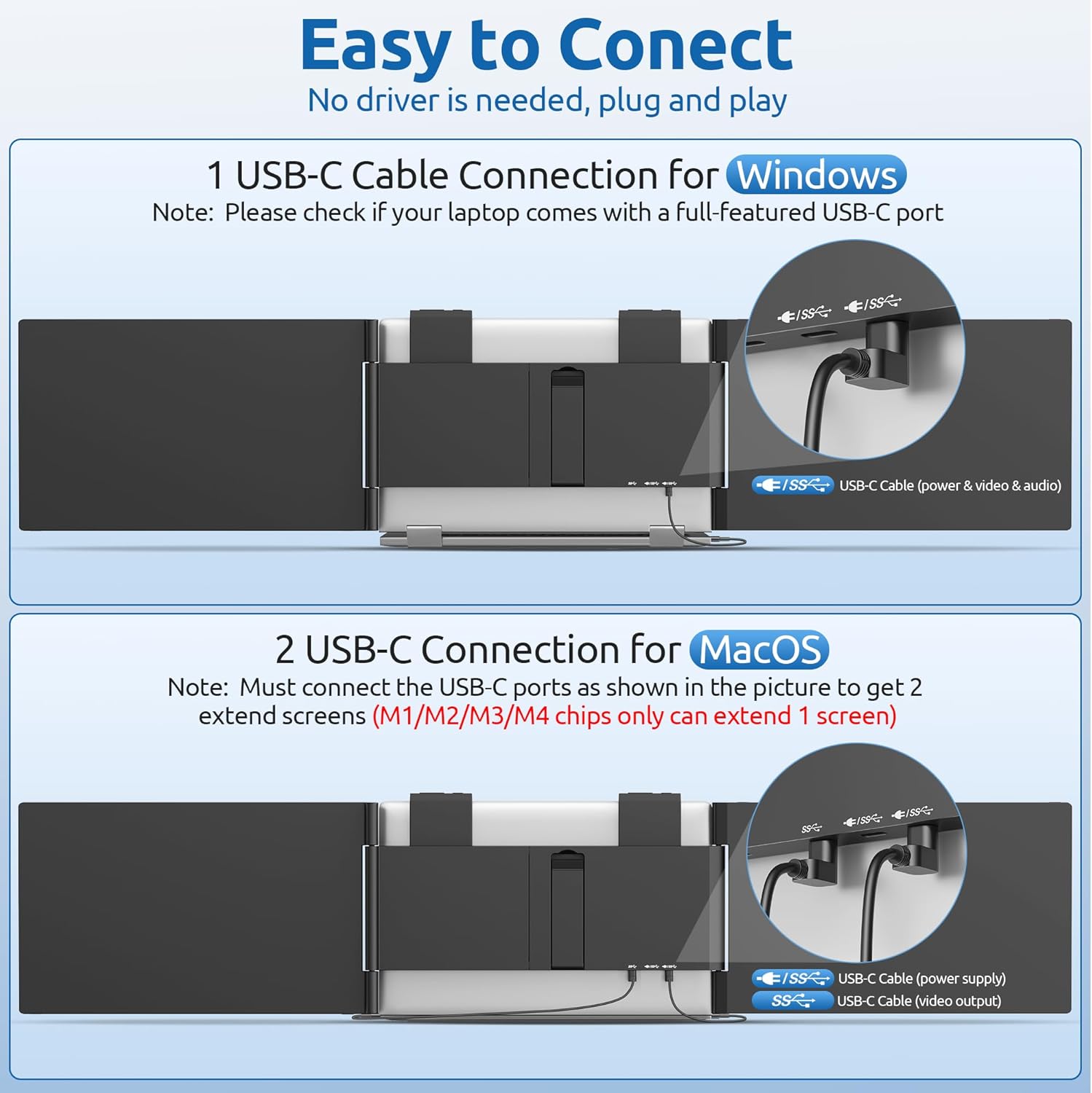Ever find ourselves hunched over a single laptop screen, juggling windows like an overzealous circus performer and thinking, “If only we had a couple more screens without hauling a second suitcase”?
What We’re Reviewing and Why It Matters
We set out to turn our laptop into a true workstation without becoming that person who drags a rolling office into the coffee shop. The “Dual Laptop Screen Extender, 14″ 1080P IPS Portable Triple Monitor for 14-16.5″ Laptops with USB-C Port, Plug and Play, Attachment Screen for Windows/Mac/Android/Switch/PS5/Xbox” — also known, more mercifully, as the MagicRaven triple monitor extender — promises to be the simple bridge between “we’ll get to it later” and “we did it already.”
This gadget clamps onto our laptop, adding two 14-inch full HD IPS panels. It’s designed to run off a single USB-C cable for Windows (two cables for macOS), no drivers required. On paper, it’s a commuter’s dream: portable, quick setup, and compatible with more devices than our charging drawer.
Quick Specs at a Glance
A few numbers to keep us grounded while our multitasking fantasies soar.
- Dual 14-inch IPS displays (1920×1080 each)
- Brightness: 300 nits
- Contrast: 1000:1
- Color: 100% sRGB
- Rotation: up to 250°
- Weight: about 3.4 lbs
- Fit: most 14–16.5-inch laptops (not for 13–13.9 inches or 16.5+)
- Connection: USB-C (Windows 1 cable; macOS 2 cables)
- No driver or app required
- Works with Windows/Mac/Android/Switch/PS5/Xbox
- Note for macOS with M1/M2/M3/M4 chips: only one display can be extended due to system limitations
Who This Is For
We pictured ourselves on deadline, or in a crowded airport, or staring at sixteen tabs with the resigned optimism of a parent at a toy store. This extender is made for:
- Remote professionals who live and work in multiple places
- IT folks, developers, and designers who need code, console, and docs in view at once
- Stock traders and data hawks who like to see charts and news at the same time
- Students who want lecture slides, notes, and research up together without tab-surfing
- Gamers who want a portable multi-screen rig and a screen for consoles on the go
What’s in the Box
We love when a product arrives ready to roll without a scavenger hunt for cables. This unit includes:
- Dual 14-inch IPS monitors attached to a central bracket
- USB-C cables for single- and dual-cable setups
- Carry bag
- Quick start guide
There’s no elaborate foam nesting situation. It’s practical and straightforward, like a friend who shows up with pizza and paper plates.
Setup: The First Five Minutes
There’s a specific joy in seeing “Plug & Play” and discovering they mean it. Here’s how it really goes.
For Windows Laptops (USB-C with DisplayPort Alt Mode)
We connect a single USB-C cable from the MagicRaven to our laptop. Both screens light up, and Windows recognizes them as separate displays. No drivers. No pop-ups asking for our first pet’s name. We arrange them in Display Settings to match reality — left, laptop screen in the center, right — and we’re done.
For macOS Laptops
We use two cables (power and video). It’s still driverless. For macOS running on M1, M2, M3, or M4 chips, Apple’s system limitation means only one screen can extend. We get our MacBook screen plus one extended screen; the second panel can mirror or stay inactive depending on model and OS behavior. If we’re on Intel macOS, we can extend both.
We’re not mad at the extender for this; it’s just how macOS handles external displays on those chips. Expectations set, frustration mitigated.
For Android, Nintendo Switch, PS5, Xbox
- Android phones with USB-C video (many flagships): one screen functions as an external display. Great for presentations or watching videos while we message on the phone.
- Nintendo Switch, PS5, Xbox: we can use a screen as an external display with the right power input. It works well for portable console use on trips, hotel rooms, or that in-law visit that calls for Mario Kart diplomacy.
What We Needed for a Clean Setup
- A clear surface and a laptop with a USB-C port that supports video out
- A power source nearby if our laptop’s USB-C port doesn’t supply enough juice
- The provided cables and a willingness to adjust display scaling for comfort
Fit and Finish: How the Extender Clamps On
We attach the central bracket to our laptop lid, slide out the left and right panels, and they rest alongside our laptop’s screen. It’s surprisingly stable. The overall weight is about 3.4 lbs, which our backpack notices, but our shoulders quickly call a truce when we remind them we’re carrying two extra 14-inch displays.
The hinges offer up to 250° rotation, meaning we can angle a screen toward a colleague, point it at a client, or turn it inward when we need a narrow, single-user arrangement on a tight cafe table. The rotation is smooth, and there’s enough resistance to hold position without sagging.
We do check our laptop’s lid strength and hinge firmness. If our laptop already groans when we open it, adding two extra panels may feel like asking a dachshund to ferry a bowling ball. But on modern 14–16.5-inch laptops, it sits and holds as intended.
Display Quality: IPS That Looks Like It Cares
We’ve used external monitors that looked like they’d given up on color in 2014. These are not that. The 14-inch panels are IPS with 1920×1080 resolution, 300 nits of brightness, a 1000:1 contrast ratio, and 100% sRGB. That translates to:
- Crisp text for reading and writing
- Accurate color for web design, slide creation, and general content work
- Sufficient brightness for indoor and moderate daylight
- Wide viewing angles so our neighbor can admire our spreadsheet prowess or our poor color choices — depending on the project
Are these studio-grade panels for high-end photo color grading? No. But they’re more than good enough for coding, writing, video calls, and design work that lives in the sRGB world.
Everyday Productivity: The 300% Promise
The product claims a 300% productivity boost — a bold number that makes us picture a lab full of caffeinated people wearing headbands. In reality, the extra screens give us:
- One screen for our main task (writing, coding, editing)
- One screen for reference materials (research, specs, a doc we’d otherwise tile awkwardly)
- One screen for communication (email, Slack, chats, calendar)
The effect is less “we became a superhero” and more “we’re not constantly switching windows like we’re playing a shell game.” That mental friction drops. Our work feels smoother, even leisurely, which is how we know we’re probably doing it right.
The Freedom to Angle and Share
We didn’t expect to use the 250° rotation as much as we do. It’s handy for:
- Client presentations on the fly: we rotate one panel outward and mirror what we want to show while keeping our notes on the main laptop screen.
- Pair programming: one screen for code, one for documentation, the center for the running app, and the rotated panel angled toward a teammate.
- Meetings: we keep notes private, and point an outward screen at the rest of the room for the key slide.
We’ve discovered that the ability to share without passing a laptop back and forth is the kind of quality-of-life improvement that should really come in the employee welcome packet.
Portability: Carry Bag and Coffee Shop Etiquette
The included carry bag is a blessing. We slide the extender in, tuck the cables in a side pocket, and we’re off. We’ve learned to:
- Choose a table with a small amount of sprawl room
- Stabilize the laptop and extenders before we order food
- Resist the urge to do yoga with our displays in a tight space
At 3.4 lbs, it’s not featherweight, but it’s far lighter than carrying two separate 14-inch monitors and stands. The footprint on a desk is surprisingly minimal since it hugs the laptop rather than sitting on the table.
Compatibility in Plain English
We like keeping the tech clear and the language sober. Here’s the compatibility snapshot that mattered in our real-world use.
OS Compatibility
- Windows: full support; one USB-C cable for power and video if the port supports video out.
- macOS: two cables; on Apple Silicon (M1/M2/M3/M4), only one extended display is supported by macOS system limitations. On Intel Macs, dual extension works.
- Android: supported on devices with USB-C video output (varies by phone).
- Nintendo Switch/PS5/Xbox: display works with proper power and video input setup.
Laptop Fit
- Works with most 14–16.5-inch laptops.
- Not for 13–13.9-inch laptops or laptops larger than 16.5 inches.
- If our laptop is unusually thick or has curved lids, we check dimensions before committing.
Specs Breakdown
Here’s a clean look at the core facts, minus the marketing adjectives.
| Feature | Detail |
|---|---|
| Screen Size | Dual 14-inch panels |
| Resolution | 1920 x 1080 (Full HD) |
| Panel Type | IPS |
| Brightness | 300 nits |
| Contrast Ratio | 1000:1 |
| Color Gamut | 100% sRGB |
| Rotation | Up to 250° |
| Weight | Approx. 3.4 lbs |
| Fit Range | Laptops from 14 to 16.5 inches |
| Connection (Windows) | 1x USB-C cable (power + video, no drivers) |
| Connection (macOS) | 2x cables; driverless; Apple Silicon can extend only 1 display |
| Additional Device Support | Android, Nintendo Switch, PS5, Xbox |
| Travel Accessories | Carry bag included |
| Support & Warranty | 24/7 customer service, 3-year warranty, lifetime support |
Performance: Snappy Enough for Real Work
We’re using two 1080p panels plus the laptop screen; with a capable USB-C port and modern CPU, the system stays fluid. We feel comfortable with:
- Dozens of browser tabs across screens
- Git, IDEs, design tools, and chat apps running together
- Light to moderate video playback on one side while we work on the other
Frame rates and response are perfectly fine for productivity, content creation, and casual media. For gaming, we use the screens as displays rather than expecting high refresh rates or esports-level response. If we want buttery 144 Hz glory, that’s a different category.
Conferences, Travel, and Hotel Rooms
If we had to make a Top 3 list of places this setup shines:
- The conference table: we look like we’ve brought a command center without hogging three outlets.
- The hotel desk: suddenly we’re not staring at a tiny single screen, and our “just a few emails” becomes “we cleared the backlog.”
- The family visit: two screens help us compartmentalize work and small talk. We can answer, “How’s work?” with the honest, “It’s going.”
Meeting the “Plug & Play” Promise
We’ve seen plug-and-play used to mean “plug, search for drivers, restart, ask a forum, repeat.” This is better. On Windows, we plug in a single cable and we’re running. On macOS, we plug in two cables and the screens appear. We adjust display scaling to how our eyes feel that day, and we’re in business.
The only real setup thought we had was how to arrange our windows for sanity. Our favorite layout is center for primary work, left for reference or file management, right for communication. We tweak per project, and the system remembers our arrangement pretty well after sleep and wake cycles.
Living With Two Extra Screens
A funny thing happens when we’ve got three screens: we get picky about where everything goes. The process is oddly enjoyable, like organizing a fridge by color and pretending we’ll keep it that way.
We find that:
- Dragging and snapping windows becomes second nature.
- Email and chat feel less intrusive when they have their own pane, away from our main work.
- We daydream less because our attention has a home.
And it’s quieter inside our head, which feels new and nice.
Where It Impresses and Where It Doesn’t
Let’s keep it balanced.
What Impresses Us
- True plug-and-play simplicity
- Bright, color-accurate IPS panels with wide viewing angles
- Solid rotation range that invites collaboration
- Compact footprint on a desk
- Carry bag and a travel-friendly form factor
- Wide device compatibility, including consoles
- Friendly 24/7 support, 3-year warranty, and lifetime backing
What Could Be Better
- Weight: 3.4 lbs isn’t nothing; we plan our bag accordingly
- Mac Apple Silicon limitation: only one extended screen (that’s on macOS, but it matters)
- Fit range: not suited for 13–13.9-inch or larger than 16.5-inch laptops
- Power: depending on the laptop port, we sometimes need additional power input for stability
A Day in the Life With MagicRaven
We’re in the office, then we’re in a café, then we’re on a train, then we’re in a kitchen pretending it’s an office. We clip the extender on, pull the panels out, and our little universe gets bigger.
- Morning: main screen with tasks and notes, left panel for the browser, right panel for email and messages.
- Afternoon: a meeting drops in; we rotate one panel outward for a co-worker, with slides mirrored on their side and our notes kept to ourselves.
- Evening: back at the hotel, we plug in a console for an hour, because we’ve earned it.
It’s a small ritual and surprisingly grounding. We understand why “desk setup” videos are a whole genre. This one just happens to be portable.
The Case for IPS at 1080p
It’s worth saying out loud: 1080p at 14 inches is the right balance for text clarity and smooth scaling on most operating systems. Ultra-high resolutions on small panels are a bit like wearing a prom dress to vacuum — lovely, but maybe impractical. We prefer the crispness of 1080p paired with reliable color. It doesn’t fight with the laptop’s scaling, and it stays readable at civilized distances.
Heat, Noise, and Power Draw
There are no fans in the panels themselves, so we get silence. We notice only mild warmth near the hinge area after long sessions. Power draw depends on brightness, but we typically keep the panels at mid-level and they’re comfortable.
If our laptop’s USB-C port doesn’t provide robust power delivery, we use an external power source so both displays stay bright and stable. The extender’s cables are long enough to keep things tidy.
How We Make It Comfortable
We’re believers in ergonomics, mostly because our posture has been compared to a wilted carrot. A few habits help:
- We prop the laptop on a small stand to raise the center screen
- We tilt the side panels inward a touch to reduce neck swiveling
- We keep brightness matched across screens to avoid eye fatigue
- We rotate a panel outward for sharing rather than twisting our spine
A simple rethink of how we sit and where we look makes this setup feel like less of an indulgence and more of a habit we’d pay for twice.
Using It for Creative Work
Is this for Pixar-level animation or color-critical print proofing? No. But it’s great for:
- Video editing timelines on one screen with controls on another
- Photo sorting and culling with references up
- Web design with code on one panel and live preview on another
- Writing with research and style guides at a glance
We like that the 100% sRGB coverage keeps colors trustworthy for most web and app design, online publishing, and presentations.
Using It for Gaming and Consoles
A portable screen is a small miracle on the road. We’re not expecting tournament-grade refresh rates, but for Switch, PS5, or Xbox on a 1080p panel, the picture is clean and colors are vibrant. It’s the difference between watching highlights on a phone and actually playing.
We’re mindful that some consoles demand a specific power setup. Once we sort that, it’s smooth sailing.
Remote Work Realities
We tested in every setting short of a paddleboard. Our takeaways:
- In a coffee shop, we’re polite and keep the panels closer in; nobody wants to be the human windmill.
- On a train or plane tray table, we usually slide out just one panel, which still feels like a luxury.
- In a home office, we go full spread. It looks like we’re launching a shuttle, and that’s just how we like it.
A Simple Setup Guide
If we were handing this to our past selves, we’d say:
- Unpack and center the extender on the laptop lid.
- Slide out both screens and angle them slightly forward.
- Connect the USB-C cable (Windows: 1 cable; macOS: 2 cables).
- Power on the laptop; confirm both screens light.
- Open Display Settings and arrange screens to match physical order.
- Set scaling to 100–125% (Windows) or 100–120% equivalent (macOS) based on comfort.
- Adjust brightness so each screen matches the others.
Best Practices and Tips
- Keep cables tidy to avoid snagging when we shift in a café chair.
- Carry the extender in its bag, not loose in a backpack with a water bottle that lives dangerously.
- For macOS Apple Silicon: plan workflows assuming one extended display plus the laptop. It’s still worth it, especially for presentation sharing.
- If brightness flickers or one panel doesn’t wake after sleep, reconnect the cable or tap the power sequence in order: power first, then video.
- Calibrate color once if we’re picky; IPS panels look good out of the box, but our eyes prefer consistency.
Troubleshooting in Everyday Language
- No signal on one screen? Check that the USB-C port supports video and power. Try a different cable port on the extender if available.
- Both screens dim? Provide auxiliary power; some laptops can’t fully power two panels plus charging.
- macOS only shows one extendable screen? That’s the Apple Silicon limit. We mirror one panel for sharing, and extend the other for workspace.
- One hinge feels looser than the other? Adjust angles modestly and re-center the unit on the laptop lid for balance.
MagicRaven’s 24/7 support is there if we hit anything odd. We’ve found them responsive and practical.
Honest Limitations
We like the product, and we also appreciate knowing the edges of the map.
- This is not for small laptops: if our machine is 13–13.9 inches, it won’t fit properly.
- Over 16.5 inches, we’re out of bounds; that upper limit is real.
- We accept that we’re adding over three pounds to our pack. It’s still the lightest way we’ve found to bring two 14-inch panels on the road.
- Apple Silicon’s one-screen-extend limitation can’t be side-stepped without different tech than this product uses. We plan accordingly.
The Emotional Side of Multitasking
We always rolled our eyes at “work smarter, not harder,” until we stopped alt-tabbing every nineteen seconds. The sense of calm that arrives when each task has its own visual home is real. It feels less like our brain is a browser with too many tabs and more like… a tidy desk. We didn’t know we needed that feeling until it showed up.
Comparing It to a Traditional Multi-Monitor Setup
- Desk monitors: bigger, brighter, and tethered to one place. Great at home, not a chance on the go.
- Portable single monitors: lighter, but only one extra screen. It’s like sharing fries and wishing we ordered our own.
- MagicRaven dual screens: the sweet spot for people who want a full, flexible setup anywhere. It’s not a desktop replacement, but it makes a laptop feel grown-up.
Who Gets the Most Value
If we had to crown winners:
- Frequent travelers who still do real work on the road
- Students and researchers who juggle notes, slides, and browsers
- Sales teams and consultants who present and take notes simultaneously
- Developers who need logs, docs, and code split across panes
- Gamers who also happen to be commuters or hotel dwellers
Warranty and Support That Don’t Feel Like a Maze
We appreciate generous support that doesn’t read like a riddle. MagicRaven offers:
- 24/7 customer service
- A 3-year warranty
- Lifetime support
When we buy something that folds and swivels this much, it’s nice to know the company’s still answering emails when we spill coffee or a hinge feels less peppy two years in.
Frequently Asked Questions We Asked Ourselves
- Can we really just plug it in and go? Yes. Windows with one cable; macOS with two. No drivers.
- Will it work with our MacBook Air M2? Yes, but only one screen can extend. The second can mirror.
- Does it run off our laptop battery? Often yes, but for best brightness and reliability, we sometimes use external power.
- Does it wobble? Not in our testing, as long as we center and clamp it properly and our laptop hinge is healthy.
- Can we angle screens outward for others to see? Yes, up to 250° rotation. It’s great for sharing.
- Is 1080p enough? For 14 inches, yes. It’s readable and sharp for productivity and casual media.
A Few Real Use Cases That Sold Us
- Sprint planning: backlog on the left, task board center, chat on the right. Less cross-traffic in our brain.
- Writing days: reference materials left, doc center, outline right. We actually finish paragraphs.
- Design sessions: components left, canvas center, Figma tools right. Our mouse feels less nomadic.
- Client demo: product on the outward-rotated screen, notes hidden. We look prepared, like adults.
The Part We Didn’t Expect to Love
We assumed the headline feature would be the extra screens. It was. But the second best thing is the rotation. Sharing without losing our own workspace is strangely liberating. It feels like being generous without letting our day derail — and we need all the small victories we can get.
Why It’s Not Just for Tech People
We recommended it to a friend who runs a tutoring business. They use one screen for a whiteboard, one for their student’s work, and keep notes private on the center screen. Another friend in real estate runs MLS listings on one side, finances on the other, and ends the day less frazzled.
We like tools that get out of the way. This one does.
The Bottom Line in Plain Words
If we carry a laptop and wish it could do more without anchoring us to a desk, the MagicRaven dual 14-inch extender is a smart pick. It’s easy to set up, the IPS displays look good, and the rotation adds a collaboration trick we didn’t know we needed. We accept the weight and the macOS Apple Silicon limit, and we move on. Most days, it changes how we work for the better.
Pros and Cons
We’ve never met a list we didn’t want to check off.
Pros
- True plug-and-play on Windows and macOS
- Dual 14-inch 1080p IPS panels with solid color and brightness
- 250° rotation for flexible sharing and layouts
- Compact footprint; no extra desk stands needed
- Carry bag included; travel-friendly
- Broad compatibility including Android and consoles
- Strong warranty and support
Cons
- 3.4 lbs adds noticeable weight to a backpack
- macOS Apple Silicon extends only one display
- Fit limited to 14–16.5-inch laptops
- Depending on the laptop, may need extra power for maximum brightness
Our Verdict
We’re keeping it in our travel kit and most days on our desk. The MagicRaven dual screen extender earns its keep by cutting down on window shuffling, giving our work a visual rhythm, and letting us share without sacrificing our own space. We’re not promising 300% productivity, but we are saying the workday feels smoother — and that’s worth a lot.
If we’re on Windows and want a portable triple-screen setup, it’s an easy yes. If we’re on macOS with Apple Silicon and can live with one extended screen, it’s still a strong yes for the clarity, flexibility, and instant setup it brings. Add in the support and warranty, and we feel confident recommending it to anyone who wants more screens everywhere they go — minus the rolling office chair.
Disclosure: As an Amazon Associate, I earn from qualifying purchases.