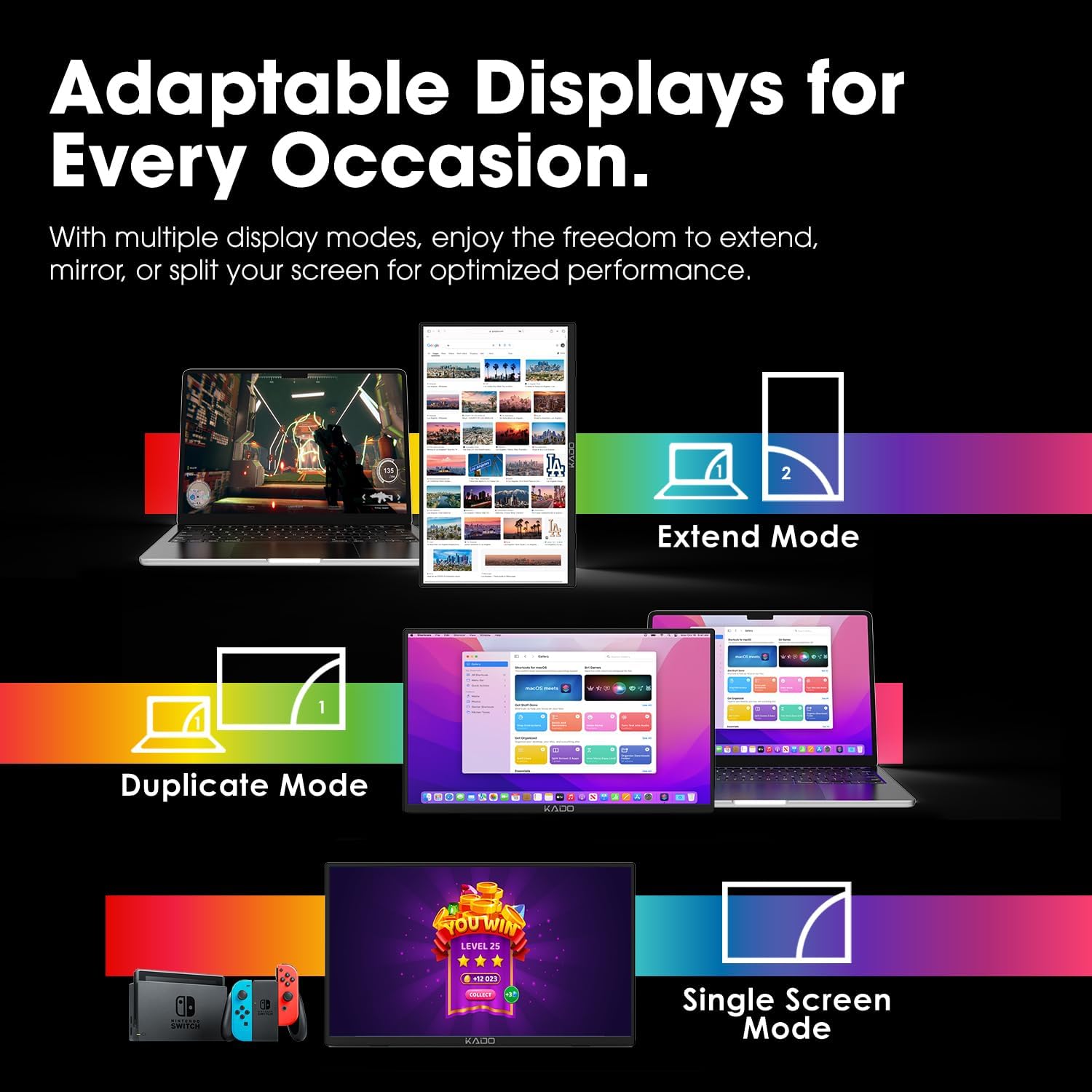Have you ever noticed how one extra screen can turn chaos into something that looks suspiciously like competence?
Why We Reached for a Portable Second Screen
We spend far too much of our lives shuffling windows, dragging files, and trying to remember which tab had the spreadsheet and which one had the fifteen open emails. A second display feels like a modest miracle. The Kado 15.6″ FHD Portable Monitor for Laptop promised to give us that extra space without the drama of a full desk overhaul, and we were curious if it could live up to its compact confidence.
What Makes the Kado 15.6″ FHD Portable Monitor Interesting
We like devices that make themselves immediately useful. This portable monitor was pitched as an easy add-on for laptops, consoles, and phones, with the kind of connectivity that doesn’t require a tech support call to our more competent cousin. Full HD IPS, 1080p resolution, HDMI and USB-C, built-in speakers, a carrying sleeve, a 180° kickstand, and VESA mounting—on paper, it sounds like it’s ready for everything from work to late-night gaming.
Key Features at a Glance
We put the essentials into one place so we can see what we’re getting and why it matters. No fluff, just the bits that shape daily use.
| Feature | What It Is | Why It Matters | Our Take |
|---|---|---|---|
| 15.6″ Full HD IPS (1920×1080) | A 1080p panel with wide viewing angles | Crisp enough for work; forgiving for battery life and performance | Text is sharp, colors look natural, and it plays nicely with scaling |
| HDMI + USB-C ports | Two common ways to connect | Works with laptops, tablets, and consoles | USB-C can be one-cable if your device supports it; HDMI is universal |
| 100x100mm VESA mount | Standard mounting pattern | Lets us put it on an arm or stand | Big win for desk setups and ergonomic positioning |
| 180° kickstand | Adjustable built-in stand | Flexible angles on any surface | Stable enough for an airplane tray and a wobbly cafe table |
| Carrying sleeve | Soft protective case | Travel-friendly and scuff-resistant | Toss it in a backpack without anxiety |
| Built-in speakers | Integrated audio | Quick sound for calls and videos | Handy, though headphones still win |
| Compatibility | PC, Mac, Samsung DeX, tablets, Xbox, PS4/PS5, Switch | Cross-device support without drama | It’s the plug-and-play friend most of us need |
Design and Build Quality
We appreciate gear that looks simple and gets out of the way. The Kado arrives with clean lines and a very un-fussy aesthetic—enough to look at home next to a minimalist laptop or a thumbprint-smudged game console. The bezels frame the screen without demanding attention, and the chassis feels sturdy for its weight class. Nothing creaks, and nothing feels like it’s going to snap when we adjust it with one annoyed finger during a meeting.
We used it on kitchen counters, hotel desks, and borrowed dining tables, and it behaved itself everywhere. The finish shrugs off smudges decently, and the edges don’t snag cords or sleeves.
The 180° Kickstand in Daily Use
The kickstand is one of those features that sounds routine until you rely on it. With a 180° range, we found an angle for just about any surface: low for drawing tablets, upright for spreadsheets, and something in between for streaming in bed while pretending we were not supposed to be working. The hinge tension feels reassuring—firm enough to stay put, not so stiff that we needed two hands and a motivational speech to adjust it.
We also liked that the kickstand can tilt the display slightly above or below eye level depending on the surface. It’s a small thing that makes long sessions less neck-cranky.
Carrying Sleeve and Travel-Readiness
The sleeve is practical—nothing ornate, just protective. It wards off backpack grit and the occasional questionable coffee spill splatter. We slid cords in alongside the monitor without bulking it up too much. For short trips or commuting days, the sleeve plus a laptop bag felt like a tidy, civilized setup. No hard shell here, so we still used a little common sense (no dropping it in with loose keys and gym locks).
Connectivity That Actually Simplifies Life
Two ports carry most of modern life: HDMI and USB-C. The Kado gives us both, which means we can plug into just about anything without a cable scavenger hunt that ends with a shrug.
USB-C: One Cable When Your Device Supports It
USB-C is the ideal here. If your laptop, tablet, or phone supports DisplayPort Alt Mode over USB-C, you can often run video and power through a single cable. That means fewer cords, fewer chargers, fewer excuses for a tangled mess. We used it with recent laptops and a couple of tablets, and the single-cable setup was straightforward.
If your device doesn’t push power out over USB-C, you may need to add a small USB-C power adapter or connect the monitor to power while feeding it video. It’s not complicated—just something to be aware of if you’re working from a device with modest ports.
HDMI: Game Consoles, Older Laptops, and Plan B
HDMI is the no-nonsense option. Plug it into a PS5, Xbox, Nintendo Switch (via the dock), or an older laptop, and you’re off. With HDMI, the monitor typically needs power from USB-C simultaneously. That might be a USB-C wall adapter, a power bank, or certain laptops that can share power through a secondary port. It’s flexible and consistent, and HDMI still feels like the universal handshake of consumer electronics.
VESA Mounting: Build a Real Desk from a Temporary One
The 100x100mm VESA mount is the ace up its sleeve. Portable monitors rarely bother with it, but this one does. We mounted the Kado on a light-duty arm at home and used it as a floating side display. That let us fine-tune the height and tilt, and when we needed a clean table for dinner, we folded the arm back like it never existed. Whether you’re cooking up a standing desk or a studio corner, VESA compatibility puts this screen into grown-up territory.
Display Quality and Performance
When a display keeps up with our eyes and our attention span, we notice. The Kado’s Full HD IPS panel does exactly that—crisp text, pleasing colors, and wide viewing angles that don’t punish us for leaning back during a long video call.
Full HD IPS: Sharp Enough for Work and Play
At 15.6 inches, 1920×1080 hits a sweet spot. It’s sharp for documents and PowerPoint slides, and it doesn’t make our GPU whimper when we throw video or games at it. We used it side-by-side with a MacBook and a Windows ultrabook, and the screen looked consistently clear for text-heavy work. It won’t compete with a 4K reference display—nor is it trying to. It’s aiming at clarity and comfort, and it gets there.
Color and Viewing Angles
IPS is the people-pleaser of panel tech. We could move off-axis without the colors going strange or the contrast collapsing. That makes it good for sharing a screen across a small table or propping it at an angle while we type furiously, as if the speed will trick the deadline into thinking it’s still far away.
Colors feel honest rather than aggressive—great for web work, documents, and casual photo culling. For color-critical editing, we’d still use a calibrated desktop monitor, but for everything else, this is entirely at home.
Text Clarity, Scaling, and Eye Comfort
Text rendering is comfortable, provided we tell our operating system to behave. On Windows, we liked 125% scaling for a laptop pairing; on macOS, the default arrangement did the job. We nudged brightness to match our main display and used system-level Night Shift or Night Light in the evenings to cut some of the blue. None of this is specific to the Kado, but it makes a tangible difference in how our eyes feel at the end of the day.
Brightness and Reflections
Indoors, the monitor has enough brightness to hold its own next to a laptop on medium settings. In sunlit rooms, we had to push it up, which is normal for portable panels. Direct sunlight is not its friend—then again, neither is direct sunlight our friend. The finish manages reflections reasonably; we could always find an angle without chasing glare across the display like a cat tracking a laser pointer.
Productivity: Real Work on a Realistic Screen
If you’re considering a portable second monitor, you’re probably tired of alt-tabbing your life away. This one does exactly what we want: it gives us space without taking over the table.
Dual-Screen with a Laptop
We parked our main apps on the laptop and shoved our reference material to the Kado: spreadsheets on the main screen, notes and Slack on the Kado; code on one, logs on the other; video call on one, presentation on the other. It saved steps. It saved sanity. It made the workday feel more like a strategy and less like a juggling act.
We also liked it for teaching or training—laptop screen to monitor, let someone else follow along while we steer.
Portrait Mode for Code and Documents
With VESA mounting or a bit of courage and a stable surface, portrait mode is excellent for long documents and code. It’s not an auto-rotate situation; we changed the orientation in the OS settings and then adjusted the stand. If you write, edit, or read legal contracts that seem to multiply adjectives the way rabbits multiply rabbits, vertical orientation is a quiet gift.
Presentations and On-the-Spot Demos
For small demos, the Kado shined. We mirrored a laptop to the Kado and turned the monitor to face clients across a table. No more shoulder-to-shoulder huddles while pretending we’re thrilled to share elbow space. The wide viewing angles and decent brightness kept things legible without constant rearrangement.
Creative Work and Photo Editing
For casual editing, we were happy. For precise color work—brand campaigns, retouching, print proofs—we still prefer a larger, calibrated desktop display. Treat the Kado as a mobile sketchpad or a companion preview screen rather than the final judge and jury of color accuracy.
Gaming and Entertainment: Portable Fun That Doesn’t Need a TV
We didn’t buy it to replace a living-room setup; we bought it to extend the fun when the living room was occupied by someone else, mid-drama series.
Plugging in a Switch, PS4/PS5, or Xbox
HDMI made it easy. We plugged in a PS5 and an Xbox Series S without theatrics. For the Nintendo Switch, we used the dock for best results. Input felt responsive for casual and even moderately competitive play. We wouldn’t try to land a world record in a twitchy FPS here, but fast-paced games felt smooth and enjoyable.
The 1080p resolution is kind to many consoles, particularly the Switch. The picture looked crisp and stable, and we didn’t have to mess with scaling to make it look right.
Watching Movies and Streaming
For streaming, the Kado pulled its weight. The picture looked natural, and motion handling was good for Netflix nights, YouTube rabbit holes, and sports highlights. We watched a movie in a hotel room with the monitor propped on a suitcase like a makeshift cinema, and it was more charming than we’ll admit.
Sound from the Built-In Speakers
The speakers are there, and they are welcome. They’re not going to win awards, but they do the job for calls, tutorials, and background music. For actual immersion—games, movies, or anything with bass—headphones or external speakers improve the experience. Still, we liked not needing to find earbuds just to hear a Zoom chime.
Samsung DeX and Tablets: Pocket Computer, Meet Desktop-ish Reality
We connected a Samsung phone running DeX and got that desktop-like interface in seconds. It’s a surprisingly capable setup—Windows-ish in layout, plenty of apps, and a more comfortable way to work from a phone. If we added a Bluetooth keyboard and trackpad, it started to feel like a minimalist workstation that fits in a jacket pocket.
For tablets, USB-C tablets with video-out support tend to work well. iPad models with USB-C can mirror or extend depending on the model and iPadOS version; Android tablets vary by brand. We had the best experience with devices that explicitly support external displays as a second screen rather than mere mirroring.
Setup, Menus, and Everyday UX
Getting started was quick. We plugged it in, the laptop recognized it, and within minutes we had our windows arranged in a way that made us feel like we had our lives together.
OSD Controls and Quick Adjustments
On-screen display controls live where you’d expect—along an edge with small buttons. We adjusted brightness and color modes, set the input source, and then mostly forgot about it. We didn’t have to dig through cryptic menus just to bump brightness for a sunlit afternoon.
Cable Management and Desk Tidiness
Two cables at most kept our temporary desks clean. With USB-C video and power, one cable was often enough. For HDMI, we added a slim USB-C cable to power the monitor. We ran both toward the back and called it a day—no nests, no mysteries.
Stability on Planes, Sofas, and Unlikely Surfaces
We’re not recommending in-flight spreadsheets for fun, but the kickstand made the monitor usable on an airplane tray table. On a couch with a lap desk or a pillow, it stayed put. On a cafe table, the rubber feet earned their keep. The setup’s surprising willingness to behave on bad surfaces felt like a humane gift to our nerves.
Power: What You Need to Know
Like most portable monitors, this one doesn’t include a built-in battery. Plan to power it from your laptop’s USB-C port, a small wall adapter, or a power bank. If you’re using HDMI for video, you’ll still power it via USB-C. We tossed a compact 20W USB-C charger into our bag and never thought about it again. It’s not fussy, and it plays nicely with the same chargers we use for phones and tablets.
VESA Mounting: The Grown-Up Move
We keep coming back to the VESA mount because it makes this monitor more than a travel companion. With a 100x100mm pattern, we mounted it on a lightweight arm and used it as a true second display at home. Positioning it vertically next to a laptop turned it into a perfect space for feeds, scripts, and timelines. If you plan to use it both at a desk and on the road, this is the feature that lets it live two lives.
If you’re installing it on a mount, check your arm’s weight rating and screw length. Most mounts in this category will use M4 screws, but we always verify with the manual before discovering our screw collection is entirely decorative.
Who Will Love It—and Who Might Not
This section is our favorite kind of honesty.
-
You’ll love it if you want a simple, portable second screen that looks good, travels easily, and plugs into just about anything without negotiation.
-
You’ll love it if you need a console display that can vanish into a drawer when you’re done.
-
You’ll love it if you want real desk flexibility thanks to VESA mounting, plus a kickstand for cafés and couches.
-
You might want something else if you need a brighter-than-daylight screen for outdoor use.
-
You might want something else if you’re a color-perfectionist doing critical print work.
-
You might want 4K if your workflow demands maximum pixel density or you edit 4K footage all day.
Real-World Scenarios We Used It In
We learn a lot by not babying a product.
- Remote work sprint: Laptop in the center, Kado on the right with Slack and calendar. Anxiety down 30%, snacks up 100%.
- Training session: Mirrored screen so a colleague could follow a tutorial step-by-step. Zero elbow jostling.
- Airbnb office: Mounted on a compact VESA arm clamped to a flimsy antique desk. Stable and oddly dignified.
- Gaming weekend: PS5 by the couch, Kado on the coffee table, snacks staged responsibly nearby. No arguing over the living-room TV.
- Airport layover: USB-C into a laptop, emails on one screen, a comforting sitcom on mute with captions on the other. Time softened its edges.
Comparisons and Alternatives: Where It Fits
We’ve tried a range of portable monitors, and this one lands in a very nice Goldilocks zone.
- Versus smaller 13–14″ 1080p panels: The Kado’s 15.6 inches gives us just enough extra space for side-by-side documents without feeling cramped. It’s more pleasant for movies and gaming.
- Versus 4K portable monitors: 4K is gorgeous but heavier on price, power, and GPU strain. For travel and casual use, 1080p is a calmer, lighter choice.
- Versus non-VESA designs: The mount option elevates this beyond “travel toy” into desk-worthy territory. The VESA cutouts are a quietly standout feature.
Tips, Tricks, and Troubleshooting
We collected the little fixes and habits that keep things smooth.
- USB-C not showing a picture? Your device may not support DisplayPort Alt Mode. Try HDMI, or confirm your port’s video capability in your device specs.
- Using HDMI with a laptop? Don’t forget to power the monitor via USB-C at the same time.
- MacBook user with only USB-C ports? A small USB-C hub with HDMI can solve multiple problems at once.
- Scaling looks odd? On Windows, try 125% or 150%; on macOS, adjust Display settings to “More Space” or “Larger Text” as needed for parity with your main screen.
- Colors look off next to your laptop? Set both displays to similar color profiles and adjust brightness so whites match by eye. It’s a low-tech but effective calibration trick.
- Using portrait mode? Rotate in your OS settings and secure the display before you commit to rapid typing.
- Mounting with VESA? Check screw depth before tightening; don’t overtighten. Read the manual, then do the thing anyway.
- Audio too quiet? Verify app volume, system volume, and the monitor’s own volume. Failing that, headphones will fix it instantly.
- Want fewer cables? Prioritize USB-C video with power from the host device or a small USB-C charger tucked under the desk.
Frequently Asked Questions
We asked ourselves what we’d ask ourselves if we were someone else.
- Does it work with MacBooks? Yes. With USB-C (if the port supports video out) it’s often plug-and-play. With HDMI, you’ll need a USB-C-to-HDMI adapter and power via USB-C.
- Can we run it with a single cable? Often yes via USB-C, depending on your device’s power output and video support. If not, add a small USB-C power adapter.
- Is it compatible with PS4/PS5, Xbox, and Nintendo Switch? Yes via HDMI. For the Switch, use the dock for best results.
- Does it have a touchscreen? No, this is a standard display with touch-free simplicity.
- Can we mount it vertically on a VESA arm? Yes, the 100x100mm pattern supports portrait or landscape, depending on your arm.
- Is there a built-in battery? No. Expect to power it from your laptop, a wall adapter, or a power bank via USB-C.
- How portable is it, really? The footprint is slim and light enough for daily commuting. The sleeve helps prevent scuffs in a backpack.
- Is 1080p enough at 15.6 inches? For office work, browsing, and gaming on the go, yes. It’s a comfortable resolution without overtaxing your laptop.
- Will it work with Samsung DeX? Yes, via USB-C with DeX-capable phones. Add a keyboard and mouse for the best experience.
- How are the speakers? They’re fine for calls and casual videos. For better sound, use headphones or external speakers.
Little Joys That Make It Worth It
We appreciate the tiny things: snapping the kickstand to just the right angle, the sleeves of cables staying tidy, the way the wide viewing angles let us slide the monitor left while we scribble notes on the right. The Kado doesn’t demand attention; it lends it. It’s easy, cooperative, and modest in the best way.
Considerations Before You Buy
We try to be useful, not just enthusiastic.
- Know your ports. If your laptop’s USB-C doesn’t carry video, you’ll rely on HDMI and separate power.
- Consider where you’ll use it most. Indoors? Perfect. Outside in full sun? Not its natural habitat.
- Think about your main monitor. If you’re coming from a 4K primary display, the resolution switch may feel like stepping down when you mirror. Extended mode balances that nicely.
- Plan your audio. The built-in speakers are convenient, but audio-lovers will want headphones or a small Bluetooth speaker.
Value: What We Feel We’re Paying For
We measure value by how quickly a device melts into our routine. This one did. Between USB-C simplicity, HDMI universality, easy packing, and a kickstand that behaves, the Kado earns its keep. The VESA mount option is the quiet upgrade that extends its usefulness beyond travel, making it a proper addition to a home office without buying another big monitor.
Accessibility and Comfort Notes
We care about how things feel over a full working day. The adjustable stand helped us reduce neck strain, and VESA mounting gave us the option to align the top edges of both screens, which is easier on the eyes. System-level scaling made text comfortable, and the IPS panel kept colors consistent, which matters when we read for hours.
If you use dark mode, the contrast felt satisfying without weird glow effects at the corners. For bright offices, a desk lamp behind the screens reduced eye fatigue.
A Few Use Cases We Didn’t Expect to Like This Much
- Photo sorting in a coffee shop: Thumbnails on the laptop, previews on the Kado. A very civilized way to prune.
- Recipe reading while cooking: Ingredients on the laptop, video instructions on the Kado. Fewer floury fingers on the trackpad.
- Coding sprints: Logs and terminals on one screen, editor on the other. We suddenly looked like we knew what we were doing.
- Dungeons-and-Dragons night: Character sheets on the laptop, map on the Kado. Snacks remained the main villain.
Responsible Ownership and Longevity
We try not to treat electronics like disposable napkins. Keep the sleeve handy. Use gentle screen cleaners. Don’t yank cords out at angles. When mounting, follow the manual and avoid overtightening screws. And if you toss it into a backpack, keep it in the sleeve, not with your grande ice crusher of a keychain.
As for firmware and drivers—portable monitors generally rely on your device for compatibility. Keep your OS updated, and your life will be calmer.
Pros and Cons We Can Live With
We like to keep score, at least a little.
Pros:
- 1080p IPS panel with good viewing angles and pleasing colors
- USB-C and HDMI cover most devices with minimal fuss
- 100x100mm VESA mount unlocks real desk setups
- 180° kickstand is flexible and stable in daily use
- Carrying sleeve included and actually helpful
- Built-in speakers reduce the what-does-this-sound-like scramble
- Travels easily and behaves on small surfaces
Cons:
- No built-in battery, so you’ll need power nearby
- Not a brightness monster; outdoor use is limited
- Speakers are convenient but not rich
- Color accuracy is good, not pro-calibrated
- OSD buttons are small (as they usually are)
Who This Monitor Is For
We’d recommend the Kado 15.6″ FHD Portable Monitor for anyone who:
- Works from multiple locations and wants a consistent dual-screen setup
- Plays console games in shared spaces where the TV is contested territory
- Needs a portable display for travel, client demos, or second-screen productivity
- Wants an easy path to a vertical screen or floating arm setup with VESA mounting
- Uses Samsung DeX or compatible tablets and wants a desktop-like experience
And we’d steer you toward other options if you:
- Need high-end color accuracy for professional print work
- Work in bright outdoor environments most days
- Demand 4K for editing or pixel-precise design every hour of the day
Final Thoughts: A Helpful Screen That Knows Its Job
We like gear that makes us better at our actual work without becoming a new hobby to maintain. The Kado 15.6″ FHD Portable Monitor for Laptop left us feeling more organized and less harried, which is a high compliment in our book. It plays well with laptops, tablets, and consoles; it handles travel gracefully; and thanks to the 100x100mm VESA mount, it grows up nicely when we’re back at a desk.
Is it a theater? No. Is it a colorist’s dream? Also no. It’s a balanced, friendly second display that eases your day, and we felt the difference immediately. We carried it to cafés, turned it vertical for writing days, plugged in a console when the living room was occupied, and mounted it on an arm when we wanted to pretend our home office was a studio. It said yes to all of it.
If your desk—or your life—could use a little more room, this is a tidy way to get it without making a scene.
Disclosure: As an Amazon Associate, I earn from qualifying purchases.