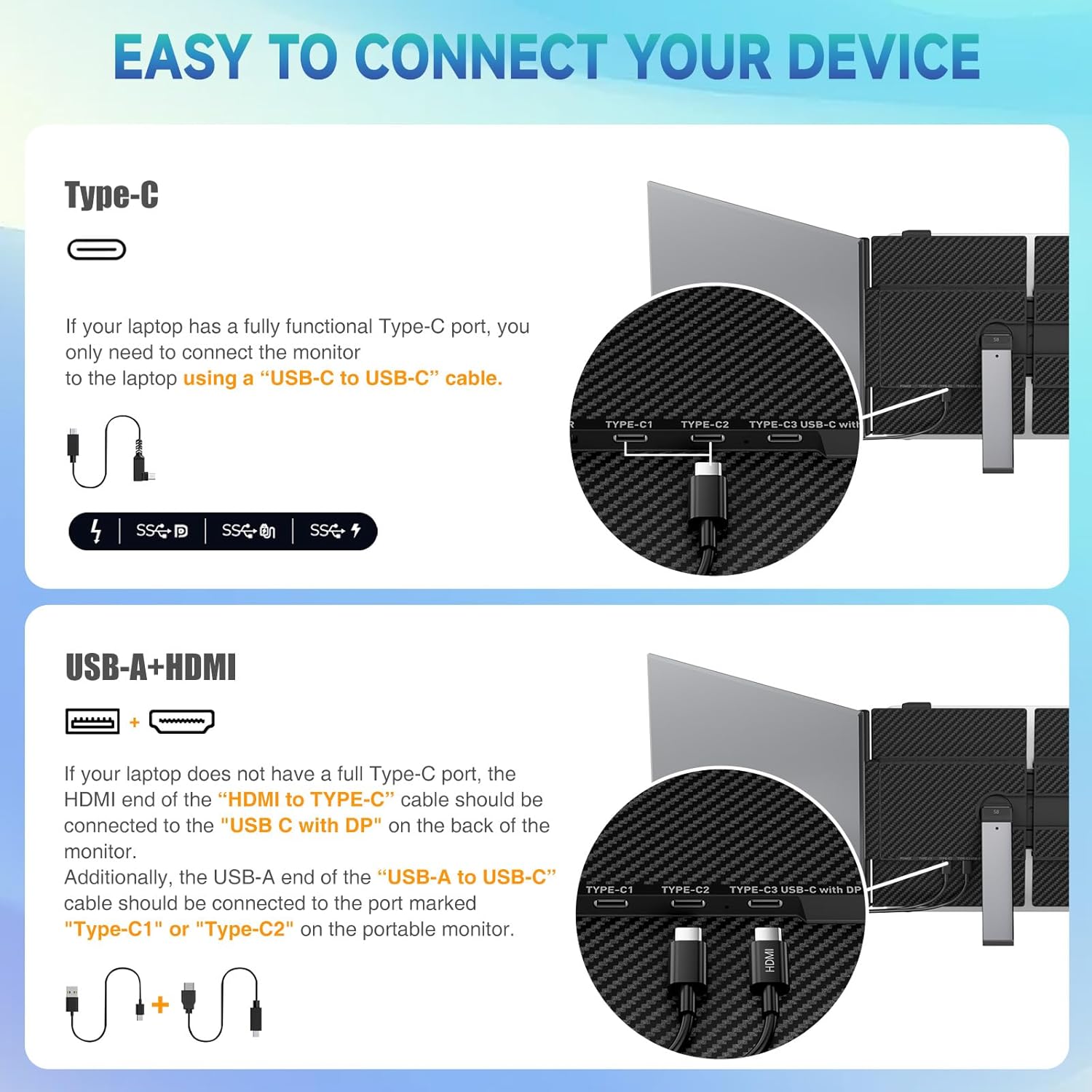Have we ever tried to run a video call, edit a spreadsheet, and keep an eye on Slack—on one laptop screen—without losing our sanity?
Why We Reached for a Second Screen
We’ve learned the hard way that toggling between windows can feel like playing whack-a-mole with our attention span. The promise of a lightweight, easy-to-carry, plug-and-play second monitor felt like pure relief. That’s why we went hands-on with the Laptop Screen Extender, 2025 Upgraded Ultra-Thin 14” FHD 1080P Portable Monitor, a dual laptop monitor extender that claims featherweight portability and simple connectivity for Windows, Mac, and Android. It’s a mouthful of a name, but happily, the experience is a lot simpler.
This is a 14-inch IPS portable screen, designed to clamp or stand alongside our laptop and give us a proper dual-screen setup wherever we happen to be working—at home, a cafe, or the middle seat of an airplane wishing it were anything else.
Laptop Screen Extender, 2025 Upgraded Ultra-Thin 14” FHD 1080P Portable Monitor, Lightweight Dual Laptop Monitor Extender for 13-17.3” Laptops, Plug n Play for Windows/Mac/Android
What We’re Getting in the Box
We like to know what we’re working with before we start plugging in cables like we’re defusing a bomb. This model comes with all the necessary cables—no driver downloads, no chasing down that one adapter we swore we had in a drawer somewhere.
We found that a single USB-C connection is often all we need for power and video, provided our laptop has a full-featured USB-C port that supports DisplayPort Alt Mode. If we’re using HDMI, the monitor still needs a separate power source, which in practice means adding a USB-A to USB-C power line to the same extender. Once we grasped that detail, things clicked into place.
Design and Build: Ultra-Slim, Ultra-Light Without the Flimsy
We’ve handled portable monitors that felt like plastic clipboards pretending to be electronics. This isn’t that. At just 4.5mm thin and roughly 1.3 pounds, this Laptop Screen Extender feels surprisingly premium and falls firmly into the “no shoulder pain” category after a day of commuting.
The shell is aluminum alloy with a matte, frosted finish that resists fingerprints and minor scuffs. The black-and-gray color theme reads understated and professional, as though it came from a future where everything is somehow thinner but also sturdier.
Materials That Mean Business
Aluminum alloy isn’t just for aerospace; it’s also handy for our backpacks. The cool-to-the-touch finish kept its clean lines even after we rubbed it with a skeptical thumb. The matte coating cuts down reflections and helps hide the residue of airport pretzels.
Beyond looks, the aluminum body adds torsional rigidity. When we tossed it into a tote with a laptop, charger, and a tangle of cords we promised to organize later, it came out unbothered and intact.
Portability That Earns the “Portable”
At 1.3 pounds, this screen disappears into a bag—figuratively, not in a “we left it on a park bench” way. It’s slim enough to slide alongside our laptop in the same sleeve. Even in a messenger bag, the whole kit didn’t morph into a kettlebell.
Our favorite part of traveling with it? Setting up in under a minute and actually being able to see our spreadsheets at a readable size. There’s a particular pleasure in doing real work at a cafe without constantly minimizing everything like we’re hiding secrets from a Victorian aunt.
Does It Feel Durable?
We’re not reckless, but we’re also not precious. After several days of normal travel and table-hopping, the aluminum shell showed minimal wear. The hinges and frame kept the screen nicely aligned with our laptop. We wouldn’t use it as a cutting board, but it survived being shoved under a seat in front of us with grace.
Display Quality: Why 1080P Still Hits the Sweet Spot
The panel here is a 14-inch IPS, 1920×1080 resolution monitor with 100% sRGB coverage and up to 300 nits of brightness. While not meant to replace a calibrated studio panel, it nails clarity, color, and contrast for everyday work. Text is crisp, photos look lively, and videos don’t feel like postage stamps taped to a bus window.
We used it for spreadsheets, long-form editing, and binge-watching “just one episode” before we remember that deadlines are real. The combination of 1080p resolution and 14-inch size hits a sweet spot for legibility without taxing our laptop’s GPU like a needy houseplant.
Color and Brightness in Daily Life
100% sRGB means colors are accurate enough for most creative tasks, and 300 nits is bright enough for indoor environments and even some indirect daylight. In bright sun, we still needed to tilt for better contrast, but the anti-glare finish helped keep reflections reasonable.
Compared to plasticky 720p add-on panels we’ve tried, this one feels like a proper upgrade. Graphics and text are genuinely readable, and videos behave like videos rather than heavily pixelated flipbooks.
Viewing Angles That Don’t Force Awkward Posture
IPS panels are known for wide viewing angles, and this one keeps its colors consistent even when we nudge it off center. We could sit slightly off-axis without feeling like we were reading through frosted glass.
Speakers You Can Actually Use
Built-in speakers are convenient in a pinch. They won’t replace dedicated audio gear, but for video calls and casual watching, they’re passable and clear. We appreciated not having to rely on our laptop’s tinny sound when the monitor was handling the video.
Productivity: The Two-Screen Lifestyle
Switching between one and two screens is like moving from a studio apartment to a place with an extra room—suddenly we can breathe. The manufacturer says we can boost productivity by up to 200%, which feels fabulously optimistic, yet we did see a meaningful jump in how fast we got through tasks. That’s not magic; it’s simply fewer clicks and less window orchestration.
This Laptop Screen Extender supports extended, mirrored, and portrait modes, so we can set it up exactly how we work best. For us, extended mode is the star: primary work on the laptop, supporting materials parked on the second screen.
Extended Mode: The Multitasking Sweet Spot
Extended mode gave us the biggest lift. We’d drag our reference docs, Slack, or a live preview window onto the extender and keep the main screen focused on content creation. In a world where context switching drains mental energy, having an always-visible reference area is genuinely calming.
Mirror Mode: Presenting Without Panic
Mirroring is handy for demonstrations or when we want to show someone what’s on our screen without turning our back like we’re trying to translate from a stone tablet. It’s also useful for certain OS-level tasks or app setups that insist on a mirror.
Portrait Mode: More Vertical Than Our Calendar
Portrait mode was a surprisingly decent option for reading long documents, coding, and reviewing long spreadsheets. Seeing more lines at a time saved us from the endless scroll and gave our mouse wheel a much-needed break.
Real-World Workflows We Loved
- Meetings: Video call on the extender, notes on the laptop. We look prepared and approximately 14% more professional.
- Writing and editing: Word processor on one screen, research tabs or a style guide on the other. The result? Fewer typos and fewer existential crises.
- Design tweaks: Main editing window front and center, export previews or color references parked on the side.
- Data-heavy work: Spreadsheet on the main screen, dashboard or pivot tables side-by-side for comparisons that feel almost leisurely.
Connectivity: Cables, Ports, and the Joy of Plug-and-Play
Plug-and-play actually means plug-and-play here. We didn’t need to download drivers or chant to the system settings. It worked the first time, and every time after that, which is the highest praise we can give a gadget.
The screen supports:
- USB-C video and power via a full-featured Type-C port (DisplayPort Alt Mode required)
- HDMI video input (with separate power via USB-A to USB-C)
When One USB-C Cable Is Enough
If our laptop has a full-featured USB-C port, one cable carries power and video. This makes setup incredibly fast and clean. We plug it in, the OS recognizes it, and the screen comes to life in extended mode by default.
Using HDMI? Don’t Forget Power
HDMI carries video only. We still connect a USB-A to USB-C cable to power the extender. Two cables isn’t as elegant, but still straightforward. Our laptops recognized the screen immediately; the only extra step was arranging display order in settings.
Cable Management Without the Chaos
We learned two simple tricks that made a big difference:
- Plug the cables into the side closest to our laptop ports to avoid looping behind the screens.
- Use a short Velcro tie to hug both cables together, so they act like one. Goodbye, spaghetti aesthetic.
Compatibility: Who Can Use It
On paper and in practice, this portable monitor played nicely with our setup. It supports Windows, Mac, Chrome OS, Android, Linux, and gaming devices like Switch, PS4, and Xbox. It also works with USB-C phones that output video.
For laptops, it’s sized for 13 to 17.3 inches. We used it comfortably with both a 13-inch ultraportable and a 16-inch workstation, and it adjusted to either without fuss.
Laptops and Operating Systems
- Windows: Plug-and-play, with multiple display modes accessible in Display Settings.
- Mac: Works fine via USB-C or HDMI, with arrangement controlled in System Settings > Displays. We appreciated how quickly macOS adapted to portrait and extended setups.
- Chrome OS and Linux: Also behaved, though we needed to click through settings to arrange positioning the first time.
Phones and Consoles
- USB-C phones with DisplayPort Alt Mode: These mirrored our phone’s screen or entered desktop modes (like DeX on supported Samsung devices).
- Consoles: Switch via USB-C or HDMI worked as expected. PS4 and Xbox via HDMI were fine, and a nice option for hotel downtime when we needed to decompress with bright colors and low-stakes heroics.
The User Experience on the Road
We took it on commutes, through airport security, into client meetings, and even to the kitchen counter where we do most of our best panic-cooking. It fit in a slim laptop sleeve, and we never once drew the attention of a TSA agent, which feels like a miracle.
On a plane, we set it up cautiously—space is limited and we’re not trying to re-stage Cirque du Soleil. In hotel rooms, it transformed the tiny desk into a properly useful work surface. At a cafe, we quietly enjoyed the smug feeling of getting two monitors’ worth of work done while everyone else glared at a single window like it owed them money.
Power and Battery Considerations
When running off our laptop via USB-C, we noticed a modest hit to battery life. That’s expected; after all, we’re powering another screen. We recommend carrying a compact USB-C charger if we’re planning a long session away from outlets. With HDMI plus USB power, plugging the power into a wall adapter instead of the laptop helped conserve battery on the computer side.
Performance Notes: Responsiveness, Text Clarity, and Heat
Text looked sharp, mouse movement felt fluid, and there was no noticeable input lag in typical office use. We wouldn’t use it for competitive gaming, but for everything else—calls, docs, browsing, streaming—it kept pace smoothly.
The aluminum back panel dissipates heat better than plastic alternatives. After hours of use, it was warm but not concerning, and certainly cooler than some laptops we’ve known.
A Quick Comparison to Other Portable Screens
We’ve saddled ourselves with plastic add-on screens before. They were heavier than they had any right to be and felt like they might crack under a stern glance. This Laptop Screen Extender—thanks to its aluminum shell and ultra-thin profile—feels like a different class.
Compared to standalone portable monitors that sit separately from our laptop, this slimmer extender integrates more neatly into on-the-go setups. Less desk space, fewer things sliding around, and a clamshell-like packing routine when we’re ready to move again.
Where It Clearly Wins
- Portability: The weight and thickness are genuinely travel-friendly.
- Build quality: The aluminum alloy shell raises the bar.
- Ease of setup: One cable for USB-C laptops is bliss.
Where It’s Just Good, Not Life-Changing
- Speakers: Fine for calls, not for movie night with audiophiles.
- Brightness: 300 nits is good for indoors; harsh sunlight still has the upper hand.
Who This Is For
We see this being ideal for:
- Remote workers who hop between spaces and need a true second screen.
- Students juggling lecture slides and notes simultaneously.
- Creatives who want preview windows without constantly resizing everything.
- Business travelers who like hotel desks to feel usable, not merely symbolic.
- Console owners who want a compact, quick-setup screen on the road.
Who Might Skip It
If we always work at a dedicated desk, a larger 24-inch or 27-inch monitor might be more comfortable and cost-effective. Also, if our laptop only has basic USB-C that doesn’t support video, we’ll need to rely on HDMI plus power, which is still easy but less elegant.
Key Specs and Features at a Glance
We love a clean cheat sheet, especially when we’re trying to remember the difference between ports while sleep-deprived in gate C14.
| Feature | Details |
|---|---|
| Screen size | 14 inches |
| Resolution | 1920 x 1080 (FHD) |
| Panel type | IPS |
| Color | 100% sRGB |
| Brightness | Up to 300 nits |
| Thickness | Approx. 4.5 mm |
| Weight | About 1.3 lbs |
| Build material | Aluminum alloy with matte finish |
| Modes | Extended, Mirror, Portrait |
| Audio | Built-in speakers |
| Connectivity | USB-C (DP Alt Mode), HDMI (with separate USB-A to USB-C power) |
| Compatibility | Windows, Mac, Chrome OS, Android, Linux, Switch, PS4, Xbox, USB-C phones (with DP Alt Mode) |
| Laptop size fit | 13 to 17.3 inches |
| Warranty | One-year warranty, 24/7/365 support |
| Brand | siaviala |
Setup: Step-by-Step That Doesn’t Require a Degree
We learned that simplicity is the secret sauce here. Setup took less time than deciding what to order at a cafe and involved far fewer regrets.
USB-C Setup (Single Cable)
- Connect the USB-C cable from the monitor to a full-featured USB-C port on the laptop.
- Wait a few seconds while the OS discovers the screen.
- On Windows, open Display Settings; on Mac, open System Settings > Displays. Arrange the virtual screens to match the physical layout.
- Choose extended, mirrored, or portrait mode. Adjust scaling if things look too small or large.
HDMI Setup (Two Cables)
- Connect HDMI from the monitor to the laptop’s HDMI port (or via a USB-C-to-HDMI adapter).
- Connect USB-A to USB-C to power the monitor from a laptop port or wall adapter.
- Arrange display order and choose your preferred mode in system settings.
- Celebrate with a small snack—setup complete.
Our Favorite Quality-of-Life Touches
- It remembers our arrangement between sessions more often than not. That alone won our affection.
- The slim profile made it trivial to carry along without “Do we really need this?” debates.
- The matte finish reduced glare and smudges, sparing us from constant wiping.
Troubleshooting: Quick Fixes We Actually Used
We didn’t run into many snags, but here are some straightforward solutions for the common gremlins.
The Screen Stays Black
- Confirm the USB-C port supports video output (DP Alt Mode). If not, switch to HDMI and add USB power.
- Try another cable. Sadly, not all USB-C cables support video.
- Check brightness—or as we call it, “accidentally turned all the way down.”
The Image Looks Compressed or Weird
- Adjust scaling in display settings. We found 100–125% to be comfortable for most tasks at 1080p on 14 inches.
- Reset to extended mode and reattach. Sometimes starting fresh works wonders.
No Sound from Built-In Speakers
- Select the monitor as the output device in our OS sound settings.
- Check app-level audio settings (Zoom, Teams, YouTube), which sometimes forget our preferences like unreliable narrators.
Flicker or Dropouts
- Use the shortest, highest-quality cable we can. Long, cheap cables are flicker magnets.
- On battery, ensure the laptop’s power settings aren’t aggressively throttling USB power.
Everyday Use Cases That Changed Our Workflow
- Writing with research: Keeping a draft on the main screen and source material open on the extended screen kept us focused and oddly serene.
- Video meetings: Camera and faces on one side, notes and action items on the other. We looked less confused and answered questions faster.
- Photo culling: Thumbnails and metadata on one display, selected images full-screen on the other, which sped up the “keep or ditch” process.
- Coding (for those of us who dabble): Code left, terminal right; errors felt more manageable when not hiding behind a stack of tabs.
Comparing to Plastic Extenders and Standalone Panels
We’ve carried older plastic extenders that felt more like burdens than tools. This aluminum model solved two central problems: it is lighter and slimmer, and it looks like it belongs next to a modern laptop. It’s less likely to creak, flex, or audition for the role of “device we regret buying.”
Against standard portable monitors that rest independently on stands, this unit integrates more cleanly into tight spaces. Desk footprint matters when our entire office sometimes consists of a cafe table the size of a pie tin.
The Warranty and Support Reality Check
It comes with a one-year warranty and a 24/7/365 after-sales support promise from siaviala. We haven’t needed it yet, but knowing it’s there removes a tiny layer of consumer dread. If questions pop up, responses within 24 hours are the stated standard.
Design Notes That Gave Us Confidence
We’re partial to the color scheme—black and gray, confident without shouting. Ports are positioned logically, and the unit handled portrait orientation without drama. Small things, but small things add up.
We also appreciate that fingerprints don’t cling to it like a tragic subplot. If we’re prone to oily-sandwich lunches, the matte surface gives us some forgiveness.
A Few Quirks Worth Knowing
- USB-C cable types matter. We’ve learned that “A USB-C cable is a USB-C cable” is a lie we can’t keep telling ourselves. For video, make sure it’s rated for data and DisplayPort Alt Mode.
- If we’re using HDMI, remember to power the screen. Otherwise, we’ll spend a small eternity wondering why it’s not waking up.
- Brightness at 300 nits is great indoors, but if we’re working in direct sunlight like a sun-worshiping lizard, it can be a struggle. Shade helps.
How It Fits Different Laptop Sizes
We tested with compact 13-inch and beefy 16-inch laptops. The 14-inch secondary screen felt balanced with both. With smaller laptops, the second screen gives us a big boost in workspace without feeling disproportionate. With larger laptops, it complements rather than dwarfs, and the overall footprint still fits on modest tables.
Future-Proofing: Will It Age Well?
As long as laptops keep providing USB-C with video output or HDMI, this screen should stay useful for years. 1080p remains a practical standard for mobile second screens—easy to drive, sharp enough to read without a magnifying glass, and gentle on battery life.
It doesn’t rely on proprietary drivers or odd software hooks that may break after the next OS update. That makes us more confident about its longevity.
Our Favorite Productivity Routines With It
- Two-window writing: Draft left, outline and research right. The outline nags us politely instead of disappearing entirely.
- Calendar plus inbox: Left screen shows calendar, right screen triages the inbox. Meetings are less likely to surprise us like raccoons in the attic.
- Design assets: Keep assets and library on the extender, canvas on the main display. Less hunting through panels, more doing.
Pros and Cons, The Honest Edition
We like balance in our coffee and our reviews.
What We Loved
- Ultra-thin, ultra-light design that actually deserves those adjectives.
- Aluminum alloy shell that feels confidently premium.
- Simple, consistent plug-and-play with USB-C.
- 14-inch 1080p IPS panel with 100% sRGB and 300 nits—clear and color-true for daily work.
- Built-in speakers that handle calls without chaos.
- Works with Windows, Mac, Chrome OS, Linux, Android, and consoles.
What Could Be Better
- Speakers are fine, not thrilling; bring headphones for anything serious.
- Brightness is strong for indoors, less so for direct outdoor sun.
- HDMI requires an extra USB power cable—easy, but one more cable to wrangle.
Price-to-Value Assessment
We think the value rests on three pillars:
- Build quality: Aluminum and ultra-thin construction push it above basic plastic options.
- Portability: At 1.3 lbs and 4.5 mm, it’s genuinely easy to carry every day.
- Plug-and-play: Time is money, and this saves both.
If we’re on the road or constantly working from different spots, the time saved by having a proper second screen pays back quickly. Even if it never leaves our home office, the compact footprint and striking thinness make it a strong contender.
Care and Maintenance Tips
- Use a microfiber cloth and a gentle screen cleaner; avoid harsh solvents.
- Wrap the cables with a Velcro strap to keep them from attacking other items in our bag.
- Consider a slim sleeve or slipcase for the screen if we’re prone to tossing keys in with electronics like tiny metal saboteurs.
Accessibility Considerations
If we rely on large text or higher contrast, extended screens make a noticeable difference. We found that adjusting scaling on just the extender can create a readable secondary space without magnifying the main display. Landscape for wide apps, portrait for reading—our necks thanked us for the more natural flow.
Little Joys We Didn’t Expect
The edges are clean and well-finished, so it feels good to handle. The hinge action aligns smoothly. We also noticed our shoulders relaxing more during long work sessions because we weren’t cramming windows into a single pane like we were packing a too-small suitcase.
A Friendly Word on Cables (Because We’ve Been There)
Let’s be honest: half of portable monitor frustration comes from the cable drawer of doom. Our practical advice:
- Label the cable that came with the monitor as “Video USB-C.” Future us will thank present us.
- Keep a short HDMI and a USB-A to USB-C cable in the same pouch so we’re never stranded on older laptops.
- If using a hub, pick one that supports USB-C DP Alt Mode and PD charging. Fewer moving parts, fewer new gray hairs.
The Confidence of a Second Screen Anywhere
The biggest change this product brought us wasn’t the screen itself—it was the stable feeling of starting work anywhere with a reliable setup. No more threading windows like we’re sewing a sweater in an earthquake. Meetings are smoother; creation is cleaner; procrastination is at least more honest.
Final Verdict
The Laptop Screen Extender, 2025 Upgraded Ultra-Thin 14” FHD 1080P Portable Monitor earns its keep by solving a problem we encounter every day: too much to do on too little screen. Between the aluminum build, the featherweight profile, and the dependable plug-and-play, it became a part of our default workflow faster than we expected.
It’s not trying to be a cinema screen or a colorist’s dream monitor. It’s a gorgeous, practical, travel-ready second display that takes two minutes to set up and gives us back hours of attention. If we’ve ever wished our laptop could do a convincing impression of a desktop without becoming one, this is exactly the kind of upgrade that makes it happen.
Disclosure: As an Amazon Associate, I earn from qualifying purchases.