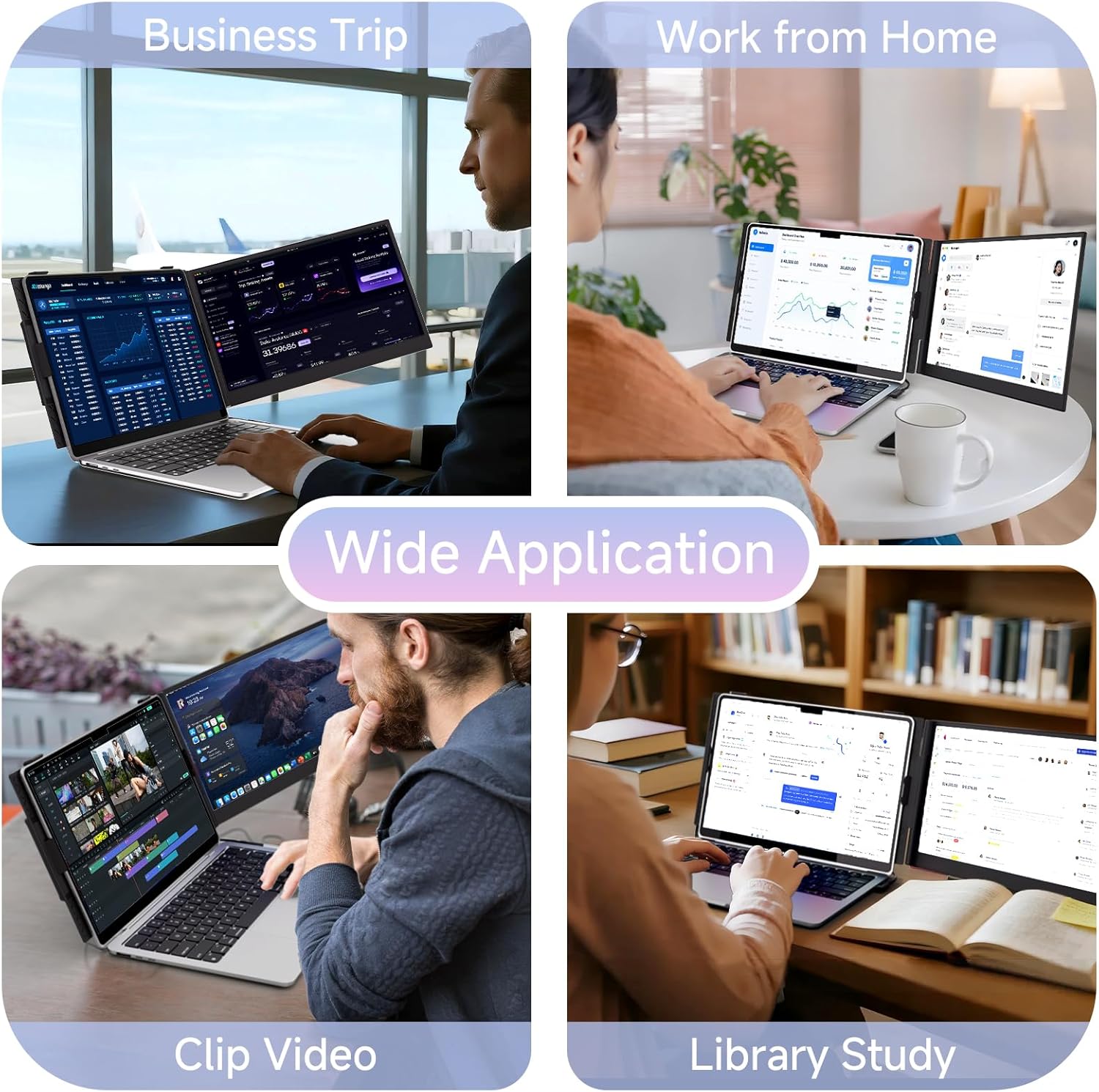Have we ever tried to answer emails, edit a spreadsheet, and keep an eye on a meeting chat on a single 13-inch screen without muttering to ourselves like a detective in a sticky-floored diner?
What the ROYY Laptop Screen Extender Is, and How We Use It
This is a 14-inch full HD, IPS portable monitor that clamps onto a laptop and gives us a second display. If we’re feeling especially ambitious, we can add a second ROYY panel and create a three-screen layout—laptop in the middle, extenders on either side. That’s where the “triple monitor” promise lives: we’re transforming the laptop into a real workstation without needing a desk-wide TV stand or a new zip code.
The promise is simple: by spreading our apps across more real estate, we can keep our train of thought on the tracks. ROYY claims up to a 300% productivity boost. While we won’t pretend we suddenly learned Excel shortcuts in our sleep, we can say that the constant app-hopping calms down quickly when a second (or third) screen appears.
Why We Wanted an Extra Screen in the First Place
We live in a world obsessed with tabs, and many of those tabs are competing for attention. We’re working, studying, watching, trading, coding, presenting, checking calendars—often at the same time. The ROYY extender lets us arrange our day visually: notes over here, reference doc over there, video meeting hovering innocently to the right, quietly judging our posture.
It’s portable, plug-and-play in most scenarios, and built for laptops from 13 to 17 inches. If we’re often bouncing between home, office, client sites, or coffee tables, this setup meets us where we are rather than insisting we stay put.
Setup That Doesn’t Make Us Cry Into Our Coffee
The ROYY screen wants to be a good guest. It mostly shows up, sits down, and gets to work without needing us to rearrange the furniture of our operating system.
- Plug and play for most USB-C or USB-A + HDMI connections
- No drivers needed in standard USB-C with video (DP Alt Mode) or USB-A with HDMI situations
- A couple of caveats for specific Mac chips and laptops without HDMI
The Straightforward Path: USB-C or USB-A + HDMI
If our laptop supports USB-C with DisplayPort Alt Mode (that’s many modern Windows and some Mac models), we connect a single cable and watch the screen wake up. If our laptop doesn’t send video over USB-C, we use HDMI for video and USB-A for power. ROYY includes the right cables to get going.
Do note: the USB-A to USB-C cable only supplies power. Video needs either a USB-C port with DP Alt Mode or the HDMI connection.
Apple M1/M2/M3 Base Chips: The H4 Hub Exception
This is the part where we sigh gently and nod. If we’re on MacBook models with the base M1, M2, or M3 chips, those machines only support one external display natively. ROYY addresses this with its H4 hub. With H4 (not included), we can push video to the extender. That does require installing drivers, so we’re leaving the land of pure plug-and-play, but the road is well-marked.
If we’re on M1 Pro/Max, M2 Pro/Max, or M3 Pro/Max, we’re good to go. These happily run multiple displays without additional magic.
No HDMI on the Laptop? The H5-T Converter Steps In
Some laptops keep shrinking until we can’t tell where the ports end and the logo begins. If ours doesn’t have HDMI, ROYY’s H5-T converter can turn a USB-A or USB-C port into an HDMI output. That also needs drivers. Once it’s running, we’re back to the simple life.
One Look, All the Scenarios
We like a cheat sheet. Here’s a simple table that keeps the port chaos tidy.
| Laptop/Device Type | Connection Method | Drivers Required | Notes |
|---|---|---|---|
| Windows laptop with USB-C DP Alt Mode | Single USB-C cable | No | Video and power over one cable |
| Windows laptop with HDMI + USB-A | HDMI for video + USB-A for power | No | USB-A cable is power only |
| MacBook with M1/M2/M3 (base) | H4 hub + provided cables | Yes (for H4) | H4 not included |
| MacBook with M1 Pro/Max, M2 Pro/Max, M3 Pro/Max | USB-C or HDMI + USB-A | No | Multiple displays supported natively |
| Laptop with no HDMI port | H5-T converter | Yes (for H5-T) | Converts USB-A/USB-C to HDMI output |
| Chrome OS, Linux with USB-C DP Alt Mode | Single USB-C cable | No | Depends on device support |
| Game consoles (PS4/PS5, Xbox, Switch) | HDMI to ROYY + USB power | No | Treated like a standard monitor |
We found setup smooth in most cases. The few exceptions—base M1/M2/M3 Macs and port-challenged laptops—stay manageable; we just plan ahead for the right hub/converter and driver install.
Design That Fits Our Life Instead of Reshaping It
The ROYY 14-inch panel rotates from 0 to 180 degrees and folds compactly. That’s a small thing with a big impact. Angle is everything. We tilt it slightly inwards for a focused multi-app cockpit or swing it around outward when sharing a slide deck with someone across the table. The hinge holds firm and moves without the creak that makes us wonder if we’re voiding warranties through personality alone.
It’s sized to pair with laptops from 13 inches up to 17 inches. That range covers ultrabooks, many gaming laptops, and our stubborn old corporate friend that refuses to die.
The mounting bracket feels sensibly engineered: stable, but not trying to be a barnacle. We want something that stays planted during typing yet packs flat enough to slide into a laptop bag without provoking the zipper.
The Screen Itself: FHD IPS That Does the Job Nicely
- 14 inches, 1920×1080 resolution
- IPS panel for consistent color and wide viewing angles
- 300 nits of brightness
- 1000:1 contrast ratio
These specs land in a sweet spot for portable productivity. Text is crisp, spreadsheets grid politely, and videos look clean and punchy enough to pass the sanity test after a long day. IPS helps keep colors steady when we shift in our seat, or tilt the panel to show someone else what we’re doing.
We can tweak brightness and color temperature to taste. We like to temper the brightness to around 60–70% indoors, then bump it if we’re sitting near a window that acts like a spotlight on our shortcomings. For color, a warmer tone in the evening keeps our eyes relaxed, while a neutral tone in daylight helps images feel true.
If we’re doing exacting, print-accurate color work, this isn’t a reference-grade monitor. But for code, slides, timelines, documents, meetings, streaming, and casual editing, it’s very comfortable.
Display Modes That Match Our Day
The ROYY gives us multiple ways to arrange our work. Different modes mean we aren’t trapped in one idea of how productivity should look.
- Extend: Our main mode. Windows and Mac treat it as a second screen, and we drag apps back and forth to build a personalized control center.
- Mirror: Duplicate our laptop screen for a quick share or demo. A boon for trainings when we want others to see what we see.
- Presentation: Swing the screen outward to face an audience or client, while we keep notes on our laptop. We prefer this to leaning-and-pointing like a museum docent.
- Portrait: Rotate the panel and read documents, articles, and long chats vertically. It’s shockingly civil to read a PDF in portrait, and we prefer it for coding, too.
We swap modes all day. The extender adapts with us rather than locking us into a single posture or task.
A Day at Work With ROYY: The 300% Claim in Real Terms
We don’t have a stopwatch that measures “productivity,” but we do have a sense of our own time. Here’s a common rhythm we settled into:
- Morning email triage on the laptop, calendar anchored on the ROYY screen
- Project brief open on ROYY, draft in the main window
- Meeting pops up; video on the ROYY screen, notes on the laptop
- Reference links stay put on ROYY while we edit a spreadsheet
- A colleague pings us; we slide chat to the extender and keep working
The headline is focus. Fewer app swaps mean fewer mental potholes. We don’t forget what we were doing every time a notification chirps. The benefit compounds—less friction means we finish more.
When we added a second ROYY panel to create a full three-screen spread, the effect was…extra. Our laptop became a cockpit. Left screen: research. Center: active work. Right: communications. It felt organized enough to quiet the part of our brain that’s always halfway to the door.
Remote Work and Travel: It Packs Down Nicely
ROYY designed this for people on the move. The hinge folds, the footprint stays tight, and our laptop bag doesn’t need counseling to accept the new member of the family. For flights and trains, we’ve pulled off a compact workstation at a tiny table without elbowing anyone into a lawsuit.
The rotating hinge is also a gift for hotel desks and kitchen counters that weren’t begging to host a mission control center. We angle the screen to match the space rather than contorting ourselves.
Compatibility That Includes the Usual Suspects (and a Few Fun Extras)
The ROYY extender is surprisingly versatile:
- Windows, Chrome OS, Linux
- Macs with M1 Pro/Max, M2 Pro/Max, M3 Pro/Max chipsets (plug and play)
- Macs with base M1/M2/M3 chips via the H4 hub (drivers required)
- Dex (Samsung’s desktop-like mode), Intel/AMD/ARM processors
- PS4/PS5, Xbox, Nintendo Switch via HDMI
In other words, if it outputs HDMI or USB-C video, we can likely make it work. Game consoles treat it as a standard external monitor. And if our laptop lacks HDMI, the H5-T converter can bridge the gap (with drivers). We appreciate that ROYY names the exceptions rather than leaving us to find them out during a client call.
Media and Gaming: A Portable Screen That Does Weekend Duty
After work, we’re not above turning the ROYY into a personal little theater. The 1080p IPS panel handles streaming with warmth and clarity. Contrast is enough to give movies a bit of depth, and the color—while not studio-accurate—feels pleasant and balanced. For Switch or casual console play, the screen is responsive and bright, making it a solid travel companion or a bedroom sidekick when the big TV is booked.
We keep audio through the laptop or a Bluetooth speaker, as the extender itself is about the visuals. That separation actually suits us: video to the ROYY, sound to headphones or a speaker we like.
The Ergonomics We Wish We’d Had Years Ago
There’s something deeply satisfying about setting up a workspace that feels intentional. With ROYY, the angles are adjustable, the portrait option is convincing, and light reflections are tame enough with the right tilt. We also love that we can slide the screen outward to share with someone else without inviting them to read our private Slack messages.
Our favorite ergonomic trick: portrait mode for editing multi-page docs. It turns scroll wheel marathons into measured reading, almost like we’re handling a tasteful magazine rather than a PDF haunted by revision notes.
Our Setup, Step by Step
We like predictability. Here’s how we landed a dependable routine:
- Connect via USB-C with DP Alt Mode when possible. It’s the cleanest setup.
- If that’s not supported, plug HDMI for video and USB-A for power.
- On Macs with base M1/M2/M3 chips, we make sure the H4 hub is in the bag and drivers are installed the night before a trip.
- For laptops missing HDMI, we keep the H5-T converter and drivers on hand.
- Arrange displays in the OS settings: extend, don’t mirror (unless we’re presenting).
- Tweak brightness and warmth based on the room.
- Save our preferred OSD settings so we’re not reinventing the wheel each time.
We avoid troubleshooting at the worst moment by testing new setups before we need them.
A Mode for Every Type of Work We Do
Writing and Research
We park research on the ROYY and write on the laptop. No more flipping tabs like a magician with stage fright. If we’re annotating PDFs, portrait mode reduces the flicker of attention.
Spreadsheets and Data
Rows and columns demand space. We drag charts to the extender and keep raw data in the main window, or vice versa. Side-by-side comparisons become obvious at a glance.
Design and Light Editing
We place tool palettes on the extender and keep the canvas front-and-center. For quick color checks and layout comparisons, it’s more than enough. For color-critical work, we use our calibrated main monitor, but ROYY still helps us manage panels and references.
Meetings and Presentations
We keep video calls on ROYY so our main screen stays productive. When it’s our turn to present, we mirror ROYY to face the audience while keeping notes on the laptop. Suddenly, we don’t need to share our entire screen or expose our hectic desktop to the world.
Build Quality and Longevity
The hinge feels reassuring. The folding mechanism doesn’t squeal or wobble. The frame finish holds up after repeated packing and unpacking. We wipe it with a microfiber cloth like a prized pair of glasses, and it repays us by not looking like it’s been through a thrift store bin. We also appreciate that the mount balances stability with mercy; it clings to the laptop without turning it into a clamp experiment.
We can’t speak to multi-year durability yet, but the first impression is that someone cared about the feel of the moving parts. That counts for a lot in portable gear.
Power Considerations: What Keeps It Lit
- USB-C with DP Alt Mode can carry power and video.
- If using HDMI for video, we still need USB-A for power.
- The USB-A to USB-C cable is for power only—it won’t deliver video.
On battery, our laptop is doing extra work driving more pixels, so we expect a modest hit to battery life. We plan accordingly by packing a charger or power bank. In meetings, we sometimes lower ROYY brightness, which helps. When at a desk, plugging in keeps everything steady.
Quick Fixes for Common Hiccups
We run into the occasional “now why won’t you?” moment. Here’s what we do:
- No signal: Confirm we’re on the right cable combo (USB-C video or HDMI for video + USB-A for power). Try a different port if available.
- Scaling weirdness: On Windows and macOS, set display scaling so text isn’t tiny on one screen and enormous on the other. We often set both around 100–125%.
- Wrong orientation: In display settings, drag the ROYY icon to the side where the monitor actually sits. We once spent 10 minutes pushing the mouse “through” the void behind our screen like a confused mime.
- Flicker or intermittent video: Swap HDMI cables and lower brightness slightly. Check that the USB power source is stable.
- Base M1/M2/M3 not detecting: Install the H4 hub drivers and reboot. Try different ports on the hub if it offers multiples.
Who This Is For
We could list job titles, but we’ll stick to habits and needs:
- We keep multiple windows open and resent app-hopping ruining our train of thought.
- We present to people across a table and don’t want to swivel a laptop awkwardly.
- We travel light but still want real workstation energy.
- We game or stream casually and want a flexible, portable screen that isn’t just for work.
- We live inside email, docs, spreadsheets, IDEs, or creative tools and want a calmer, more spacious view.
Who Might Want Something Else
- If we only ever use a single app full-screen, a second screen is more ornament than necessity.
- If color-critical accuracy is our daily bread, we’ll still want a calibrated, higher-spec monitor for main work, using ROYY for tools and references.
- If our setup is a base M1/M2/M3 Mac and we refuse to touch a hub or drivers, we’ll be happier with a solution the laptop natively supports.
The Specs That Matter (and the Ones We Learned to Love)
What we noticed most day-to-day:
- 14-inch size: Enough to be useful, small enough to be portable.
- 1080p resolution: Sharp for text, easy on the GPU, friendly to app interfaces.
- IPS panel: Good viewing angles, stable color from off-center seats.
- 300 nits brightness: Comfortable indoors and bright rooms.
- 0–180° rotation: Flexible ergonomics and presentation options.
- Extend/mirror/presentation/portrait modes: Real flexibility without janky workarounds.
We didn’t miss higher resolutions on a 14-inch portable panel; 1080p feels right. The clarity pops where we need it, and apps don’t turn into interface postage stamps.
A Practical Buyer’s Checklist
Before hitting “buy,” we asked ourselves:
- Does our laptop support USB-C with DP Alt Mode? If yes, we’re plug-and-play happy.
- If not, does it have HDMI? If yes, we’ll use HDMI for video and USB-A for power.
- Are we on a base M1/M2/M3 Mac? If yes, do we have or plan to get the H4 hub and install the drivers?
- Do we often need to present across a table? If yes, 0–180° rotation will be a treat.
- Do we want triple screens? If yes, we may pick up a second ROYY for symmetry heaven.
Asking these up front saved us from last-minute cabling epiphanies.
How It Compares to a Standard Portable Monitor
We’ve used stand-alone portable monitors that sit on the desk next to our laptop. They’re fine, but they add a footprint. The ROYY approach—attaching to the laptop—keeps the setup tight and mobile. No separate easel stand, no monitor drifting as we type. It feels like a part of the laptop rather than an accessory clinging to the relationship by text message.
If we want a secondary screen that’s desk-bound, a stationary external monitor could be larger and possibly higher-spec. But if our goal is mobility and a workstation that appears and disappears with us, the ROYY’s mount-and-fold approach is the sweet spot.
What Surprised Us
- Portrait mode got more use than we expected. Reading big docs or long chat threads feels natural.
- Presentation mode saved us from awkward laptop rotations that reveal our messy desktop.
- Even one ROYY panel made an outsized difference in focus. Two made us feel like we’d been promoted to “our own assistant,” even if the assistant was also us.
Keeping It Clean and Happy
We use a microfiber cloth and the gentlest touch to clean the screen and frame. We avoid chemical cleaners, as portable panels can be sensitive. For cables, we keep a small pouch so we’re not untying knots like a sailor with a vendetta. If the hinge collects dust, a soft brush clears it. We don’t force it; the hinge knows how to move and appreciates the courtesy.
Pros and Cons We Actually Care About
What We Loved
- Truly portable second screen that feels integrated with the laptop
- Clear 1080p IPS image with good brightness and viewing angles
- Simple plug-and-play in most scenarios
- Multiple modes, including portrait and presentation
- 0–180° rotation and a hinge we trust
- Broad compatibility across OSes, chipsets, and even consoles
- A clear path for M1/M2/M3 base Mac users via H4 hub
Where We’d Set Expectations
- Base M1/M2/M3 Macs need the H4 hub and drivers—plan ahead
- If the laptop lacks HDMI, we’ll need the H5-T converter (drivers required)
- It’s not a color-critical reference display; it’s a practical workhorse
- Battery life dips on the laptop are noticeable when powering an extra display
Our Favorite Setups, Stolen Shamelessly From Our Routine
- Desk-on-the-go: Laptop dead center, ROYY slightly angled in. Docs left, task app on the laptop, chat on the extender.
- Writer’s weekend: ROYY in portrait with outline on top, notes beneath; draft on the laptop.
- Presentation café: ROYY rotated outward with slides; laptop facing us with speaker notes and timer.
- Two-screen glory: Second ROYY panel on the other side for research left, draft center, chat right. We pretend we’re a mission specialist and nobody argues.
A Few Tips That Made Us Smarter Than We Looked
- Save display arrangements in the OS so things snap into place fast.
- Keep a small, labeled pouch with cables and the H4 or H5-T if we need them.
- Adjust color temperature by time of day; warmer at night is easier on the eyes.
- If we’re working in bright environments, bump brightness but angle to avoid reflections.
- In meetings, place the video on ROYY and keep notes on the laptop so we stay engaged and prepared.
Accessibility and Comfort
Bigger text on ROYY with OS scaling can help during long editing sessions. We often set the secondary screen to 110–125% scaling to make reading effortless while keeping the main screen at 100% for layout fidelity. If we use captions in meetings, ROYY becomes the caption board while the main screen handles the agenda and notes. The physical flexibility also helps us find a position that keeps our shoulders and neck from filing a complaint.
Where It Fits in Our Tech Stack
We used to lug a bigger display around sometimes, but that felt like bringing a piano to a picnic. The ROYY balances practicality with a real boost to our workflow. It’s become the thing we pack without thinking about it—just like the charger or our sanity. When we forget it, we feel cramped, like we’ve been handed a studio apartment with a roommate named “Tab Management.”
The Value Proposition, Plainly
We’re paying for:
- Real productivity gains by reducing window switching
- A portable form factor that doesn’t demand a bigger bag
- Flexibility across platforms and use cases
- A screen that looks good enough for everyday work and play
We’re not paying for a boutique screen with pro-grade color certs or a desktop-class powerhouse. We’re getting what we actually need for 90% of our tasks and hobbies, in a package that genuinely travels well.
Common Questions We Asked Ourselves
Can we run it with a dock?
Yes, if the dock passes video properly. Some cheap USB-only hubs won’t carry video; we need one that supports DisplayPort Alt Mode or has HDMI with actual video output, not just a decorative port.
Will it work with Chromebooks?
If the Chromebook supports USB-C with video out, we’re set. Otherwise, use HDMI if present or the H5-T converter.
Can we use it with game consoles?
Yes. HDMI carries video from PS4/PS5, Xbox, and Switch. We supply power through USB. Audio goes through the console or another device.
Is one cable enough?
Yes, if our laptop’s USB-C supports video. If not, we’ll need HDMI for video and USB-A for power.
Does it remember our settings?
Yes, typical OSD settings stick. OS display preferences also persist, but can reset if we change ports or go through a different adapter.
The ROYY Personality: Calm, Unfussy, Reliable
A lot of tech barges into our lives with grand plans. This one shows up, sits next to the laptop, and makes everything easier. It’s friendly without fuss, a good coworker that doesn’t interrupt. The build quality suggests it won’t bail on us after two trips. And the company acknowledges the tricky corners—Mac base chips, missing HDMI—and provides clear routes around them.
A Case for the Triple-Screen Dream
Is triple overkill? Possibly. Do we enjoy it anyway? Absolutely. Two extenders around a laptop turn a coffee shop into a quiet sort of command center where our tasks line up and wait their turn. If our daily workload includes writing from research, coding from docs, or designing from references while chatting, the third screen gives each category a home. We’re less tempted to alt-tab ourselves into amnesia.
If we’re traveling ultra-light, we bring one ROYY. If we’re setting up at a client site or for a longer stay, we bring two and let the setup do the talking.
Final Thoughts That We Can Stand Behind
The ROYY Laptop Screen Extender Triple Monitor—14-inch, 1080p, IPS—succeeds because it’s practical. It’s the kind of gear that quietly changes our day without insisting we rearrange our life around it. Setup is easy in most cases, flexible when it isn’t, and compatible across the spectrum of devices we actually own. The image is crisp, the hinge is trustworthy, the modes are useful, and the portability is real.
We appreciate the transparency: base M1/M2/M3 Macs need the H4 hub and drivers; laptops without HDMI can lean on the H5-T converter. Once we plan for those, the rest is smooth sailing. And yes, our productivity feels meaningfully higher—maybe not a neat 300% on a bar chart, but enough that we notice the difference on days when we forget to pack it.
If we want more space for our brain to work, fewer interruptions by our own apps, and a portable setup that feels like it was built for the way we live, this ROYY extender earns its spot in our bag. We’ve tried working without it after getting used to it, and it felt a little like leaving the house without shoes: technically possible, but why would we do that to ourselves?
Disclosure: As an Amazon Associate, I earn from qualifying purchases.