Looking to boost your productivity or simply craving more screen real estate for your countless tasks? “The Best Laptop Screen Extenders for Expanding Your Workspace” has you covered. This guide dives into the most efficient, user-friendly, and stylish screen extenders to enhance your laptop experience. From portable monitors to dual display attachments, you’ll discover the top options to make multitasking a breeze and your workflow smoother than ever. Plus, useful tables and lists help you quickly compare features and benefits, ensuring you find the perfect fit for your needs. Have you ever found yourself juggling multiple tasks on your laptop, feeling restricted by the size of your screen? If this sounds familiar, you’re in the right place. Let’s dive into the world of laptop screen extenders—tools that can dramatically transform your productivity and elevate your working experience.
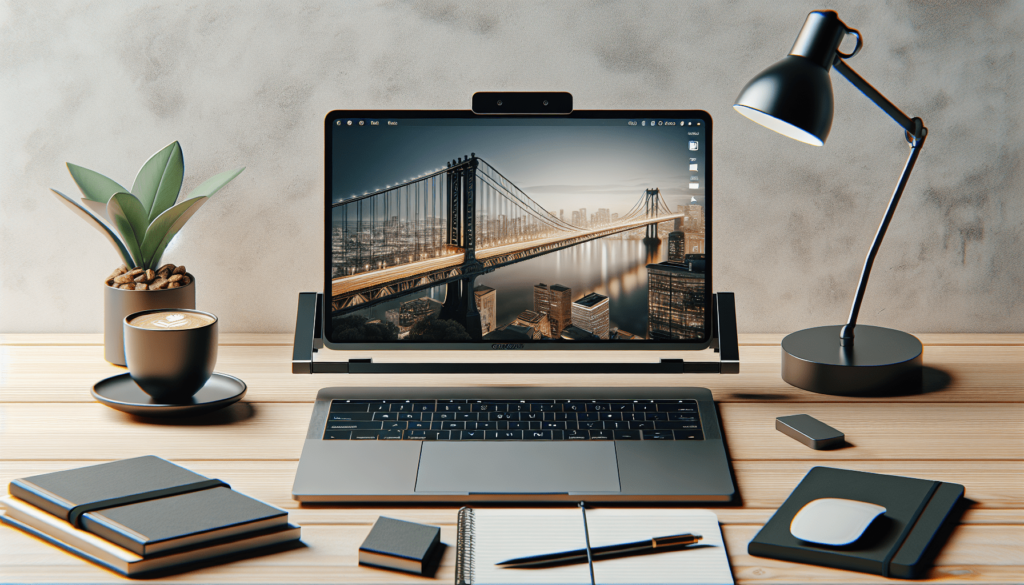
What is a Laptop Screen Extender?
A laptop screen extender, also known as a portable monitor or external display, provides additional screen space to your laptop. It can either duplicate the existing screen or expand the desktop space, letting you enjoy a larger workspace. Whether you’re a student, professional, gamer, or content creator, having an extra screen can make a world of difference.
Why Use a Laptop Screen Extender?
Before we get into the best options, let’s first understand why you might want one. Here are some key advantages:
- Boosted Productivity: Additional screens allow you to multitask efficiently. You can work on one screen while referencing material on another, minimizing the constant tab-switching.
- Enhanced Creativity: Artists, designers, and video editors can spread their tools and media across multiple screens, creating a less cluttered workspace.
- Improved Focus: Having separate screens for different types of tasks can help you stay organized and focused.
- Flexibility: Portable monitors are lightweight and easy to set up. They can be used at home, in the office, or on the go.
Types of Laptop Screen Extenders
There are various types of laptop screen extenders available, each offering unique features.
Built-In Extenders
Pros:
- Seamless integration
- Generally offer high resolution and good color accuracy
Cons:
- Usually more expensive
- Limited flexibility in positioning
Portable Monitors
Pros:
- Easy to carry around
- Versatile and can be used with multiple devices
Cons:
- May not match the native resolution of your laptop
Docking Stations with Multiple Outputs
Pros:
- Offer multiple ports and can support multiple monitors
- Can enhance connectivity for other devices as well
Cons:
- Less portable
- Require additional accessories like cables and multiple monitors
Key Features to Consider
When you’re on the hunt for a laptop screen extender, keep these features in mind:
- Resolution: Ensure the extender’s resolution matches or exceeds your laptop’s resolution.
- Size and Weight: Opt for a model that suits your portability needs.
- Connectivity: Look for compatibility with your laptop’s ports (USB, HDMI, etc.).
- Adjustability: Check for adjustable stands or mounts for better ergonomic support.
- Power Source: Be mindful of whether the extender is powered through USB or needs an external power source.

Top Laptop Screen Extenders in 2023
Let’s now delve into some of the top-rated laptop screen extenders currently available. We’ll provide a table to make the comparisons clearer.
| Device | Type | Resolution | Size | Connectivity | Price |
|---|---|---|---|---|---|
| Asus ZenScreen MB16AC | Portable | 1920×1080 | 15.6 inches | USB-C | $249 |
| Lenovo ThinkVision M14 | Portable | 1920×1080 | 14 inches | USB-C | $239 |
| Dell P2419H | External Monitor | 1920×1080 | 24 inches | HDMI, DisplayPort, USB | $199 |
| AOC e1659Fwu | Portable | 1366×768 | 15.6 inches | USB 3.0 | $99 |
| HP EliteDisplay S14 | Portable | 1920×1080 | 14 inches | USB-C | $219 |
Asus ZenScreen MB16AC
The Asus ZenScreen MB16AC is a fan favorite among digital nomads and professionals alike due to its impeccable design and versatility. With a 15.6-inch display and 1080p resolution, it offers a sharp, vibrant picture. Connectivity is a breeze with its USB-C compatibility, making it compatible with most modern laptops.
Pros:
- Large, vibrant display
- Sleek design and lightweight
- USB-C connectivity
Cons:
- Slightly pricier
- May require additional drivers
Lenovo ThinkVision M14
The Lenovo ThinkVision M14 offers a crisp 1080p resolution in a compact, 14-inch frame. At only 1.3 pounds, it’s incredibly portable. The USB-C connectivity means no need for extra cables or power adapters, making your setup simpler.
Pros:
- Lightweight and ultra-portable
- Excellent color accuracy
- Easy setup with USB-C
Cons:
- Smaller screen size compared to other models
- Limited to USB-C connectivity
Dell P2419H
While the Dell P2419H isn’t as portable as other options, it shines as a desktop extender. This 24-inch monitor features an excellent 1080p resolution and multiple connectivity options, including HDMI and DisplayPort. It also comes with a stand that’s fully adjustable, offering a remarkable range of movement for ergonomic setup.
Pros:
- Large screen size
- Multiple connectivity options
- Fully adjustable stand
Cons:
- Not portable
- Requires additional power source
AOC e1659Fwu
If you’re looking for an affordable portable monitor, the AOC e1659Fwu could be your go-to option. With a 15.6-inch screen and a resolution of 1366×768, it’s not the highest quality but sufficient for everyday tasks. Its USB 3.0 connectivity offers an easy plug-and-play experience.
Pros:
- Affordable
- USB 3.0 connectivity
- Lightweight and portable
Cons:
- Lower resolution
- Basic design
HP EliteDisplay S14
The HP EliteDisplay S14 is a solid middle-ground option. Offering a 1080p resolution in a 14-inch display, it provides good color accuracy and brightness. Being lightweight and USB-C powered, it’s an excellent choice for those frequently on the go.
Pros:
- Good resolution and color accuracy
- Portable and lightweight
- Simple USB-C connectivity
Cons:
- Slightly high price for the screen size
- Limited to USB-C connections
Setting Up Your Laptop Screen Extender
Once you’ve chosen your ideal laptop screen extender, the next step is setting it up. While the process may differ slightly depending on the model, here is a generic guide:
- Unpack and Assemble: Carefully unpack the monitor and set it up according to the manufacturer’s instructions.
- Connect the Cables: Attach the monitor to your laptop using the appropriate cable (USB-C, HDMI, etc.).
- Power Up: Turn on the monitor and your laptop.
- Configure Display Settings: Go to your laptop’s display settings to configure the monitor’s position, resolution, and mode (duplicate or extend).
For Windows:
- Right-click on the desktop and select ‘Display settings’.
- Here you can adjust the orientation, resolution, and display mode.
For Mac:
- Go to ‘System Preferences’ and select ‘Displays’.
- Adjust the configuration under the ‘Arrangement’ tab.
Advantages of Multi-Monitor Setup
Using multiple monitors isn’t just a luxury; it can significantly improve how you work and play. Here are some benefits:
Enhanced Multitasking
Imagine having your email, project management tool, browser, and document editor all visible simultaneously. This kind of setup eliminates the need to constantly switch between tabs and windows, which can disrupt your workflow.
Improved Focus
With multiple screens, you can dedicate each monitor to a specific task. This separation can help you focus better by reducing clutter and distractions.
Better Collaboration
If you’re working with team members, having an additional screen can make it easier to share information and collaborate on projects.
Gaming and Entertainment
For gamers, additional monitors can enhance the gaming experience with widescreen views and additional gameplay space. Meanwhile, movie buffs can enjoy a more immersive experience by spreading content across multiple screens.
Conclusion
By now, you should have a comprehensive understanding of the best laptop screen extenders available in 2023. Whether you’re a professional needing extra space for spreadsheets, a student balancing research and essay writing, or a gamer seeking a more immersive experience, there’s a screen extender out there for you. Choose wisely, set it up efficiently, and watch your productivity soar. Happy extending!



