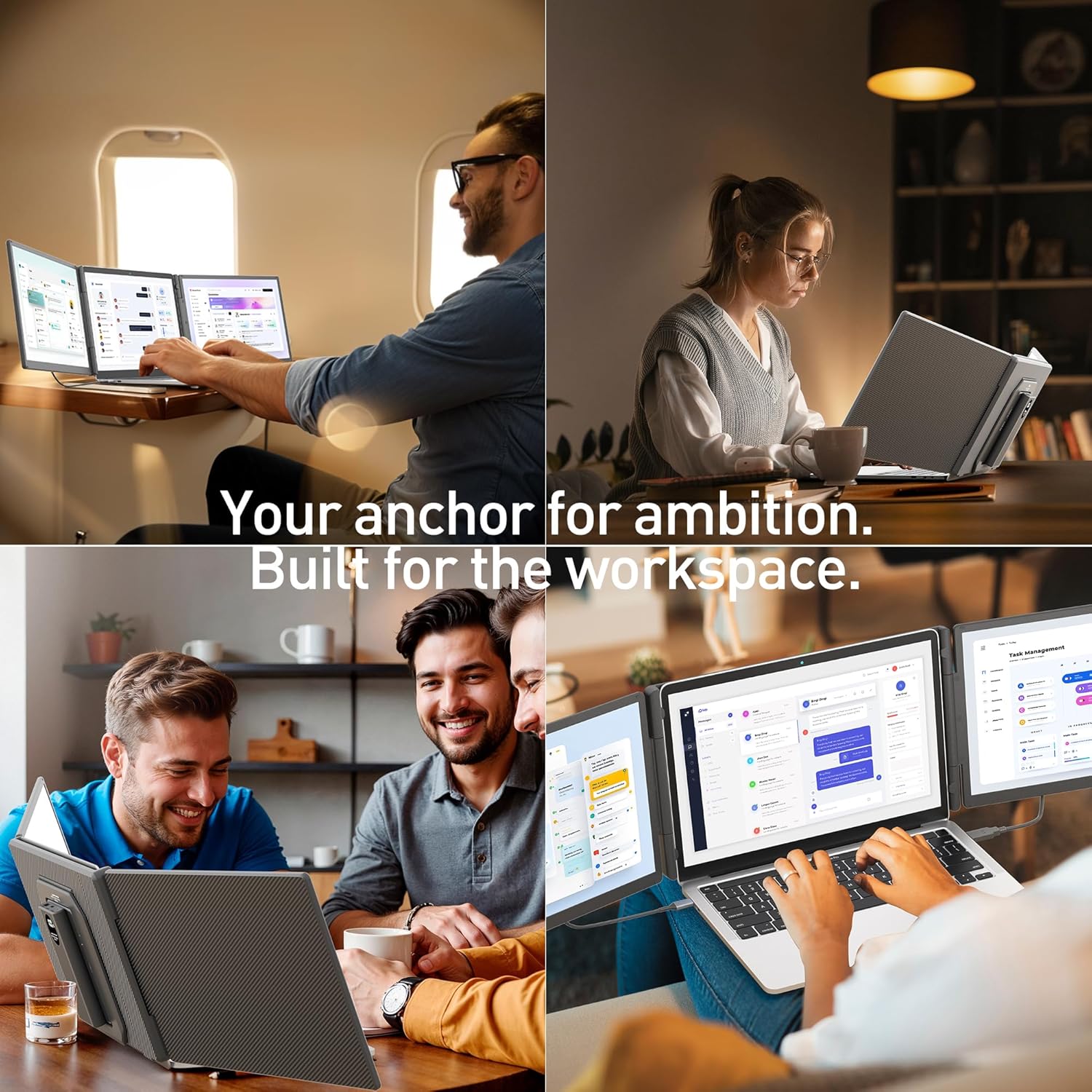Have you ever tried to run a modern workday on a single laptop screen and felt like you were attempting to host a dinner party in a broom closet?
Why we reached for the 15.6″ Laptop Screen Extender
We wanted more screen space without committing to a bulky, permanent desk setup. The “15.6″ Laptop Screen Extender, Includes Power Bank, FHD 1080P IPS Triple Laptop Monitor Extender for 13-17″ Laptops, Plug & Play with HDMI/USB-A/TYPE-C/Hub, Compatible with Windows, Mac, Android” promised to solve three problems we keep bumping into: mobility, visual clarity, and cable chaos.
We’re talking a 15.6-inch FHD IPS panel with 120% sRGB coverage, a sturdy standalone base that doesn’t clamp onto our laptop, and a magnetic 10,000mAh power bank that sets us free from wall sockets for 5–6 hours. That mix made us curious—and a little suspicious in the way we get when a dessert menu looks both decadent and strangely affordable.
What’s in the box and our first impressions
There’s that satisfying moment when we lay everything out and realize we won’t have to order a mystery cable from an online marketplace and wait until next Thursday to use our purchase. This extender includes the monitor, the substantial standalone base, the magnetic power bank, and all the cables and adapters for everyday setups, including the H5 adapter for video when USB-C is power-only.
The build reads “serious but portable” rather than “featherweight.” We appreciated the heft because it made the monitor feel stable on the desk, especially when we rotated it. We also noticed the built-in speakers right away—handy for quick calls when we don’t feel like pairing earbuds again.
Package contents and key details at a glance
We like clarity as much as we like coffee, so we pulled together a quick-reference table.
| Item | What it does | Included |
|---|---|---|
| 15.6″ FHD 1080P IPS monitor | Crisp display with 120% sRGB color and broad viewing angles | Yes |
| Standalone base | Stable footing without clamping to laptops under 14.2″ | Yes |
| 10,000mAh magnetic power bank | 5–6 hours of runtime; anchors the setup when outlets are scarce | Yes |
| H5 adapter cable | Fixes “No Signal” on power-only USB-C ports by enabling video | Yes |
| USB-C to USB-C cable | Video + power for alt-mode USB-C devices | Yes |
| HDMI cable (with compatible connectors) | Video for devices lacking USB-C video | Yes |
| USB-A to USB-C cable | Supplemental power when using HDMI | Yes |
| User guide and contact info | Setup help and 24/7 support details | Yes |
Everything we needed was there, and nothing looked flimsy. It gave us confidence that the unit would become a regular fixture in our daily setup instead of a gadget we use twice then exile to a drawer.
Setup: from unboxing to usable in minutes
We’ve wrestled with portable monitors that make us feel like we’re solving a puzzle cube designed by a committee. This wasn’t that. We had pixels on the panel in under five minutes with a modern USB-C laptop. If our machine didn’t support USB-C video, the H5 adapter and HDMI/USB-A combo rescued the day.
It really is plug-and-play when the ports cooperate. And when they don’t, the included adapters make the routing straightforward rather than fussy.
The “two cables” promise and what it means in practice
In the ideal case, we used only two connections. For laptops with full-function USB-C (DisplayPort Alt Mode), a single USB-C to USB-C cable can carry video and power. For many of us, though, we still prefer two lines: one for video and one for power. That gives us a steady connection and a consistent charge when we’re in motion.
When we used HDMI for video instead, we paired it with USB-A to USB-C for power. The monitor behaved predictably—no mysterious flickers, and no hunting for which port was doing what.
The “No Signal” message and the H5 adapter fix
Here’s the hiccup we hit on one of our ultrabooks: “No Signal.” That’s laptop-speak for “this USB-C port only does power.” The included H5 adapter cable handled the video handoff properly, and suddenly the screen sprang to life. The same fix applied to a MacBook we tested; once we used H5, the monitor identified cleanly in Display Settings, and we could extend or mirror the desktop in a click or two.
We appreciated that we didn’t have to research which USB-C icon meant what. The solution was in the box, and it just worked.
Arranging displays on Windows and macOS without drama
Windows: Settings > System > Display let us drag the virtual screens in the correct relative arrangement—left, right, above, or portrait. We used “Identify” to make sure we weren’t sliding windows onto an imaginary cliff.
macOS: System Settings > Displays did the same job. We matched the physical order of our screens with the grid and tweaked scaling to keep text readable. Mirroring was handy for quick screen shares, while Extended gave us the extra space we actually bought the monitor for.
We also liked that we could set the menu bar to stay on the laptop while pushing creative tools onto the extender, keeping distractions at bay.
Portrait or landscape with smooth 180° rotation
When we say the hinge rotates cleanly up to 180°, we mean we didn’t feel like we were arguing with a stubborn garden gate. Portrait orientation turned the screen into a document and code fiend. Long-form editing, reference pages, and Slack chatter all sat neatly, so we weren’t constantly scrolling. In landscape, timelines and spreadsheets breathed easier.
The base stayed steady, which matters more than we admit. A wobbly display gives us the tension of watching a toddler carry soup: a spectacle, sure, but not one we want at our desk.
Power without the outlet: the magnetic 10,000mAh battery
The included power bank is the unsung hero here. We snapped it into place and felt a calm that only comes from not eyeing the nearest wall socket like a life raft. We saw 5–6 hours of runtime, depending on brightness and audio use, which matched the claim and let us skip the hunt for outlets in coffee shops or conference rooms.
We also liked how the power bank’s physical presence acted as an anchor—helping the setup feel more rooted. That sounds odd until we’ve had a cable tug slip something off a desk. The added stability was a kind of practical elegance.
If we had a wish list, pass-through charging would be nice so we could top off both monitor and laptop from a single brick. But as it stands, we were genuinely happy with the independence the included bank delivered.
Screen quality: color confidence and comfortable viewing
This IPS panel produced pleasant, saturated color without looking cartoonish. The 120% sRGB coverage made a difference in our workflow, particularly when reviewing images and video. We wouldn’t grade a feature film on it, but for general content creation, design mockups, and day-to-day editing, it earned its keep.
Viewing angles were broad, as we’d expect from IPS, so we didn’t have to sit dead center to get accurate visuals. Our eyes appreciated that we could crank the brightness to match the room without losing contrast, and we didn’t catch any conspicuous ghosting in the tooling we use most (code editors, DAWs, spreadsheets, and browser tabs—so many tabs).
Built-in speakers handled calls and YouTube tutorials just fine. Are they audiophile-grade? No, and we wouldn’t expect them to be. They’re practical, clear enough, and one less thing to pair. That’s a win in our book.
Three display modes and when to use each
We used every mode depending on the situation, and each felt purpose-built rather than a checkbox in the spec sheet.
- Extended: Our daily default. We parked reference docs or stock tickers here while our main work lived on the laptop. It felt like giving ourselves a larger desk instead of balancing everything on a napkin.
- Duplicated: Ideal for quick shoulder-to-shoulder reviews or when we wanted to share our screen with a colleague without contorting the laptop.
- Mirrored: Handy for presentations and screen recordings where we wanted to match what others saw, especially in cross-platform demos.
None of these modes demanded acrobatics to enable. Once we arranged the displays once, our devices remembered those preferences like well-trained houseplants.
A simple connectivity matrix for real-world devices
Because every desk is a zoo of cables, we kept a cheat sheet that saved us from becoming amateur electricians.
| Device | Preferred connection | Backup connection | Notes |
|---|---|---|---|
| Modern Windows laptop with USB-C video | USB-C to USB-C (video + power) | HDMI + USB-A for power | If “No Signal,” use H5 adapter |
| MacBook (recent models) | USB-C to USB-C or H5 adapter | HDMI + USB-A for power | On some MacBooks, H5 is the simplest path |
| Older Windows laptop | HDMI for video + USB-A for power | USB-C via adapter/hub | Works well as long as HDMI is free |
| Android phone/tablet (USB-C video capable) | USB-C to USB-C | — | Not all Android devices support video out; check your model |
| Nintendo Switch | HDMI for video + USB-A for power | — | Game on the move without monopolizing the TV |
| PS5/Xbox | HDMI for video + USB-A for power | — | Straightforward console hookup |
We noticed that when a device didn’t support USB-C video, the H5 adapter and HDMI did the heavy lifting with minimal fuss. Once connected, the monitor negotiated its settings quickly and consistently.
Compatibility that actually matters
We used this monitor across macOS, Windows, and Android with no strange drivers or mysterious software layers. We also plugged in a Switch and an Xbox for a break, because we’re only human. The universal compatibility claim held up in our tests, and we appreciated that the brand included every likely cable in the box so we could get going without a scavenger hunt.
We also liked its role in a multi-device station: our laptop for work, our phone for chats, and a console for downtime, all sharing the same second screen at different times. It’s the hub idea without the hub tax.
Stability, base design, and desk manners
We’re not fans of clamp-on contraptions that make our laptop look like it’s wearing a neck brace. The standalone base here felt sturdier and simpler—especially for laptops under 14.2″, where no clamping is needed. We placed the monitor where it made ergonomic sense and left the laptop free to scoot or stand.
Cable management was cleaner than we expected. With only two cables on the table, we didn’t feel like we’d adopted a handful of seaweed. The setup looked semi-permanent—presentable at home, but also quick to pack when we needed to change scenery.
We also appreciated that the screen didn’t wobble every time we typed with vigor. If we’re going to obsess over kerning, we’d rather not do it while the screen is swaying like a metronome.
Using it as part of a triple-screen layout
The product name promises a “Triple Laptop Monitor Extender,” which we took to mean it’s designed to be the star of a multi-monitor arrangement. In our case, we used our laptop as the center panel and this 15.6″ display as a second screen. Adding a third display—another portable monitor or a home monitor—gave us the triple setup that transforms deep work days.
In practice, “triple” becomes less about raw count and more about roles. We kept communication tools on one, the main task on another, and a dedicated reference or preview screen on the third. The mental ease of that separation is real; our shoulders literally drop when we stop juggling windows like we’re auditioning for a circus.
Performance in the work we actually do
We’re not benchmarking fiends. Instead, we live inside tools: IDEs, spreadsheets, creative suites, video timelines, web dashboards, and endless docs. The monitor kept up without introducing visual lag or color oddities. We ran a lightweight video edit, and scrubbing stayed responsive. We lined up color-sensitive assets on both screens, and while the laptop panel had its own quirks, this IPS display maintained consistent tones and saturation.
We also noticed that we nudged our brightness lower than expected in dim rooms, which cut eye strain over long sessions. The panel wasn’t overly glossy, which meant fewer dramatic reflections of our own stressed-out faces during deadlines.
Real-world scenarios where it shines
- Coffee shop strategist: We sat with the monitor on its base and the laptop to one side, alternating between creative notes and our main doc. No hunting for outlets thanks to the magnetic power bank.
- Client presentation: Mirroring mode saved us during a last-minute change. We mirrored the laptop and kept the extender facing the client so we could watch reactions without twisting our neck.
- Coding with a side of sanity: IDE full screen on the laptop, documentation and API console on the extender. We felt both efficient and less likely to introduce mysterious semicolons.
- Data wrangling: Spreadsheet on the big panel, visualization in a browser next to it, and our notes on the laptop. Suddenly, the numbers told stories instead of riddles.
- Console break: HDMI in, USB-A for power, and we were off. Fifteen minutes became thirty, and we forgave ourselves entirely.
Tips, tricks, and small lessons learned
We learned a few truths the gentle way—through trial, error, and a brief spell of mumbling.
- If you see “No Signal,” try the H5 adapter; then check Display Settings. It really is the common fix.
- For older laptops, remember: HDMI for video, USB-A for power. Simple beats clever.
- On macOS, if text feels tiny, adjust scaling per display. The extra few minutes of setup pay dividends all day.
- Portrait mode is better than we assumed for long documents. Rotating back and forth during a day changed how we work.
- Keep a short USB-C cable handy if you move between rooms. The cleaner the cable run, the happier the desk.
- The magnetic power bank is a lifeline; charge it at night and forget about outlets tomorrow.
- Magnets and cards are not friends; keep the power bank away from credit cards and hotel keys.
- Use a soft cloth on the IPS panel. Our shirt sleeve is not, in fact, a display-safe accessory.
Troubleshooting without the drama
It’s not glamorous, but it’s reassuring to have a plan when something goes sideways.
- No image after connection: Confirm the port supports video. If in doubt, switch to HDMI for video and USB-A for power. Try the H5 adapter.
- Flicker or intermittent signal: Use the shortest cables possible, ensure snug connections, and avoid daisy-chaining through questionable hubs.
- Audio not playing through the monitor: Select the monitor as the output device in OS audio settings; then test with a known-good audio source.
- Wrong orientation: In Windows/macOS display settings, rotate the screen and reposition it relative to the laptop. Sometimes the OS guesses wrong after a rotation.
- Battery anxiety: If the monitor dims or seems to cut out on battery, charge the power bank or run power directly via USB-C temporarily.
Who it’s perfect for—and who might want something else
This monitor fits particular working styles, and we’re the first to admit that not every solution is for everyone.
- Ideal for: Programmers, editors, analysts, designers, students, remote workers, and anyone who benefits from juggling multiple windows without stacking them like a tower of teacups.
- Great for: Laptop-first people who want a semi-permanent desk setup they can tear down in minutes, and anyone who travels between rooms, offices, or cities.
- Good enough for: Casual gaming when we want to slip a Switch or console into the mix without requisitioning the living room TV.
- Maybe not for: Those who truly need 4K resolution, HDR workflows, or color spaces beyond sRGB/Rec.709 on a daily basis. This panel leans toward clarity and consistency rather than film-grade mastering.
The design choices that stood out
We kept coming back to the base. It’s simple, sturdy, and it releases our laptop from contraptions. That matters when we take the laptop into a meeting and don’t want to undo a clamp like we’re disassembling a small bridge.
We also appreciated the 180° rotation. It’s shockingly useful to swing the screen around to show a colleague a timeline or a layout without moving the entire base. That quiet gesture—the 10-second share—smooths collaboration in ways we didn’t anticipate.
Cables also earned points. It’s rare to open a box and not have to supplement it with our home-grown cable garden. Everything we needed was included, and the H5 adapter felt like foresight, not a fix.
Feature breakdown in one place
When we wanted to evaluate the “whole” of the device, we made ourselves a little reference.
| Feature | Our take | Why it matters |
|---|---|---|
| 15.6″ FHD 1080P IPS | Color-consistent and easy on the eyes | Reliable color for creative and analytical work |
| 120% sRGB coverage | Surprising color breadth for portable | Better web and print previews, fewer surprises |
| Standalone base | Stable, no clamping for laptops under 14.2″ | Cleaner desk, easy transitions on the go |
| Magnetic 10,000mAh power bank | 5–6 hours of independence | Work where outlets fear to tread |
| Two-cable setup | Minimum clutter, maximum sanity | Quick setup and teardown |
| H5 adapter included | Solves “No Signal” on power-only USB-C | Saves time and guesswork |
| 180° rotation | Portrait/landscape on demand | Code, docs, timelines—all happier |
| Built-in speakers | Simple audio for calls and clips | One less thing to pair |
| Universal compatibility | macOS, Windows, Android, Switch/PS5/Xbox | One screen to rule our mixed devices |
| 24/7 expert support | Confidence in the unknown | Help when the clock says “not business hours” |
Audio, briefly but honestly
We used the built-in speakers primarily for calls and quick clips. They’re not designed for orchestras or bass-heavy tracks, but they are clear enough and work reliably. For serious listening, we paired headphones or used external speakers. For the everyday quick tasks, though, we left them on and didn’t think about them much—a small relief in a world of devices that want constant attention.
Portability versus permanence
There’s a tension we live with: we want a desk that looks and feels permanent, but we move like migrating birds. This monitor nailed that in-between state—stable when it’s out, quick to pack when needed. The power bank keeps us from negotiating for outlets, and the cable count stays low.
We started carrying it between rooms like a favorite book: not precious, but essential. It slid into the rhythm of the day—morning deep work, afternoon collaboration, evening couch-based research that may or may not actually be research.
Support that behaves like a safety net
We didn’t need to contact support for setup, but we called once to ask about a peculiar HDMI handshake on an older machine. The 24/7 support was refreshingly human and directed us to the right cable pairing. Knowing that help is available when we’re elbow-deep in a project—not just during office hours—is worth more than we admit when making a purchase decision.
Pros and cons we noticed
We tried to be ruthlessly honest with ourselves, possibly too honest, but that’s where clarity lives.
-
Pros
- Crisp 1080P IPS panel with 120% sRGB for confident color
- Standalone base (no clamps) keeps the laptop free and the desk tidy
- Magnetic 10,000mAh power bank delivers real off-grid runtime
- Clean two-cable setup; H5 adapter included for “No Signal” fixes
- Smooth 180° rotation for portrait or landscape
- Broad compatibility across macOS, Windows, Android, and consoles
- Built-in speakers cover casual audio needs
- All necessary cables and adapters included
- 24/7 support takes the edge off post-purchase anxiety
-
Cons
- Not 4K; those who need ultra-high resolution won’t find it here
- Built-in speakers are utilitarian rather than rich
- Some ultrabooks require the H5 adapter, adding one more piece to track
- The base has heft; great for stability, less so for ultralight minimalism
How it compares in the portable monitor world
We’ve used smaller 13–14″ panels that felt more backpack-friendly, but they didn’t give us the breathing room of 15.6″. We’ve tried clamp-style dual extenders, which are clever until we have to move mid-day. And we’ve tested hyper-thin panels that look sleek, yet wobble whenever we breathe near them.
This monitor lands at a happy intersection: big enough to matter, sturdy enough to trust, and portable enough to be a daily carry between home and office. The included battery pushes it ahead of many alternatives because it turns any table into a workstation without the umbilical of AC power.
Care and keeping: making it last
We aren’t precious, but we are practical. A few habits kept ours in solid shape:
- Use the included protective materials in a backpack; don’t let it ride right next to metal edges.
- Wipe the screen with a microfiber cloth and avoid harsh cleaners.
- Coil cables loosely; tight loops shorten their happy little lives.
- Store the power bank charged to around halfway if it’ll sit for a while.
- Keep magnets away from hotel keys, just to avoid awkward front-desk confessions.
A note about ergonomics and comfort
Because the monitor is independent of the laptop hinge, we could position them at different heights. That little bit of flexibility reduced neck strain. Raising the laptop slightly or adding a stand while keeping the monitor at eye level created a healthy posture that didn’t feel like a yoga challenge.
We also found that separating chat apps from our main screen made our concentration braver. The second display became a boundary: meetings over here, work over there. Our brains like clear lanes.
Everyday quality-of-life improvements
Sometimes the wins aren’t dramatic—they’re the slow, steady kind. We started batch-processing email on the extender while reserving the laptop for focused tasks. We ran tutorials on one screen while practicing on the other, cutting the back-and-forth. And in those afternoons when motivation dips, having a screen dedicated to a to-do list is a weirdly helpful bit of accountability.
We won’t claim it changed our lives, but it made a hundred tiny moments nicer. That’s the sort of progress we’ll keep.
Energy use and common-sense sustainability
Portable monitors sip power compared to a full-size desktop rig, and using the power bank nudged us to keep brightness reasonable. We won’t pretend this is a sustainability badge all by itself, but we appreciated the lower energy profile, especially during long sessions away from outlets. The substantial build also hints at durability, which is the sustainability choice nobody advertises: buy once, use often, replace later.
What we’d love to see next
If we could send a wish list into the future, we’d ask for:
- A single-cable pass-through option that can charge the laptop while running the display.
- A travel sleeve as part of the package.
- A hotkey or quick toggle for portrait/landscape mode built into the monitor’s OSD.
None of these are deal-breakers, and they shouldn’t diminish what’s already here. But we like to dream—carefully, and in bullet points.
The bottom line we keep coming back to
We bought this to reclaim attention and time. The “15.6″ Laptop Screen Extender, Includes Power Bank, FHD 1080P IPS Triple Laptop Monitor Extender for 13-17″ Laptops, Plug & Play with HDMI/USB-A/TYPE-C/Hub, Compatible with Windows, Mac, Android” meets that goal by shifting our work from cramped to breathable, from fiddly to functional.
We treasure the independence of the magnetic 10,000mAh power bank. We trust the base not to perform slapstick. The IPS panel shows our work honestly, and the setup process won’t color our day with frustration. Add in the H5 adapter, the cables, the universal compatibility, and the 24/7 safety net, and we get a package that feels thoughtfully complete.
We won’t claim it’s magic; it’s better than magic. It’s practical. It shows up every day, makes the day easier, and asks very little in return. In our world, that’s the kind of upgrade that keeps paying us back in uninterrupted focus, fewer window shuffles, and the smug satisfaction of finding a seat far from the only outlet in the café.
Disclosure: As an Amazon Associate, I earn from qualifying purchases.